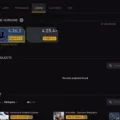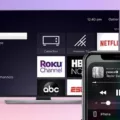Desktops are an essential part of our daily digital lives, providing us with a virtual space to organize our work and play. In Windows 10, you have the ability to create multiple desktops, allowing you to separate your tasks and applications for improved productivity.
To create a new desktop in Windows 10, simply navigate to the taskbar and select the Task view icon. This will open up the Task view pane, where you can see all of your currently open windows and virtual desktops. From here, click on the “New desktop” option to create a fresh, empty desktop.
Once you have created a new desktop, you can customize it by opening the apps and programs you want to use specifically on that desktop. This allows you to keep different sets of applications separate and organized, making it easier to switch between tasks without getting overwhelmed by a cluttered desktop.
To switch between virtual desktops, you can once again utilize the Task view feature. Click on the Task view icon on the taskbar, and this time, instead of creating a new desktop, you can simply select the desired desktop you want to switch to. Alternatively, you can use the handy keyboard shortcut Windows Key + Ctrl + D to quickly add a new desktop without entering the Task view pane.
Now that you know how to create and switch between desktops in Windows 10, you can enjoy a more streamlined and organized digital workspace. Whether you need separate desktops for work, personal tasks, or different projects, the ability to create multiple desktops can greatly enhance your productivity and efficiency.
Remember, the power of desktop customization is at your fingertips. Take advantage of this feature to tailor your digital environment to suit your needs and make the most out of your Windows 10 experience.
How Do You Create a New Desktop on Your Computer?
To create a new desktop on your computer, you can follow these steps:
1. Look for the taskbar at the bottom of your screen. It is the bar that contains the Start button, icons for open programs, and the system tray.
2. Locate the Task view icon on the taskbar. It looks like a square made up of two rectangles. Click on this icon.
3. Once you click on the Task view icon, a new view will appear on your screen. This view will show all your open windows and any existing desktops.
4. In the top-left corner of the Task view, you will see an option called “New desktop.” Click on this option.
5. After clicking on “New desktop,” a new desktop will be created. You will be taken to this new desktop, which will appear empty with no open windows or programs.
6. Now, you can open the apps or programs you want to use on this new desktop. You can do this by clicking on the Start button, searching for the desired app, and clicking on it to open it.
7. To switch between desktops, go back to the Task view by clicking on the Task view icon on the taskbar again. In the Task view, you will see thumbnails of your existing desktops. Simply click on the thumbnail of the desktop you want to switch to.
Creating multiple desktops can be useful for organizing your work or separating different tasks. Each desktop can have its own set of open windows and programs, allowing you to switch between them easily and keep your workflow organized.
The process of creating a new desktop on your computer involves accessing the Task view and selecting the “New desktop” option. Remember to open the desired apps or programs on the new desktop and use the Task view to switch between desktops as needed.
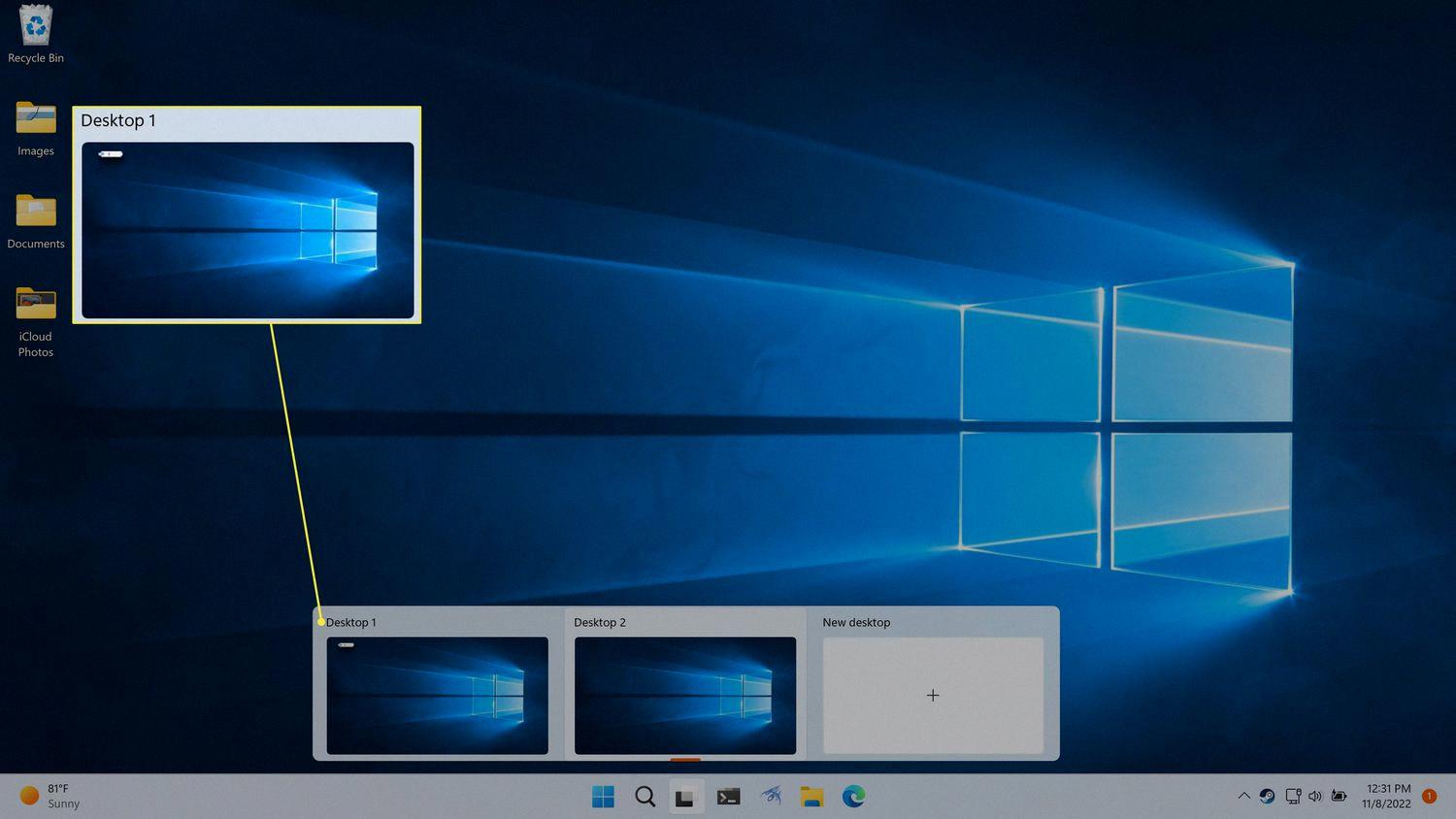
What is the Shortcut to Create a New Desktop?
The shortcut for creating a new desktop on Windows is Windows Key + Ctrl + D. This keyboard combination allows you to quickly add a desktop without entering the Task View pane. By using this shortcut, you can easily organize and manage multiple desktops for efficient multitasking.
How Do You Create a Second Desktop Account?
To create a second desktop account on your PC, follow these steps:
1. Start by clicking on the Start button located at the bottom left corner of your screen.
2. From the Start menu, select the Settings option. It is represented by a gear icon.
3. In the Settings window, locate and click on the Accounts option. It is usually represented by a person icon.
4. Within the Accounts settings, navigate to the Family & other users tab or section.
5. Under the Other users category, you will find an option to Add other user. Click on it.
6. A prompt will appear asking for the Microsoft account information of the person you want to add as a second desktop user. Enter the required details accurately.
7. Follow the on-screen instructions to complete the account setup process for the new user.
By following these steps, you will be able to successfully create a second desktop account on your PC. This will allow another person to have their own personalized settings, files, and applications separate from the main user account.
How Do You Switch Between Desktops?
To switch between virtual desktops in Windows 10, you have several options:
1. Task View Button:
– Locate the Task View button on your taskbar. It looks like a square with two smaller squares next to it.
– Simply click on the Task View button to open the virtual desktop overview.
– From there, you can click on the desired desktop to switch to it.
2. Keyboard Shortcut:
– Press the Windows key and Tab button simultaneously on your keyboard.
– This will open the Task View and allow you to switch between virtual desktops by clicking on the desired desktop.
3. Touchscreen Gesture:
– If you have a touchscreen device, you can swipe with one finger from the left edge of the screen towards the center.
– This action will open the Task View and display the virtual desktops.
– You can then tap on the desktop you want to switch to.
It’s worth noting that you can also create additional virtual desktops by clicking on the “New Desktop” button in the Task View or by pressing the Windows key + Ctrl + D shortcut. This allows you to organize your work or separate tasks across different desktops for improved productivity.
Conclusion
Desktops in Windows 10 offer a convenient way to organize and separate your tasks and applications. By creating multiple desktops, you can have different sets of apps and windows open for different purposes, improving productivity and reducing clutter. Switching between virtual desktops is simple and can be done with a click of a button or a keyboard shortcut. Additionally, you can add other users to your home PC, allowing them to have their own personalized desktop experience. utilizing desktops in Windows 10 can help you stay organized and efficiently manage your tasks and applications.