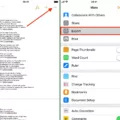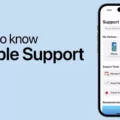Copy and paste is a fundamental function that allows you to easily duplicate and transfer text, images, and other content from one location to another. It’s an essential tool for productivity and convenience, especially in the digital age. In this article, we will explore the basics of copy and paste, as well as provide step-by-step instructions on how to copy and paste a GIF.
To copy and paste, you simply select the content you want to duplicate, copy it to your clipboard, and then paste it into your desired destination. This can be done using various methods, depending on the device and platform you’re using.
On a computer, you can typically copy and paste by using keyboard shortcuts. To copy, you can press “Ctrl + C” (or “Command + C” on a Mac). To paste, you can press “Ctrl + V” (or “Command + V” on a Mac). Alternatively, you can also right-click on the selected content and choose the “Copy” or “Cut” option, and then right-click on the destination and choose “Paste.”
On a mobile device, the process is slightly different. To copy, you can usually tap and hold the content until a menu appears, then select the “Copy” or “Cut” option. To paste, you can tap and hold the text input field in your desired destination, and then select the “Paste” option from the menu.
Now, let’s move on to copying and pasting a GIF. A GIF (Graphics Interchange Format) is a type of image file that supports animation. It’s a popular format for sharing short, looping videos or animations on the internet.
To copy and paste a GIF, you’ll first need to find the GIF you want to use. There are various websites and online platforms where you can find GIFs, such as Giphy, Tenor, or even through a simple Google search. Once you’ve found the GIF you like, follow these steps:
1. Copy the link of the GIF: On most websites, you can usually right-click on the GIF and select “Copy Image Address” or a similar option. Alternatively, you may also find a direct link or a share button that provides the GIF’s URL.
2. Create a new email or message: Open your desired email or messaging app and start composing a new message.
3. Add the GIF: Depending on the app or platform you’re using, there are different ways to add the GIF. Some apps have an “insert images” feature where you can simply click on it and provide the GIF’s URL. Others allow you to drag and drop the GIF directly into the email or message template. If you copied the GIF’s URL, you can also use the right-click menu to paste it.
4. Complete your message: Once you’ve added the GIF, you can continue composing your email or message as usual. Add any additional text or content you want to include, and then send it off to your recipient.
Remember, when using GIFs or any other content that you didn’t create yourself, it’s important to respect copyright and usage rights. Make sure you have the necessary permissions or are using royalty-free or Creative Commons-licensed content.
Copy and paste is a simple yet powerful function that allows you to duplicate and transfer content easily. Whether it’s text, images, or even GIFs, knowing how to copy and paste can save you time and effort. By following the steps outlined in this article, you can confidently copy and paste GIFs into your emails, messages, or other digital communication. Happy copying and pasting!
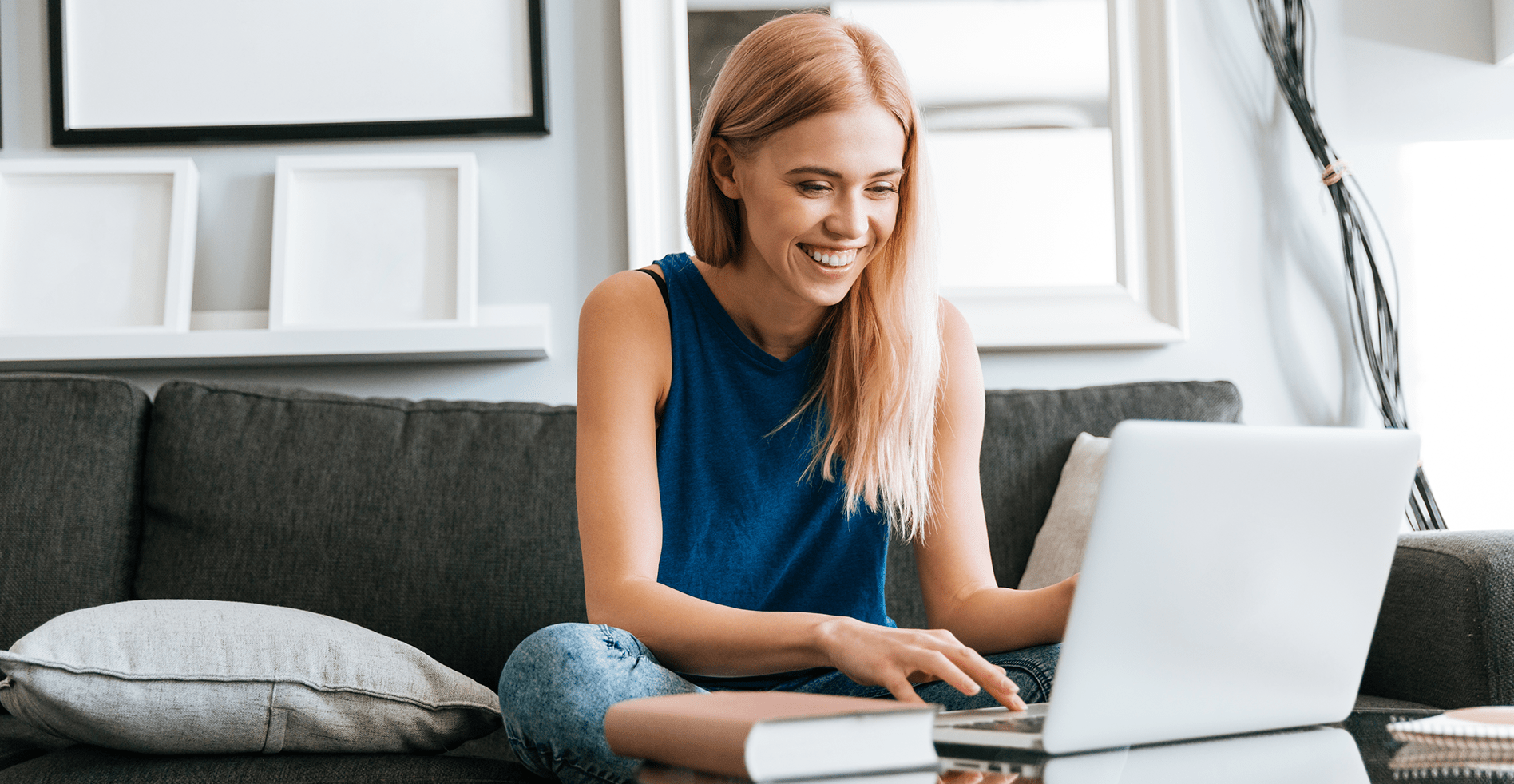
Is There a Way to Copy and Paste a GIF?
There is a way to copy and paste a GIF. One method is to use the Write Inbox chrome extension. To begin, you need to download and install the extension on your Google Chrome browser. Once installed, open your email compose window. Within the compose window, you will see an option to “Add GIF” provided by the Write Inbox extension.
To copy and paste a GIF using Write Inbox, follow these steps:
1. Click on the “Add GIF” option located in your compose window.
2. A GIF search window will pop up, allowing you to browse and search for the desired GIF.
3. Scroll through the available GIFs or use the search bar to find a specific GIF.
4. Once you have found the GIF you want to use, click on it to select it.
5. The selected GIF will then be added to your email as a copyable and pasteable GIF.
By following these steps, you can easily copy and paste a GIF using the Write Inbox chrome extension. This method saves you time by eliminating the need to manually save the GIF to your device and then attach it to your email.
How Do You Copy and Paste an Animated GIF Into an Email?
To insert an animated GIF into an email, follow these steps:
1. Copy the link of the GIF or download it to your device. This can usually be done by right-clicking on the GIF and selecting “Copy image address” or “Save image as.”
2. Open your email application or webmail and create a new email. Make sure you are in the editing mode or have a blank email template ready.
3. Locate the option to insert images in your email app. This is usually represented by an icon that looks like a picture or a camera. Click on this icon to insert an image.
4. A file explorer window will open. Navigate to the location where you saved the GIF, and select it. Alternatively, you can drag and drop the GIF directly into the email template.
5. The animated GIF will be inserted into your email. You can resize or reposition it as needed.
6. If you copied the link of the GIF instead of downloading it, you can paste it directly into the email by right-clicking in the email template and selecting “Paste.” The GIF will be displayed as an embedded image.
7. Preview your email to ensure that the animated GIF is displaying correctly. Some email clients may not support animated GIFs, so it’s a good idea to send a test email to yourself or a colleague to verify its appearance.
That’s it! You have successfully inserted an animated GIF into your email. Remember to consider the file size and recipient preferences when using GIFs in emails, as large files can affect loading times and some recipients may have disabled animation in their email settings.
How Do You Copy and Paste GIFs on iPhone?
To copy and paste GIFs on an iPhone, follow these steps:
1. Open your preferred web browser on your iPhone and find a website that has the GIF you want to use.
2. Once you’ve found the GIF, tap and hold on it. This action will bring up a menu with various options.
3. From the menu, select “Copy.” This will save the GIF to your device’s clipboard.
4. Now, go to the message or app where you want to use the GIF.
5. Tap on the text-entry bar to bring up the keyboard.
6. Tap and hold on the text-entry bar until a menu appears.
7. Select “Paste” from the menu to add the copied GIF to your message or app.
8. You can now complete your message or make any additional edits before sending it.
By following these steps, you can easily copy and paste GIFs on your iPhone to enhance your messages and conversations.
How Do You Paste a GIF Into a Picture?
To paste a GIF onto a picture, follow these steps:
1. Open the picture you want to edit in a photo editing software or online editor.
2. Copy the GIF image you want to add to the picture. You can do this by right-clicking on the GIF and selecting “Copy” or using the keyboard shortcut Ctrl+C.
3. In the photo editing software, go to the menu at the top and select “Edit.” From the dropdown menu, choose “Paste from Clipboard” or use the keyboard shortcut Ctrl+V.
4. The software will prompt you to upload the clipboard image, which is the copied GIF. Click on the upload button and select the GIF file from your computer.
5. Once the GIF is uploaded, you can place it onto the picture by clicking and dragging it to the desired location. Most photo editors allow you to resize the GIF as well, so you can adjust its size to fit perfectly.
6. Take your time to position and resize the GIF until you are satisfied with how it looks on the picture.
7. click on the “Save” or “Export” button below the image to save your complete work. Choose a file format (such as JPEG or PNG) and a location on your computer to save the edited picture with the GIF added.
Note: The specific steps may vary slightly depending on the photo editing software or online editor you are using.
Conclusion
Copy and paste is a simple yet powerful tool that allows users to quickly and efficiently transfer content from one location to another. Whether it’s text, images, links, or even GIFs, copy and paste simplifies the process of sharing and communicating information.
By copying content from its original source and pasting it into a desired destination, users can save time and effort by avoiding the need to retype or recreate the content. This feature is especially beneficial when it comes to sharing information between different documents, emails, or even applications.
Copying and pasting can be done in various ways, depending on the platform or device you are using. For text, it usually involves selecting the desired content, right-clicking, and choosing the “copy” option. Then, you navigate to the desired location and right-click again, selecting the “paste” option to transfer the content.
When it comes to images, the process is similar. You can right-click on the image and choose the “copy” option, then navigate to the desired location and right-click again, selecting the “paste” option to insert the image. Alternatively, you can also use keyboard shortcuts such as Ctrl+C to copy and Ctrl+V to paste.
GIFs, which are animated images, can also be copied and pasted. You can either copy the GIF’s link or download it to your device. Then, when composing an email or message, you can use the insert images feature or simply drag and drop the GIF into the email template. Some platforms may also allow you to paste the GIF directly by using the right-click menu.
Copy and paste is a fundamental feature that enhances productivity and simplifies the process of transferring content. Whether you’re a student, professional, or casual user, mastering the art of copy and paste can save you valuable time and effort in your daily tasks. So, take advantage of this tool and make your life easier by copying and pasting with ease.