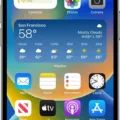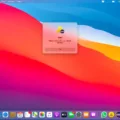Bluetooth earbuds have become increasingly popular in recent years, providing a convenient and wireless way to listen to music or take phone calls. One popular brand of Bluetooth earbuds is the ProBuds, known for their quality sound and comfortable fit. In this article, we will discuss how to connect ProBuds to an Android device, ensuring you can enjoy your favorite tunes or answer calls with ease.
To begin, make sure your Android device has Bluetooth turned on. You can typically find this option in the Settings menu, under the Bluetooth section. Once Bluetooth is enabled, you can proceed to the pairing process.
To pair your ProBuds with your Android device, follow these steps:
1. Open the Bluetooth settings on your Android device. This can usually be found in the Settings menu, under the Connections or Wireless & Networks section.
2. In the Bluetooth settings, you should see a list of available devices. Look for “ProBuds” or a similar name in the list. If you don’t see the ProBuds listed, make sure they are powered on and in pairing mode. This can usually be done by pressing and holding the power button on the ProBuds until they enter pairing mode, indicated by a flashing LED light or a voice prompt.
3. Once you see the ProBuds listed in the Bluetooth settings, tap on them to initiate the pairing process. Your Android device will then attempt to connect to the ProBuds.
4. During the pairing process, you may be prompted to enter a passkey or PIN. This is typically provided in the ProBuds user manual or can be found on the packaging. Enter the passkey or PIN when prompted to continue the pairing process.
5. After entering the passkey or PIN, the pairing process should complete, and you should see a notification on your Android device indicating that the ProBuds are connected.
Once the ProBuds are successfully connected to your Android device, you can start using them to listen to music or take phone calls. Simply play music or make a call as you normally would, and the audio will be routed through the ProBuds.
If you encounter any issues during the pairing process or if the ProBuds stop working, there are a few troubleshooting steps you can try. First, make sure that the ProBuds have sufficient battery power. Refer to the user guide for instructions on how to charge the ProBuds or the charging case.
If the ProBuds are fully charged but still not working, it’s possible that they have become disconnected from your Android device. In this case, go to the Bluetooth settings on your Android device and look for the ProBuds in the list of paired devices. If they are listed but not connected, tap on them to reconnect.
Connecting ProBuds to your Android device is a simple process that can be done through the Bluetooth settings. By following the steps outlined in this article, you can enjoy your favorite music or take calls wirelessly with your ProBuds.

How Do You Connect Your ProBuds to Your Phone?
To connect your ProBuds to your phone, follow these steps:
1. Enable the Bluetooth function on your device: Go to the Settings menu on your phone and find the Bluetooth settings. Make sure Bluetooth is turned on.
2. Pair the earbuds to your device: In the Bluetooth settings menu, you will see a list of available devices. Look for “Tzumi ProBuds” in this list and select it. This will initiate the pairing process between your phone and the earbuds.
3. Wait for the connection: After selecting “Tzumi ProBuds” from the list, your phone will try to establish a connection with the earbuds. It may take a few seconds to complete the pairing process.
4. Confirmation of connection: Once the pairing is successful, you will hear an audio prompt from the earbuds saying “Device connected.” This indicates that the ProBuds are successfully connected to your phone.
Note: Make sure the ProBuds are in pairing mode before attempting to connect them to your phone. You can usually put them in pairing mode by pressing and holding a specific button on the earbuds until you see a blinking LED light or hear an audio prompt. Refer to the ProBuds’ user manual for specific instructions on how to enter pairing mode if needed.
Remember, the ProBuds can only be connected to one device at a time. If you want to connect them to a different device, you will need to disconnect them from the current device first.
How Do You Pair Your Earbuds to Your Android?
To pair your earbuds to your Android device, please follow these steps:
1. Ensure that Bluetooth is turned on. You can usually find this option in the settings menu of your Android device. If Bluetooth is already enabled, proceed to the next step.
2. Touch and hold the Bluetooth icon in the settings menu. This will open the Bluetooth settings.
3. In the list of paired devices, you should see a list of Bluetooth devices that you have previously connected to. Look for the name of your earbuds in this list. If you don’t see your earbuds, make sure they are in pairing mode.
4. Once you have located your earbuds in the list, tap on them. This will initiate the pairing process.
5. Follow any on-screen prompts or instructions that appear on your Android device. These may vary depending on the specific model and version of Android you are using.
6. After a few moments, your Android device should successfully pair with your earbuds. You will see a message or notification indicating that the pairing is complete.
7. To confirm that the pairing was successful, check the status of the earbuds in the Bluetooth settings. They should now show as “Connected” or a similar status.
That’s it! Your earbuds should now be paired and connected to your Android device. You can now enjoy wireless audio playback or use them for phone calls or other audio-related activities.
Please note that the exact steps may vary slightly depending on your Android device’s make and model. If you encounter any issues or difficulties during the pairing process, refer to the user manual or support documentation provided by the manufacturer of your earbuds or Android device.
How Do You Put Your Earbuds in Pairing Mode?
To put your earbuds in pairing mode, follow these steps:
1. Start by turning on your earbuds. Most earbuds have a power button or a switch that you can press or slide to turn them on.
2. Once your earbuds are on, locate the pairing button. This button is usually located on the earbuds themselves or on the charging case if your earbuds come with one.
3. Press and hold the pairing button for a few seconds. This action will put your earbuds into pairing mode. You may need to consult the user manual for your specific earbuds to find the exact duration for holding the button.
4. While your earbuds are in pairing mode, they will typically emit a flashing LED light or an audio cue to indicate that they are ready to pair with a device.
5. Now, grab your Android tablet or any other device you want to pair your earbuds with. Open the Bluetooth settings on your device. This can usually be found in the Settings menu or in the quick settings panel.
6. Within the Bluetooth settings, look for the option to “Pair a new device” or “Add a device.” Tap on this option to initiate the pairing process.
7. Your Android tablet will now scan for nearby Bluetooth devices. After a few seconds, your earbuds should appear in the list of available devices. They will usually be identified by their model name or a unique identifier.
8. Tap on the name of your earbuds in the list to select them for pairing. Follow any additional prompts or instructions that may appear on your tablet’s screen.
9. Once the pairing process is complete, you should see a notification or confirmation message indicating that your earbuds are successfully connected to your Android tablet.
10. Test the connection by playing some audio or music through your earbuds. If you can hear sound, then congratulations! Your earbuds are now successfully paired with your Android tablet.
Remember, the exact steps may vary slightly depending on the brand and model of your earbuds and Android tablet. It’s always a good idea to consult the user manual or support documentation for your specific devices if you encounter any difficulties.
Why Are Your ProBuds V2 Not Working?
There can be several reasons why your ProBuds V2 are not working. Here are some possible causes to consider:
1. Battery power: Check if the earbuds have enough battery power. If they are low or completely drained, they may not function properly. Consult the User Guide for instructions on how to charge the earbuds or the charging case.
2. Bluetooth connection: Ensure that the ProBuds V2 are still connected to your Bluetooth device. If they have been disconnected, you may need to reconnect them. Refer to the User Guide for instructions on how to pair the earbuds with your device.
3. Interference: Bluetooth signals can be affected by interference from other devices or obstacles. Try moving closer to your Bluetooth device or removing any potential sources of interference, such as other electronic devices or walls.
4. Software or firmware issues: Occasionally, software or firmware glitches can cause the ProBuds V2 to malfunction. Check for any available updates for the earbuds and your Bluetooth device. Installing the latest updates may resolve any compatibility issues.
5. Physical damage or wear: Inspect the ProBuds V2 for any visible damage or wear. If there are any broken parts or exposed wires, it may be necessary to contact customer support for repair or replacement options.
If none of these steps resolve the issue, it is recommended to reach out to the manufacturer’s customer support for further assistance. They will have the expertise to troubleshoot and provide specific solutions for your ProBuds V2.
Conclusion
The Tzumi ProBuds are a reliable and convenient option for pairing Bluetooth earbuds to your Android tablet or any other Bluetooth-enabled device. The process of pairing these earbuds is straightforward and can be easily done by following the provided instructions.
It is important to ensure that Bluetooth is turned on and that the earbuds are fully charged to avoid any issues with connectivity. If the earbuds appear to have stopped working, it is recommended to check the battery level and refer to the user guide for instructions on how to charge them.
Additionally, if the ProBuds were disconnected from your Bluetooth device, you can easily reconnect them by selecting “Tzumi ProBuds” from the Bluetooth device list. Once paired, you will hear a confirmation that the device is connected.
The Tzumi ProBuds offer a seamless and hassle-free experience for enjoying wireless audio on your Android tablet or any other compatible device. With their user-friendly design and reliable performance, they are a great choice for anyone looking for a comfortable and convenient audio solution.