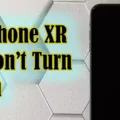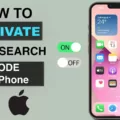Samsung Tv is a popular brand of television. It is manufactured by Samsung Electronics. Samsung TV’s are available in a wide range of sizes and models, including LCD, LED and plasma televisions. They are marketed worldwide and have been very successful.
There are various ways to connect your iPhone to your Samsung TV. You can use a wireless connection, to connect your devices. This will allow you to mirror your iPhone’s screen onto your Samsung TV.
How Do I Connect My IPhone To My Samsung TV Wirelessly?
There are a few ways to connect your iPhone to your Samsung TV wirelessly. One way is to use the Samsung SmartView app. Make sure that both the iPhone and TV are on the same Wi-Fi connection. Launch the Samsung SmartView app. It will ask you to enter the code that appears on your Samsung Smart TV screen. Enter the pin, and the device shoud automatically connect to your TV.
Can I Mirror My IPhone To My TV?
Yes, you can mirror your iPhone to your TV. You can use AirPlay to stream video or mirror the screen of your iPhone, iPad, or iPod touch. To mirror your iPhone screen, open Control Center and tap the AirPlay icon. Then select the Apple TV or othr device you want to use.
How Can I Stream From My IPhone To My Samsung TV Without Apple TV?
There are a few ways to do this:
-Use the Samsung Smart View app.
-Use an HDMI cable.
-Use a wireless display adapter.
How Do I Turn On AirPlay On My Samsung TV?
To enable AirPlay on your Samsung TV, you will go into the settings of your TV first. To do this, navigate to ‘Settings’ > ‘General’ > ‘AirPlay Settings’ > ‘AirPlay’ > and then turn the AirPlay feature ‘On’ if it has not yet been switched on.

Why Can’t I Mirror My IPhone To My Samsung TV?
There are a few things you can check if your iPhone screen mirroring or AirPlay is not working on your Samsung TV. First, make sure that both your iOS device and Samsung TV are connected to the same internet connection. You may also want to check for the latest updates on both devices. If everything is up-to-date, you can try restarting your router and your iPhone and Samsung TV. If none of these solutions work, there may be smething wrong with your devices or settings. In this case, you may want to reach out to Samsung or Apple for support.
Why Does My Samsung TV Not Show Up On Screen Mirroring?
There are a few reasons why your Samsung TV mght not show up on screen mirroring. One possibility is that your phone and TV are not using the same WiFi network. Another possibility is that your Bluetooth is turned on your TV, which can interfere with the screen mirroring connection. In order to troubleshoot this issue, try restarting your gadgets and making sure they are all using the same WiFi network. If that doesn’t work, try using a third-party screen mirroring technology.
How Do I Use Screen Mirroring On My Samsung?
Screen mirroring allos you to display the screen of your Samsung Galaxy device on your Samsung Smart TV. This can be useful if you want to watch a movie or show on your TV, or if you want to play a game on a larger screen.
To use screen mirroring, you will need to be connected to the same Wi-Fi network as your Smart TV. You will also need to have the SmartThings app installed on your device. Open the SmartThings app and tap Add Device. Select your TV or Scan your TV nearby. Tap on your TV and connect to your device. Once connected, tap on your TV and tap More Options. You can now choose what you want to display on your TV.