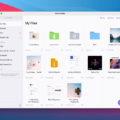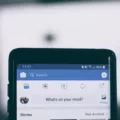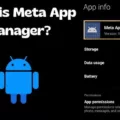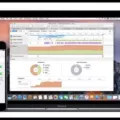Do you ever find yourself feeling overwhelmed by the sheer amount of files stored on your iPhone? With all the photos, music, and documents, it can be hard to keep track of everything. Fortunately, there’s a simple way to stay organized and free up space. Cleaning deleted files from your iPhone is an easy way to maximize its storage capacity so you can keep all your important data without worrying about running out of space.
To start the cleaning process, open “Settings” on your iPhone and select “General” followed by “iPhone Storage.” This will show you how much space each app is using on your device. You can then delete any apps that you don’t use or need anymore. The same goes for photos and music; if you don’t need them anymore, delete them from your device.
If you want to take things one step further, you can delete files from iCloud Drive or On My [device]. To do this, open the “Files” app on your device and select “iCloud Drive” or “On My [device].” From here, select any files that are taking up unnecessary space and delete them permanently.
Once you have deleted these files from iCloud Drive or On My [device], they will go into a Recently Deleted folder where they will remain for 30 days before being removed permanently. If you change your mind within this time frame or accidentally remove a file, you can recover it within 30 days using iCloud.com. However, once the 30-day period has passed, there is no way to recover it unless you have data or file recovery software installed on your device.
By following these steps regularly, you can help ensure that your iPhone remains free of cluttered files while maximizing its storage capacity!
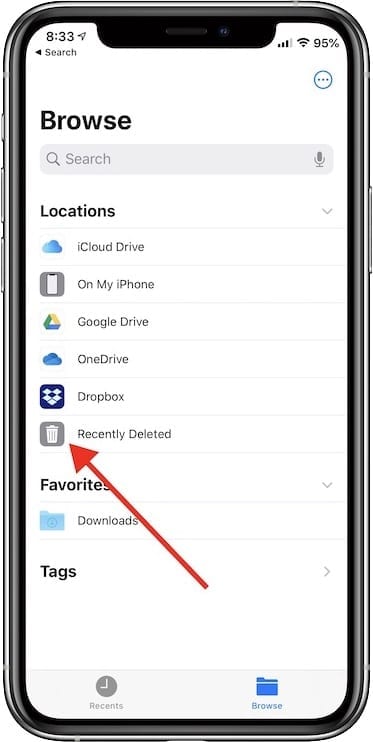
Where Do Deleted Items Go on an iPhone?
When you delete a file from iCloud Drive or On My [device], it is moved to the Recently Deleted folder on your iPhone. The Recently Deleted folder is located in the Files app, which you can find by tapping the Files icon on your Home screen. This folder stores deleted items for up to 30 days, giving you time to decide whether you want to restore an item or permanently delete it. You can restore an item by tapping and holding on it in the Recently Deleted folder, then selecting ‘Move’. If an item has been in the Recently Deleted folder for more than 30 days, it will be automatically permanently deleted and cannot be restored.
Permanently Deleting Files
To permanently remove deleted files, you can send them to the Recycle Bin and then empty the Recycle Bin. When you empty the Recycle Bin, Windows permanently deletes the files from your computer and they can’t be recovered unless you have data or file recovery software. Before deleting files, you should back up any important documents or photos in case you may need them later.
The permanence of File Deletion on iPhone
Yes, files can be permanently deleted on your iPhone. If you delete a file from the Files app or another app that uses iCloud Drive, it goes to the Recently Deleted folder in the Files app. From there, you have 30 days to recover it before it is permanently deleted. If you don’t see the file in the Recently Deleted folder, or if the 30-day period has passed, then the file has been permanently deleted from your device and cannot be recovered.
Confirming Data Erasure on an iPhone
To ensure that everything is erased from your iPhone, you should first turn the device off and then use either the ‘Erase All Content and Settings’ feature on the device or a third-party data erasing tool to securely delete all data on the phone. After this is complete, you should also contact your wireless carrier and request that they reset your cellular settings. Doing this will ensure that all personal data stored on the device has been securely wiped and will no longer be recoverable.
Do iPhones Have a Recycle Bin?
No, iPhones and iPads do not have a Recycle Bin or Trash Bin. This is because the iOS operating system works differently than a Windows or macOS computer. While computers typically store deleted files in a Recycle Bin/Trash folder, iOS does not have this feature. When you delete a file on an iPhone or iPad, it is permanently removed from the device and cannot be recovered.
Permanently Deleting All Data From a Phone
To permanently delete all data from your phone, you will need to perform a Factory Data Reset. To do this, go to the Settings menu and select General Management. From there, select Reset and then Factory Data Reset. Once you have confirmed the details of the reset, tap on Reset again and then tap Delete All. This will erase all data, including files and downloaded apps, from your phone.