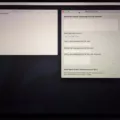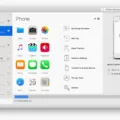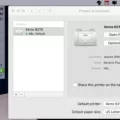When it comes to your laptop or computer screen, knowing the size can be important for various reasons. Whether you’re looking to purchase a new monitor or simply curious about the dimensions of your current screen, measuring the screen size is a straightforward process.
To determine the screen size of your laptop or computer, you’ll need a tape measure or ruler. Start by measuring the diagonal distance from one corner of the screen to the opposite corner. It’s crucial to measure only the actual screen area and not the surrounding bezel or frame. The measurement you obtain, in inches, will give you the screen size.
Now, let’s talk about screen resolution. The resolution refers to the number of pixels displayed on the screen. The higher the resolution, the more detailed and sharper the images and content will appear. Different screen sizes have recommended resolutions to ensure optimal viewing experience.
For monitors up to 25 inches in size, a resolution of 1920 × 1080 pixels is generally considered appropriate. This resolution provides crisp visuals without straining the hardware capabilities.
If you have a larger screen, around 27 inches, a resolution of 1440p (2560 × 1440 pixels) is ideal. This higher resolution allows for even more detailed images and text, enhancing your viewing experience.
For screens that are 30 inches and above, many users find that a 4K resolution (3840 × 2160 pixels) is great. This resolution provides an exceptional level of detail and clarity, especially for tasks that require precise visuals, such as graphic design or video editing.
To check the screen resolution on your Windows 10 computer, follow these steps:
1. Type “Display Settings” in the search bar located in the lower left corner of your screen.
2. Click on the “Display Settings” option that appears.
3. Scroll down to the “Scale and Layout” section.
4. Look for the resolution drop-down box and make note of the resolution listed.
By following these steps, you can easily check the current resolution of your screen and adjust it if desired.
Measuring the screen size of your laptop or computer is a simple process that involves measuring the diagonal distance from one corner to the opposite corner. Additionally, knowing the recommended resolution for your screen size can help you achieve the best visual experience. By checking the screen resolution in Windows 10, you can easily determine the current resolution and make any necessary adjustments.
How Do You Know Your PC Screen Size?
To determine the size of your PC screen, follow these steps:
1. Get a tape measure or ruler: You will need a tool to measure the screen accurately.
2. Find the diagonal distance: Measure the diagonal distance from one corner of the screen to the opposite corner. Make sure you are measuring the actual screen area and not the surrounding bezel or frame.
3. Measure in inches: Take note of the measurement you obtain in inches. This will give you the screen size of your PC.

What Size Monitor is 1920×1080?
A monitor with a resolution of 1920×1080 is commonly known as a Full HD monitor. This resolution refers to the number of pixels displayed horizontally and vertically on the screen. The dimensions of the screen itself can vary, but typically, a monitor with a 1920×1080 resolution is suitable for screens up to 25 inches in size. It provides a sharp and clear display, making it a popular choice for computer monitors, laptops, and even some televisions.
In terms of screen size, it is important to consider the pixel density or pixels per inch (PPI) when determining the optimal monitor size for a specific resolution. A higher PPI means a sharper image, while a lower PPI may result in a slightly pixelated appearance. Therefore, for a resolution of 1920×1080, it is generally recommended to use a monitor size up to 25 inches to maintain a good balance between pixel density and screen size.
It is worth noting that personal preference also plays a role in choosing the right monitor size. Some individuals may prefer a larger screen for a more immersive viewing experience, while others may prioritize a smaller screen for a higher pixel density. Ultimately, the ideal monitor size for a 1920×1080 resolution depends on individual preferences and specific use cases.
How Do You Check Your Screen Ratio in Windows 10?
To check your screen resolution in Windows 10, follow these steps:
1. Begin by typing “Display Settings” in the search bar located in the lower left corner of your screen. Press Enter to open the Display Settings.
2. Once the Display Settings window opens, scroll down to the “Scale and Layout” section.
3. In this section, you will find a drop-down box labeled “Resolution.” Click on the drop-down box to view the available resolution options.
4. The resolution options listed in the drop-down box represent the different screen ratios available for your Windows 10 device. Make note of the resolution listed.
By following these steps, you can easily check the screen ratio or resolution of your Windows 10 device.
Conclusion
Determining the screen size of your laptop is a straightforward process. By measuring the diagonal distance from one corner of the screen to the opposite corner, you can obtain the exact size in inches. It’s important to measure the actual screen area and not include the surrounding bezel or frame.
Additionally, when it comes to choosing the appropriate screen resolution, factors such as personal preference and the size of the monitor come into play. For monitors up to 25 inches, a resolution of 1920 × 1080 is generally considered suitable. For a 27-inch monitor, 1440p resolution is ideal. If you have a larger monitor, such as 30 inches or above, 4K resolution is often recommended.
To check your screen resolution on a Windows 10 device, you can simply type “Display Settings” in the search bar and open the corresponding settings. Scroll down to the “Scale and Layout” section and look for the resolution drop-down box to see the current resolution of your screen.
In terms of calculating screen size, you can measure the length and width of the screen in the same units and multiply both answers to obtain the screen size, which represents the area of the screen. Alternatively, you can use Pythagoras’ theorem by considering the screen’s length and width as the two sides of a right triangle to calculate the diagonal size.
Understanding the screen size and resolution of your laptop is essential for optimal viewing and ensuring a comfortable visual experience.