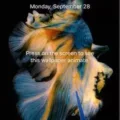WiFi GHz is a term that refers to the frequency at which a WiFi network operates. The two most common frequencies are 2.4 GHz and 5 GHz. Each frequency has its own advantages and disadvantages, and it is important to know which frequency your Android device is connected to.
To check the WiFi GHz on your Android device, you need to access the network properties. This can be done by opening the Settings app and tapping on the Connections option. From there, tap on Wi-Fi, and you will see a list of available networks.
To determine if you are connected to a 2.4 GHz network or a 5 GHz network, you need to look for specific information in the network properties. The exact location of this information may vary depending on your Android version, but it is usually labeled as “Frequency” or “Network speed.”
If you see the frequency labeled as 2.4 GHz, then you are connected to a 2.4 GHz network. If it is labeled as 5 GHz, then you are connected to a 5 GHz network. It’s as simple as that!
But what’s the difference between these two frequencies? Well, the main difference lies in their range and speed capabilities. A 2.4 GHz network has a longer range and can penetrate walls and obstacles better, but it can also be more susceptible to interference from other devices like microwaves and cordless phones.
On the other hand, a 5 GHz network offers faster speeds and is less crowded since fewer devices operate on this frequency. However, it has a shorter range and may not penetrate walls as effectively as a 2.4 GHz network.
Knowing your WiFi GHz is important because it can help you troubleshoot connectivity issues. For example, if you are experiencing slow internet speeds, you might want to switch to a 5 GHz network if available. On the other hand, if you are having trouble connecting to a network in a different room, switching to a 2.4 GHz network might be a better option.
To connect your Android device to a 2.4 GHz network, follow these steps: open the Settings app, tap on Connections, then tap on Wi-Fi. Make sure the Wi-Fi switch is turned on, and select a 2.4 GHz Wi-Fi network from the available options. If prompted, enter the password for the network.
Understanding the WiFi GHz on your Android device can help you optimize your internet connection. By checking the network properties, you can determine whether you are connected to a 2.4 GHz or a 5 GHz network. Each frequency has its own advantages and disadvantages, so it’s important to choose the one that suits your needs best.
How Do You Know If Your WiFi is 2.4 or 5 on Android?
To determine whether your Wi-Fi network on Android is operating on the 2.4GHz or 5GHz frequency, follow these steps:
1. Open the network settings on your Android device. You can typically access this by tapping the gear icon or the menu icon, depending on your Android version.
2. Look for the “Frequency” setting in the network properties. It may be labeled as “Wi-Fi frequency band” or something similar.
3. If the frequency is displayed as “2.4GHz,” then your Wi-Fi network is operating on the 2.4GHz frequency.
4. If the frequency is displayed as “5GHz,” then your Wi-Fi network is operating on the 5GHz frequency.
In case your Android device does not explicitly mention the frequency, you can also check the “Network speed” setting. If the speed is over 400 Mbps, it indicates that you are using a 5GHz network.
It’s important to note that not all Android devices may have these exact settings or labels. However, most Android devices provide some way to determine the frequency of the Wi-Fi network they are connected to.
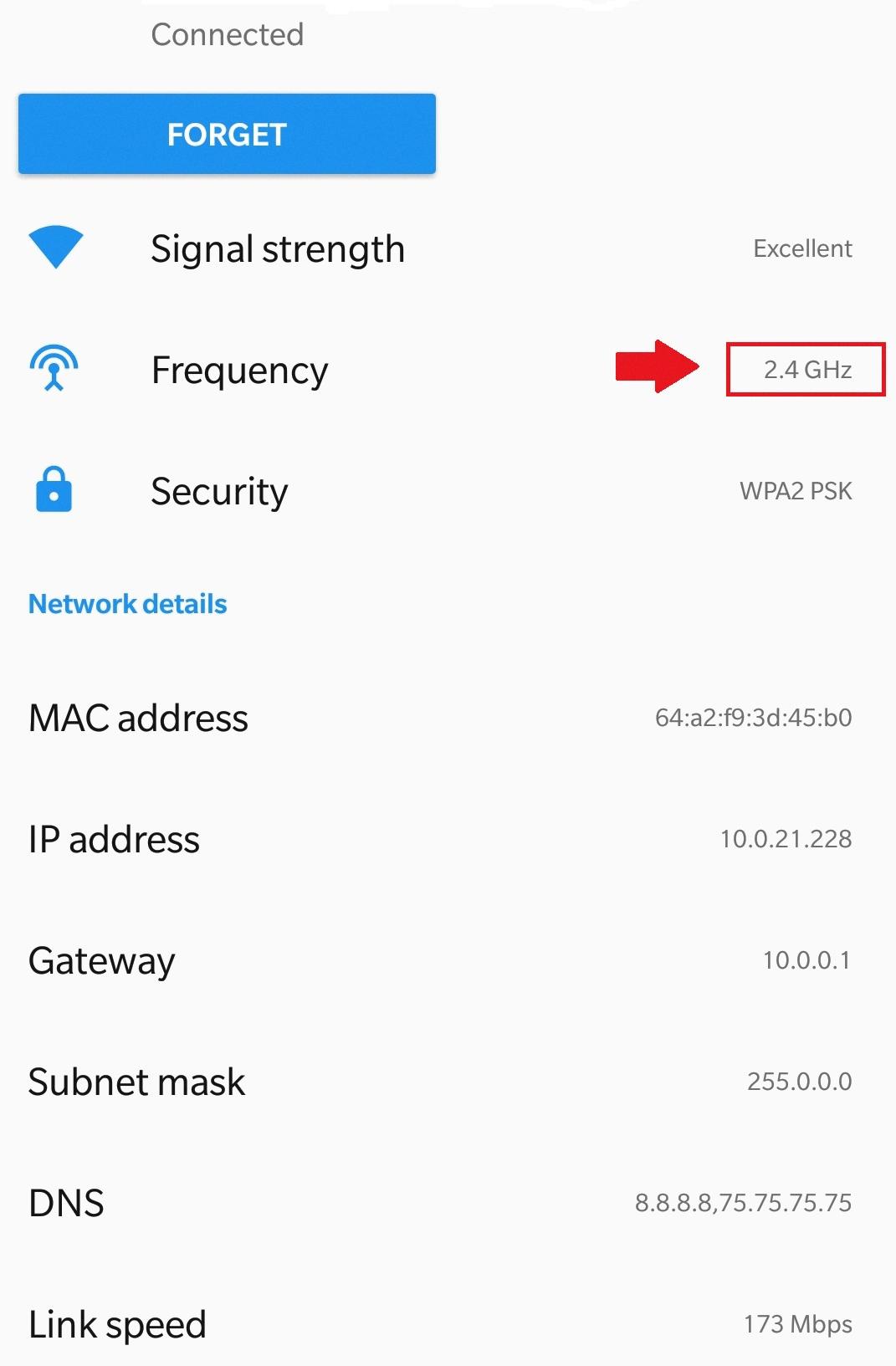
How Do You Change Your WiFi From 5 to 2.4 on Android?
To change your Wi-Fi connection from 5 GHz to 2.4 GHz on your Android device, follow these steps:
1. Open the Settings app on your Android device. You can usually find it in your app drawer or by swiping down from the top of the screen and tapping the gear-shaped icon.
2. In the Settings menu, scroll down and tap on “Connections” or “Network & Internet” depending on your device.
3. Look for the “Wi-Fi” option and tap on it to access the Wi-Fi settings.
4. Make sure the Wi-Fi switch is turned on. This will allow your device to scan for available Wi-Fi networks.
5. Once the Wi-Fi is turned on, you will see a list of available networks. Look for the network you want to connect to and tap on it.
6. If the network you want to connect to is a 2.4 GHz network, it should be indicated in the network name or description. Select the 2.4 GHz Wi-Fi network from the list.
7. If the network is secured with a password, you will be prompted to enter it. Tap on the password field and use the on-screen keyboard to enter the correct password. Make sure to enter it accurately to ensure a successful connection.
8. After entering the password, tap “Connect” or “Join” to connect to the 2.4 GHz Wi-Fi network.
9. Your Android device will now attempt to connect to the selected network. Once connected, you should see a confirmation message or Wi-Fi symbol in the status bar indicating a successful connection.
By following these steps, you can easily change your Wi-Fi connection from 5 GHz to 2.4 GHz on your Android device.
Conclusion
The frequency of a Wi-Fi network is an important factor to consider when connecting your Android device. By checking the network properties, specifically the “Frequency” setting, you can determine if you are using a 2.4 GHz or 5 GHz network. A 2.4 GHz network is more common and offers a longer range, while a 5 GHz network provides faster speeds but has a shorter range.
To connect your Android device to a 2.4 GHz network, you need to open the Settings app, tap Connections, and then tap Wi-Fi. Make sure the Wi-Fi switch is turned on to see the available networks. From the list, select a 2.4 GHz Wi-Fi network and enter the password if prompted.
It’s important to note that the network speed setting can also indicate if you are using a 5 GHz network. If the speed is over 400 Mbps, then you are connected to a 5 GHz network.
Understanding the difference between 2.4 GHz and 5 GHz networks can help you make the right choice based on your specific needs and preferences. Whether you prioritize range or speed, knowing how to connect to the appropriate network can ensure a smooth and efficient Wi-Fi experience on your Android device.