Are you looking for an amazing home assistant that can provide you with music, calls, messages, and more? Look no further than the HomePod! This sleek and powerful device is Apple’s answer to smart home assistants.
The HomePod is a voice-activated device that can respond to voice commands and recognize multiple voices. It’s great for streaming music, making phone calls, sending messages, controlling your smart home devices, and more. It also has Siri built-in so you can ask it questions or give it commands.
One of the best features of the HomePod is that you can customize its voice. You can select from a variety of accents and genders for its voice so it feels like your own personal assistant. Here’s how:
1. Open the Home app and find your HomePod in the list of Favorite Accessories.
2. Long press or 3D touch on the HomePod. At the bottom of the screen, tap details.
3. Scroll down to Siri and tap Siri Voice in the menu here.
4. Choose your preferred accent and gender for its voice from the options provided in the menu bar.
5. Lastly, open up the Home app again and select More > Home Settings > People > Your user profile > Recognise My Voice section by turning it on so that Siri knows your name when you use it as well as access music libraries and playlists as well as Find My services for secure accessories from HomePod etc…
And that’s all there is to it! You now have a personalized assistant with a unique voice ready to help out around your home! The possibilities are endless – just let your imagination run wild!
Can HomePod Recognize Different Voices?
Yes, HomePod mini and HomePod are equipped with advanced voice recognition technology that can distinguish between different voices. This means that everyone in your home can use HomePod to play music, send and read messages, make phone calls, and more.

Source: macworld.com
Changing the Voice on an Apple Speaker
To change the voice on your Apple speaker, open the Home app and find your speaker in the list of Favorite Accessories. Long press or 3D touch on it. At the bottom of the screen, tap details. Scroll down to Siri and tap Siri Voice. Here, you can choose the accent and gender for the voice you wish to use. Once you have made your selection, tap Done to save your changes.
Adding Voices to Apple HomePod
To add voices to Apple HomePod, you must first open the Home app, tap the More button, then select Home Settings. Then tap your user profile under People, and turn on the ‘Recognise My Voice’ setting. This will allow Siri to recognise your voice and access your music library, playlists, Apple Music account and other music streaming services. Once this is enabled, you can start usig voice commands with your HomePod.
Can Custom Siri Voices Be Obtained?
Yes, you can get custom Siri voices. To do this, go to Settings > Siri & Search. Tap Siri Voice and then you will be able to choose from a variety of different voices. Not all languages may be available for custom voices, but some do offer the option.
Changing Siri’s Voice on HomePod
Yes, you can change Siri’s voice on HomePod. To do this, go to the Home app on your iOS device and tap the HomePod icon. Then tap Settings, tap Language or Siri Voice, and select an option. You can choose between a male and female voice, as well as languages such as English (United States), English (Australia), French (France), German (Germany), Spanish (Spain) and more.
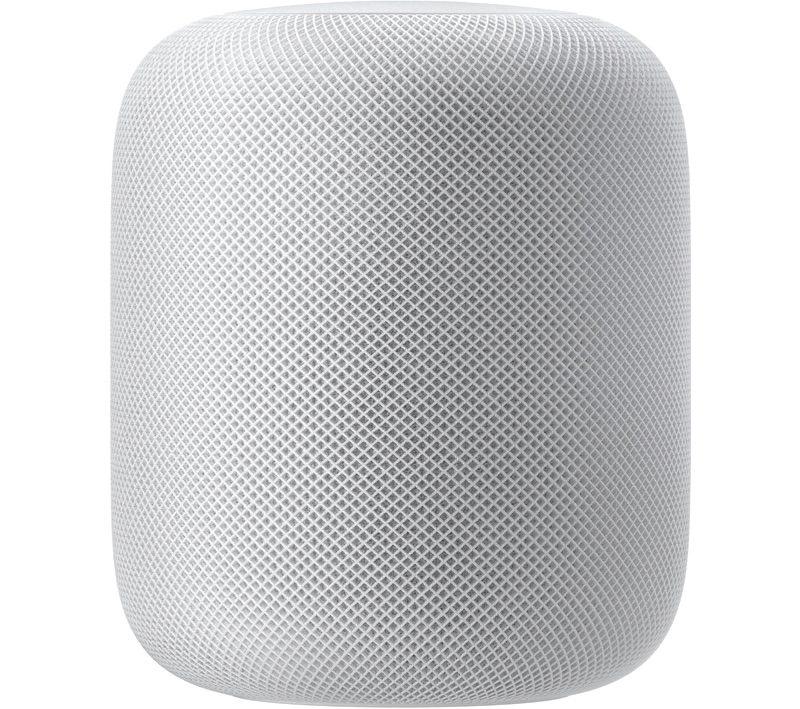
Source: macrumors.com
Changing the Voice on HomePod Mini
Yes, you can change the HomePod mini voice. To do this, open the Home app on your iOS or iPad OS device and select the HomePod Mini. Then tap on the Settings icon wheel in the bottom rght corner and scroll down to find the Siri Voice option. From here you can choose from a variety of voices for your HomePod Mini.
Conclusion
HomePod is a great way to bring music and convenience into your home. With its ability to recognize multiple voices, everyone in your home can use HomePod to play music, send and read messages, make phone calls, and more. Additionally, the Home app allows you to customize the voice of Siri for each user in your home, ensuring that your HomePod is personalized for everyone who uses it. With its easy setup process and intelligent features, HomePod gies you the perfect way to enjoy music and take control of your digital life.








