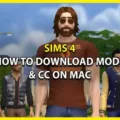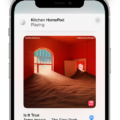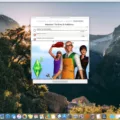Have you ever wished that your music culd just play on its own? Well, with HomePod, it can! HomePod is Apple’s voice-activated smart speaker powered by Siri. It lets you control your music with just your voice — and even plays songs from the Apple Music library on its own.
The HomePod has an autoplay feature that will automatically play similar songs, albums, playlists, and more. You don’t have to lift a finger — or even say a word — to get your favorite tunes playing. The HomePod will keep playing one song after another until you stop it or give it a new command.
To enable the autoplay feature, open the Home app on your iPhone or iPad. Then select HomePod and tap Settings > Autoplay Settings > Enable Autoplay. You can also ask Siri to enable autoplay by saying “Hey Siri, turn on autoplay.”
You can also check what’s playing on your HomePod using the app. Just open the Home app and select Speakers & TVs and pick your HomePod to see the Playing screen wich shows the currently playing song.
And if you ever need to reset your HomePod, you can do so with the same app: Open the Home App, then tap or click on HomePod folowed by Settings > Reset HomePod > Reset. Now you’re all set!
HomePod is a great way to enjoy your music wthout any hassle — it will literally start playing music for you all on its own!
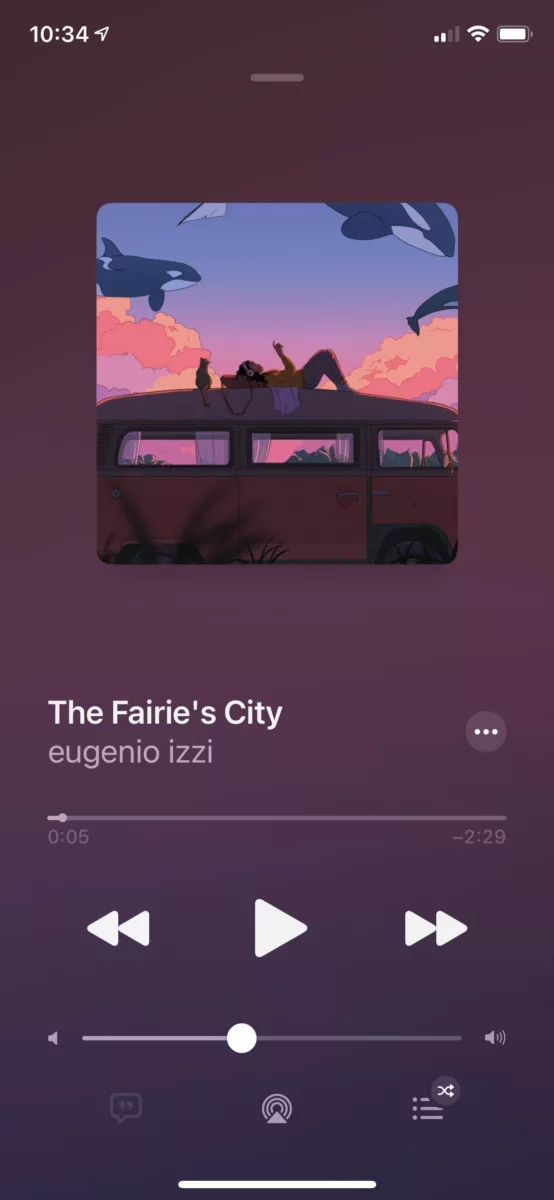
Randomly Playing Music on HomePod
HomePod randomly starts playing music because of its autoplay feature. This feature can be enabled in the Home app, and it allows HomePod to play similar songs, albums, playlists and more after the current song finishes. The music chosen is based on your listening habits, so it’s likely that you’ll hear music that you like. If you find the randomness of this feature distracting or if you don’t want to use it, you can disable the autoplay feature in the Home app.
The Source of Music on HomePod
The music coming from your HomePod is coming from the Apple Music catalog. After you set up your HomePod, it will play audio directly from Apple Music or audio sent from an iPhone, iPad, iPod, or Apple TV. To control the music with voice commands, you can use Siri on the HomePod.
What Music is Currently Playing on My HomePod?
If you want to know what is playing on your HomePod, the best way to find out is to open the Home app on your iPhone. Once you have opened the app, tap on HomePod or select Speakers & TVs and select your HomePod. On the Playing screen, you will be able to see which song is currently playing on the HomePod.
Stopping Apple Music from Playing on HomePod
To stop Apple Music from playing HomePod, open the Music app on your device and select the HomePod icon at the top of the screen. Then, select the “Now Playing” tab from the bottom of your screen. You will then see a toggle next to “Autoplay” which you can turn off. This will stop Apple Music from automatically playing music through your HomePod when you are connected to it.
Turning Off HomePod Auto Play
To turn off HomePod auto play, first open the Home app on your iOS device and use a long press on your HomePod to access it. You should see artwork for the currently playing or paused item below which is a Now Playing area, tap this. Underneath the currently playing track will be a Playing Next section. Tap the infinity icon ? to turn autoplay off. When autoplay is disabled, when the current song ends, playback will stop instead of automatically moving on to the next song in your queue.
Does HomePod Constantly Listen to Users?
Yes, HomePod and HomePod Mini are always listening for your “Hey Siri” command. The built-in microphone is always active, and when it detects the phrase “Hey Siri” it will activate and begin to process your request. However, HomePod only sends audio data to Apple’s servers when it detects the “Hey Siri” trigger phrase. This means that unless you specifically ask it to do something, HomePod should not be sending any audio data off to Apple or anywhere else.
Conclusion
In conclusion, HomePod is a powerful and convenient smart speaker that allows you to access the vast Apple Music library and play music directly from your iPhone, iPad, iPod, or Apple TV. It includes an autoplay feature that can be disabled with detailed instructions found online. You can also use the Home app to view what’s currently playing on the HomePod and reset it as needed. With its sleek design and easy setup process, HomePod is an ideal choice for anone looking for a quality smart speaker.