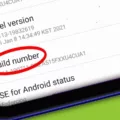The home button on an Android device plays a crucial role in navigating through the operating system. It allows users to quickly return to the home screen from any app or screen. However, there may be instances where you want to change the functionality or appearance of the home button on your Android device. In this article, we will guide you through the process of changing the home button on an Android device.
To begin, you will need to access the settings on your Android device. You can do this by tapping on the Settings icon, which is usually represented by a gear or a cogwheel. Once you’ve tapped on the Settings icon, the Settings app will launch.
Next, you will need to scroll down until you find the “Interaction Controls” section. Tap on the “System controls” option within this section. This will take you to another menu where you can customize various system controls on your device.
Within the “System controls” menu, you will find an option called “System navigation.” Tap on this option to proceed. Here, you will see two options: “3-button navigation” and “Gesture navigation.”
If you prefer the traditional navigation style with a dedicated home button, you can select “3-button navigation.” This will enable the classic three-button layout, consisting of a back button, a home button, and a recent apps button.
On the other hand, if you prefer a more modern and gesture-based navigation style, you can select “Gesture navigation.” This will replace the traditional buttons with swipe gestures, allowing you to navigate through your device using intuitive gestures.
Once you’ve made your selection, the changes will be applied immediately, and your home button functionality will be adjusted accordingly. You can now navigate through your Android device using the new home button layout or gesture navigation.
It’s worth noting that the exact steps and options may vary slightly depending on the version of Android and the device you are using. However, the general process should remain similar across most Android devices.
Changing the home button on an Android device is a simple process that can be done through the settings menu. Whether you prefer the traditional three-button navigation or the more modern gesture-based navigation, you can customize the home button to suit your preferences. Take some time to explore the options and find the navigation style that works best for you.
How Do You Change the Button Layout on Android?
To change the button layout on Android, follow these steps:
1. Open the Settings app. You can do this by tapping the Settings icon, usually found on your home screen or in the app drawer.
2. Scroll down until you find the “Interaction Controls” section and tap on it.
3. Look for the “System controls” option and tap on it.
4. You will see two options: “3-button navigation” and “Gesture navigation.” Select the option you prefer by tapping on it.
5. If you choose “3-button navigation,” your Android device will have the traditional Back, Home, and Recent Apps buttons at the bottom of the screen.
6. If you choose “Gesture navigation,” the navigation buttons will be replaced by swipe gestures. For example, swiping up from the bottom of the screen will take you home, swiping from the left or right edge will go back, and swiping up and holding will open the Recent Apps menu.
7. Once you’ve made your selection, the button layout will change immediately, and you can start using the new navigation style.
That’s it! You have successfully changed the button layout on your Android device.
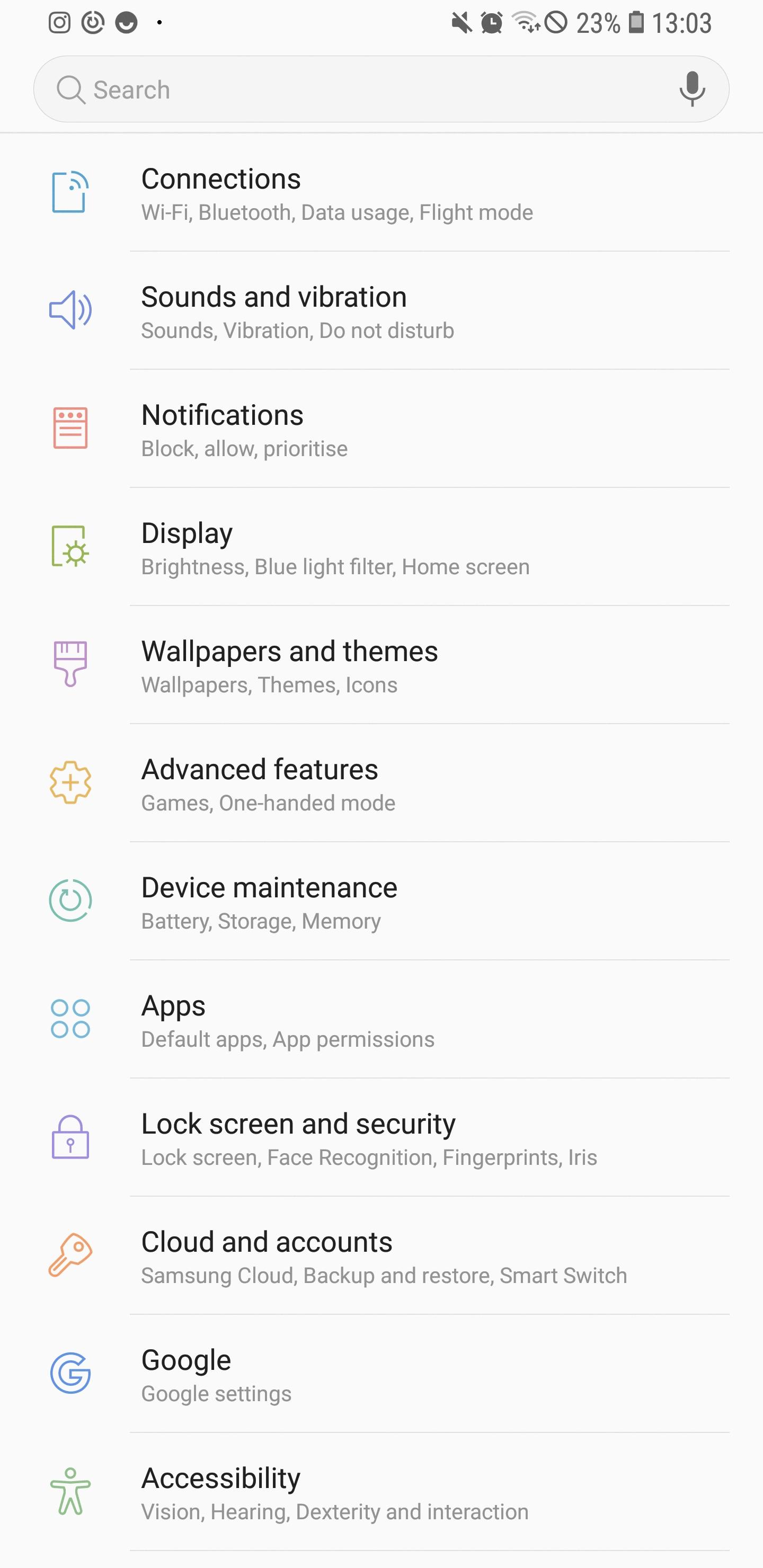
How Do You Change the Home Button on Your Samsung Glaxy?
To change the home button on your Samsung Galaxy S9 or S9+, follow these steps:
1. Open the Settings app on your device. You can find it by swiping down from the top of the screen and tapping the gear-shaped icon in the top-right corner, or by locating the app in your app drawer.
2. In the Settings menu, scroll down and select “Display.” This option may be located under different headings, depending on your device’s software version.
3. Within the Display settings, look for an option called “Navigation bar” or “Navigation buttons.” Tap on it to proceed.
4. In the Navigation bar settings, you will see an option called “Button layout” or something similar. Tap on it.
5. Here, you will be presented with two choices: “Back, Home, Recents” or “Home, Recents, Back.” These options refer to the order in which the buttons appear on the navigation bar.
6. Select the desired button layout by tapping on it. The changes should take effect immediately, and you will see the new home button layout on your device.
Note: Some Samsung devices may also offer additional customization options for the navigation bar, such as the ability to change the color or adjust the sensitivity of the buttons. Explore the Navigation bar settings to see if any such options are available on your device.
That’s it! You have successfully changed the home button on your Samsung Galaxy S9 or S9+. Enjoy the new layout and navigate your device with ease.
Conclusion
Changing the home button on your Samsung Galaxy S9 or S9+ is a simple process that can be done through the settings of your device. By accessing the Settings app and navigating to the System navigation section, you can choose between the traditional 3-button navigation or the newer gesture navigation. This allows you to customize your user experience and choose the navigation style that suits you best. Whether you prefer the familiarity of the traditional buttons or the sleekness of gesture controls, the choice is yours. So go ahead and make the change to your home button settings to enhance your overall mobile experience.