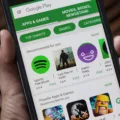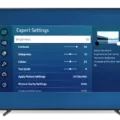Samsung TVs are known for their advanced features and sleek design. However, sometimes we find ourselves in a situation where we can’t locate the remote control to change the channel. Don’t worry, because there are alternative methods to change the channel on your Samsung TV without the remote.
One of the easiest ways to change the channel without the remote control is by using the buttons on the TV itself. Most Samsung TVs have a control panel located on the bottom or at the back of the TV. Look for a small button labeled “Menu” or “Source” and press it. This will bring up an on-screen menu where you can navigate to the channel settings and change the channel manually.
Another option is to use the ControlMeister app, which is available for free on the App Store. This app allows you to control your Samsung TV using your iPhone or iPad. Simply download the app, connect it to your TV, and you’ll be able to change the channel, adjust the volume, and access other TV settings. Make sure that your TV and device are connected to the same Wi-Fi network for the app to work correctly.
If you don’t have access to the remote control or the ControlMeister app, you can also try using a universal remote. These remotes are designed to work with multiple devices, including Samsung TVs. Simply program the universal remote to work with your TV, and you’ll be able to change the channel without the original remote.
In some cases, you may also be able to change the channel using the buttons on other devices connected to your TV, such as a cable box or Blu-ray player. Check the user manual or the settings menu of these devices to see if there is an option to control the TV channels.
Changing the channel on your Samsung TV without the remote control is possible with the help of the control panel on the TV itself, the ControlMeister app, a universal remote, or the buttons on other connected devices. These alternative methods ensure that you can continue enjoying your favorite shows even when the remote control is not within reach.
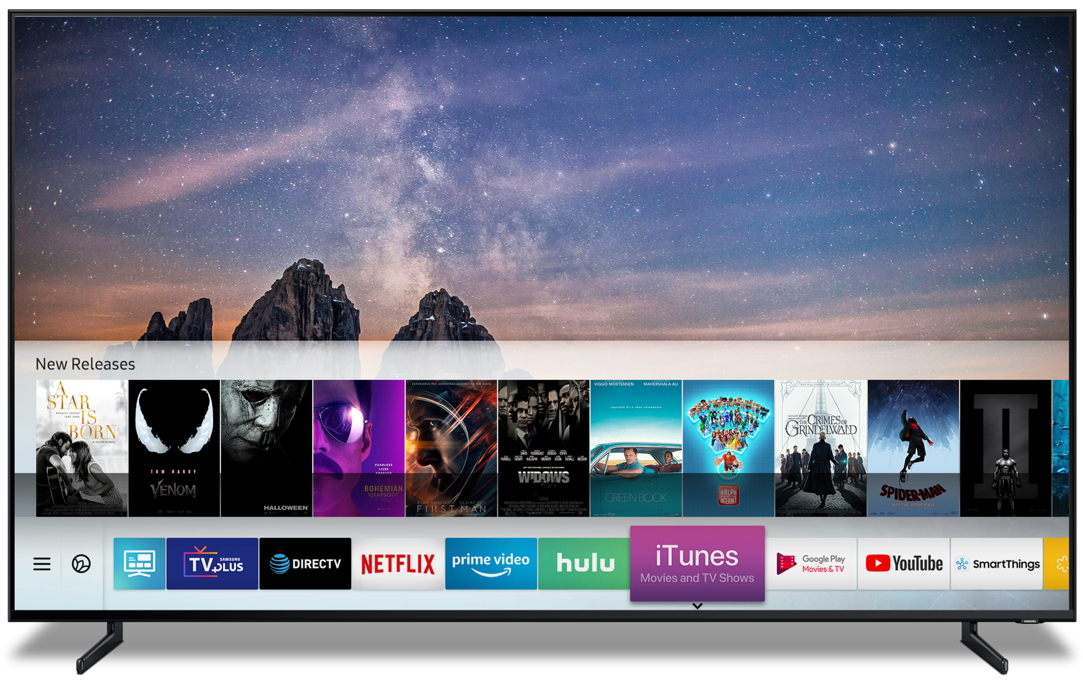
Where are the Buttons Located on a Samsung TV?
On a Samsung TV, the manual controls or buttons are typically located on the back or side of the TV. Here are some common locations where you can find these buttons:
1. Back Panel: Some Samsung TVs have buttons located on the back panel of the TV. Look for a small control panel with buttons like power, volume, channel, and menu.
2. Side Panel: Many Samsung TVs have buttons located on the side panel of the TV. These buttons are usually concealed and may be labeled with icons or symbols. Look for a small control panel on the side of the TV, usually near the bottom.
3. Remote Control: The primary way to control a Samsung TV is through the remote control. The remote control typically has buttons for power, volume, channel, menu, and other functions. It may also have a directional pad or arrow buttons for navigating the TV’s menu.
If you are unable to locate the manual controls on your Samsung TV, refer to the TV’s user manual or consult Samsung’s support website for specific instructions and diagrams.
What to Do If You Lost Samsung TV Remote?
If you have lost your Samsung TV remote, don’t worry, there are several steps you can take to control your TV without it. Here’s what you can do:
1. Use the ControlMeister app: Download the ControlMeister app from the App Store onto your iPhone or iPad. This app is compatible with all Samsung Smart TVs. Once downloaded, make sure your TV and device are connected to the same Wi-Fi network. Open the app and follow the instructions to connect it to your TV. You’ll be able to control your TV using your device’s touchscreen.
2. Use the Samsung SmartThings app: If you have a Samsung Smart TV, you can download the Samsung SmartThings app onto your smartphone or tablet. This app allows you to control various Samsung devices, including your TV. Install the app, log in with your Samsung account, and follow the instructions to set it up. Once connected, you’ll be able to control your TV using your mobile device.
3. Use the TV’s physical buttons: Most Samsung TVs have physical buttons located on the TV itself. Look for buttons such as power, volume, channel, and input. You can use these buttons to control basic functions of your TV, such as turning it on/off, adjusting the volume, changing channels, and selecting inputs.
4. Purchase a universal remote: If you prefer a physical remote, you can purchase a universal remote that is compatible with Samsung TVs. Look for a universal remote that specifically mentions compatibility with Samsung TVs. Follow the instructions provided with the remote to set it up and control your TV.
5. Contact Samsung support: If you are unable to control your TV using any of the above methods, you can contact Samsung support for further assistance. They may be able to provide additional troubleshooting steps or recommend a solution specific to your TV model.
Remember, it’s always a good idea to keep your TV remote in a safe and easily accessible place to avoid losing it in the future.
How Can You Switch on Samsung TV Without Remote?
To switch on a Samsung TV without a remote, you can use the buttons located on the TV itself. Here’s a step-by-step guide:
1. Locate the power button: On most Samsung TVs, the power button is located either on the bottom or at the back of the TV. It is typically a physical button that you can press.
2. Press the power button: Once you have located the power button, press it firmly to turn on the TV. You may need to hold it for a few seconds before the TV powers on.
3. Wait for the TV to turn on: After pressing the power button, wait for a few moments for the TV to boot up. You should see the Samsung logo or a startup screen indicating that the TV is turning on.
4. Adjust the settings: Once the TV is turned on, you can use the buttons on the TV itself to navigate through the menu and adjust the settings as needed. These buttons may include volume controls, channel controls, and a directional pad for navigating the menu.
5. Use an alternative remote: If you don’t have the original remote, you can also use a universal remote or a smartphone app that is compatible with your Samsung TV. These alternatives can be used to control the TV’s functions, including turning it on and off.
Please note that the availability and functionality of the buttons on your Samsung TV may vary depending on the model. It’s always a good idea to consult the user manual or contact Samsung support for specific instructions for your TV model.
Conclusion
Samsung TVs offer a range of options for controlling your TV without a remote control. If you are unable to find the manual controls on your Samsung QLED 60 inch 4K TV, you can use the ControlMeister app, which is available for free on the App Store. This app allows you to control your TV using your iPhone or iPad, as long as both your TV and device are connected to the same Wi-Fi network. Additionally, some Samsung TVs have a small button located on the bottom of the TV that can be pressed to bring up a menu and control the TV without a remote. Samsung has provided convenient alternatives for controlling their TVs without the need for a remote control.