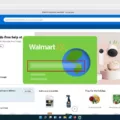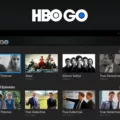Samsung TV is a popular choice for many consumers when it comes to their home entertainment needs. One feature that Samsung offers is the ability to subscribe to various streaming services directly through their TV. While subscribing to these services can enhance your entertainment experience, there may come a time when you want to cancel a subscription. In this article, we will guide you through the process of canceling a subscription on your Samsung TV.
To cancel a subscription on your Samsung TV, you will need to follow a few simple steps. First, make sure you are signed in to your Samsung account. This is important as it will enable you to access your subscription information. If you don’t have a Samsung account, you can easily create one by visiting the Samsung website.
Once you are signed in, navigate to the Purchase History menu. This can usually be found in the settings or account section of your Samsung TV. From there, select the Subscriptions tab. Here, you will find a list of all the subscriptions you have on your Samsung TV.
Next, locate the subscription you wish to cancel and select the Unsubscribe option. This will initiate the cancellation process for that particular subscription. Follow any additional instructions that may appear on the screen to complete the cancellation.
It is worth noting that some subscriptions may have specific cancellation policies or requirements. For example, certain subscriptions may require you to cancel through a different platform, such as Google Play or the provider’s website. In these cases, you will need to follow the instructions provided by the subscription service to successfully cancel your subscription.
If you have a Samsung TV with an Android operating system, you can also cancel subscriptions through the Google Play Store. Simply open the Play Store app on your TV, tap on your profile icon, and select “Payments & subscriptions.” From there, you can find your subscriptions and cancel them accordingly.
Canceling a subscription on your Samsung TV is a relatively straightforward process. By following the steps outlined above, you can easily manage your subscriptions and ensure that you are only paying for the services you truly want and need. Remember to check for any specific cancellation requirements for each subscription and follow the instructions provided.
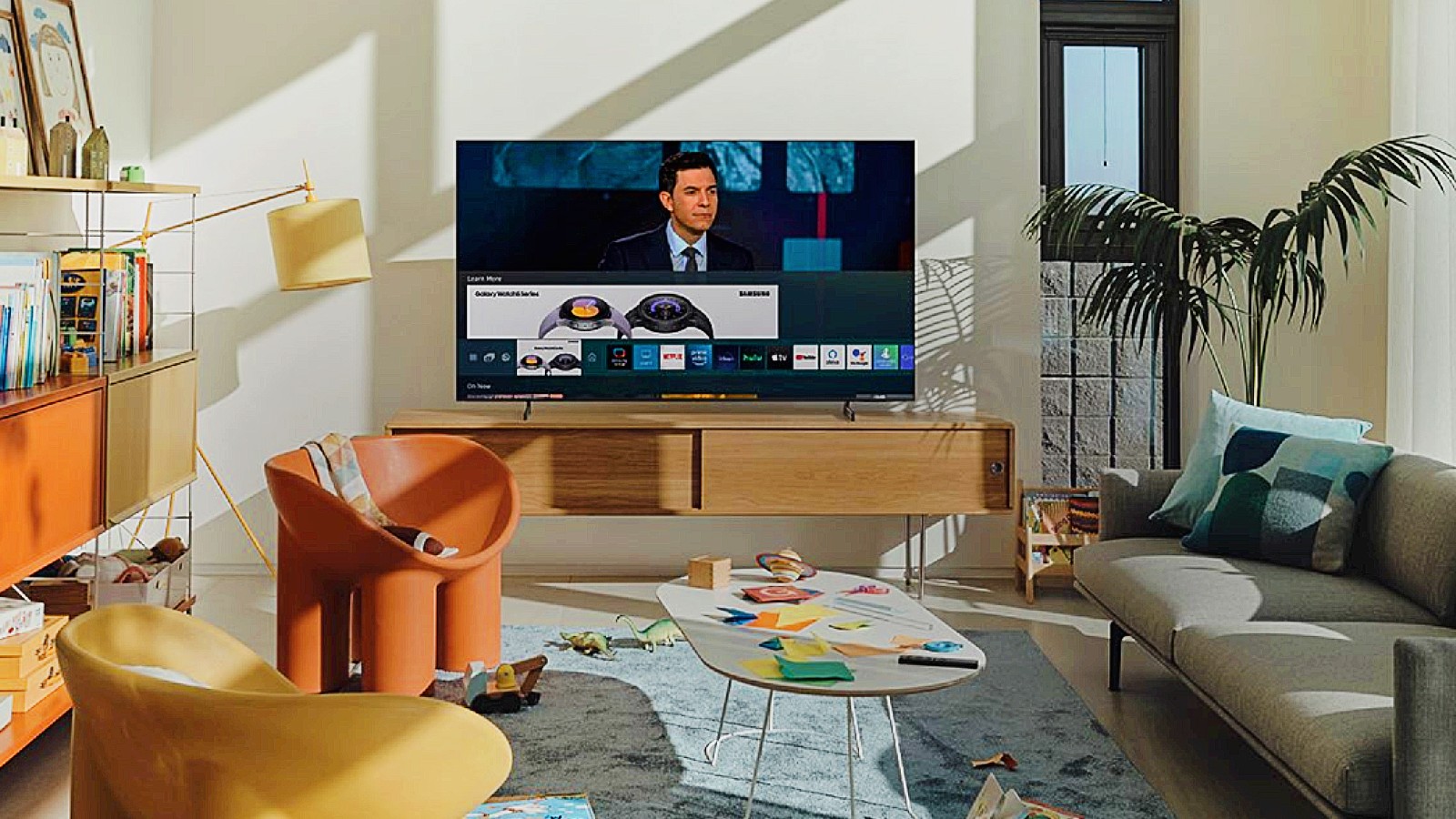
How Do You Cancel a Subscription Through Samsung TV?
To cancel a subscription through your Samsung TV, you can follow these steps:
1. Visit the Samsung Checkout website.
2. Sign in to your Samsung account using your login credentials.
3. Once logged in, navigate to the Purchase History menu and select the Subscriptions tab.
4. Look for the specific subscription you wish to cancel.
5. Click on the subscription and select the Unsubscribe option.
6. Follow any additional prompts or instructions to confirm the cancellation.
How Do You Cancel an App Subscription on Your Samsung?
To cancel an app subscription on your Samsung device, follow these steps:
1. Open the Google Play Store app on your Samsung device.
2. Tap on the menu icon (usually represented by three horizontal lines) in the top-left corner of the screen.
3. From the menu options, select “Subscriptions.”
4. You will see a list of all your active subscriptions. Locate the subscription you want to cancel and tap on it.
5. On the subscription details page, you will find the option to cancel the subscription. Tap on “Cancel subscription.”
6. Follow the on-screen instructions to confirm the cancellation of the subscription.
By following these steps, you will be able to cancel any app subscription on your Samsung device easily.
How Do You Find Your Samsung Subscriptions?
To locate your Samsung subscriptions on your device, please follow these steps:
1. Open the Play Store app on your Samsung device.
2. Tap on your profile icon, usually located at the top right corner of the screen.
3. From the dropdown menu, select “Payments & subscriptions.”
By accessing the “Payments & subscriptions” section, you will be able to view and manage all the subscriptions associated with your Samsung account. This includes any subscriptions you have made for Samsung services or apps available on the Play Store.
If you have multiple Google accounts linked to your device, ensure that you are signed in with the correct account to view the desired subscriptions.
By following these steps, you will be able to easily find and manage your Samsung subscriptions on your Android device.
How Do You Cancel HBO Max on Your Samsung TV?
To cancel your HBO Max subscription on your Samsung TV, you can follow these steps:
1. Open your preferred web browser and go to samsungcheckout.com.
2. Sign in to your Samsung account using your login credentials.
3. Once you’re logged in, locate and click on the “Purchase History” menu.
4. Look for your HBO Max subscription in the list of subscriptions.
5. Click on the HBO Max subscription to view its details.
6. On the subscription details page, you should see an option to unsubscribe or cancel the subscription.
7. Click on the unsubscribe or cancel option to initiate the cancellation process.
Remember to double-check your subscription status to confirm that the cancellation is successfully processed.
Conclusion
Cancelling a subscription can be done through different methods depending on the platform you are using. For Samsung users, you can easily unsubscribe from a subscription by signing in to your Samsung account, going to the Purchase History menu, selecting the Subscriptions tab, finding the subscription you want to cancel, and choosing the Unsubscribe option. On Android devices, you can cancel a subscription by going to your subscriptions in Google Play, selecting the subscription you want to cancel, tapping on Cancel subscription, and following the instructions provided. Alternatively, you can also cancel your HBO Max subscription through the samsungcheckout.com website by signing in to your Samsung account, accessing the Purchase History menu, selecting Subscriptions, finding your HBO Max subscription, and choosing the Unsubscribe option. By following these steps, you can easily cancel your subscription and avoid any unwanted charges.