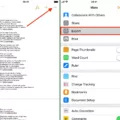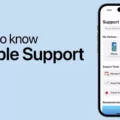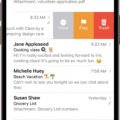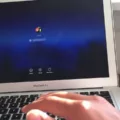GIPHY is a popular platform that allows users to find and share GIFs, stickers, and GIPHY text in various messaging apps. It’s a fun and creative way to enhance your conversations and express yourself visually. In this article, we will explore how to add GIPHY to your keyboard on both iPhone and Android devices.
How to Enable Giphy on Your iPhone Keyboard?
1. Go to your iPhone’s main “Settings” menu.
2. Scroll down and tap on “General.”
3. Under “General,” choose the “Keyboard” option.
4. Tap on “Add New Keyboard.”
5. From the list, select “GIPHY KEYS.”
Now that you’ve added GIPHY to your keyboard, let’s move on to using it in iMessage:
1. Open a text message and select the App store icon just below the text bar.
2. Search for “GIPHY” and download or open the GIPHY app.
3. Toggle between GIFs, stickers, or text using the options provided.
4. Once you’ve found the content you want to share, simply tap on it to share it with your friends.
How to Enable Giphy on Your Android Phone Keyboard?
1. Open your default messaging app.
2. Tap on the smiley face emoji to access the emoji keyboard.
3. Look for the GIF button, usually located next to the emoji button.
4. Tap the GIF button to open the GIF search feature.
5. Search for the GIF file you want to share.
6. Tap on the GIF file to preview it, and then tap send to share it with your contacts.
Adding GIPHY to your keyboard brings a new level of creativity and fun to your conversations. Whether you’re using an iPhone or an Android device, you can easily find and share GIFs, stickers, and GIPHY text to express yourself in a more visual way.
So go ahead, spice up your messages with some animated GIFs and enjoy the endless possibilities that GIPHY brings to your fingertips. Happy texting!
How Do You Connect Your Giphy to Your Keyboard?
To connect your Giphy to your keyboard, follow these steps:
1. Open the main menu on your iPhone and tap on “Settings”.
2. Within the Settings menu, scroll down and tap on “General”.
3. In the General menu, locate and tap on the “Keyboard” option.
4. Within the Keyboard menu, tap on “Add New Keyboard”.
5. A list of available keyboards will appear. Scroll through the options and select “GIPHY KEYS”.
6. The GIPHY KEYS keyboard will then be added to your list of keyboards.
Once you have added the GIPHY KEYS keyboard, you can access it while typing by opening any app that allows text input. When the keyboard appears, you can switch to the GIPHY KEYS keyboard by tapping on the globe icon or the keyboard icon, depending on your device.
Please note that the specific steps may vary slightly depending on your iPhone model and iOS version.
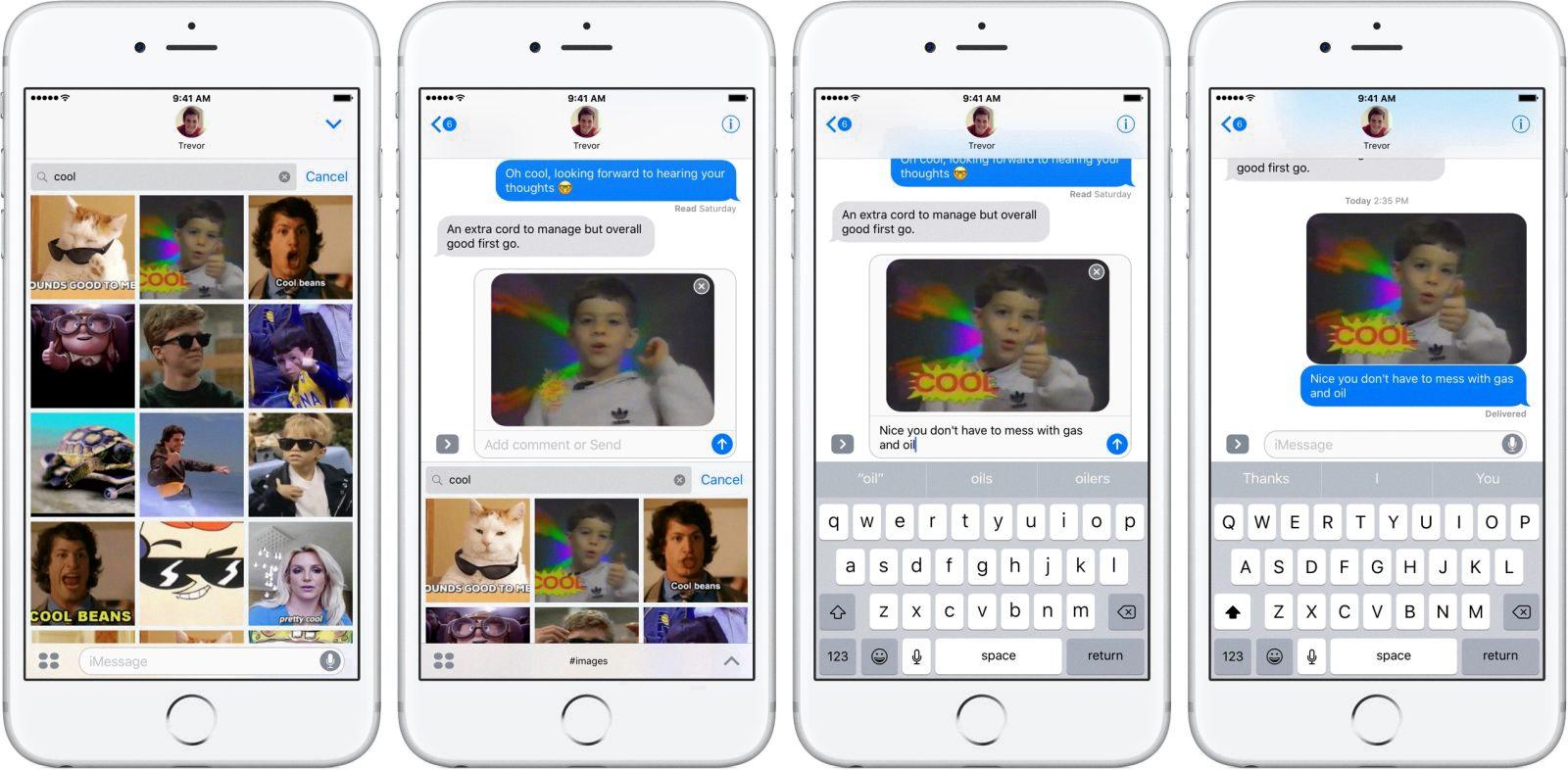
How Do You Access Giphy on Your iPhone?
To access Giphy on your iPhone, follow these steps:
1. Open a text message on your iPhone and locate the App store icon just below the text bar. It looks like an “A” inside a circle.
2. Tap on the App store icon to open the iMessage App Drawer.
3. In the App Drawer, you will see a search bar at the top. Type in “GIPHY” and tap on the GIPHY app when it appears in the search results.
4. If you haven’t downloaded the GIPHY app yet, tap the “Get” or “Download” button to install it on your iPhone. If you already have the app installed, tap on it to open it.
5. Once you have opened the GIPHY app, you will see different options at the bottom of the screen, such as GIFs, Stickers, and Text.
6. Toggle between these options based on what you want to share. If you want to send a GIF, tap on the GIFs tab. If you want to send stickers, tap on the Stickers tab. If you want to send text with a GIPHY background, tap on the Text tab.
7. Browse through the available content in the selected category. You can scroll vertically to see more options.
8. When you find a GIF, sticker, or text that you want to share, simply tap on it. This will open a preview of the selected content.
9. In the preview screen, you will see a variety of sharing options. Tap on the one that says “Share on iMessage” or shows the iMessage icon.
10. This will open the iMessage app with the selected content ready to be sent. You can choose the recipient and add any additional text if desired before sending the message.
By following these steps, you will be able to access and share GIFs, stickers, and GIPHY text easily on your iPhone using the GIPHY app within iMessage.
How Do You Get GIFs on Your iPhone Keyboard?
To get GIFs on your iPhone keyboard, follow these steps:
1. Open the Messages app on your iPhone.
2. Look for the “Images” icon located at the menu bar just below the new message field.
3. Tap on the “Images” icon.
4. A GIF keyboard will appear with the label “Find images.”
5. Scroll through the available GIFs to view popular or recently used ones.
6. If you have a specific GIF in mind, you can use the search bar at the top of the keyboard to find it by typing relevant keywords.
7. Once you find the desired GIF, tap on it to insert it into your message.
8. You can also swipe left or right on the GIF keyboard to browse through different categories of GIFs.
9. If you have used a GIF recently, it will be saved under the “Recents” tab for quick access.
By following these steps, you will be able to easily add GIFs to your iPhone keyboard and use them in your messages.
How Do You Put a GIF in a Text Keyboard?
To insert a GIF using Google keyboard on an Android smartphone, follow these step-by-step instructions:
1. Open your default messaging app on your Android smartphone.
2. Locate the smiley face emoji icon on the keyboard and tap on it. This icon is usually found at the bottom left or right corner of the keyboard.
3. After tapping the smiley face emoji, the keyboard will switch to the emoji menu.
4. Look for the GIF button, which is usually represented by a small square icon with the letters “GIF” inside it. The placement of this button may vary depending on your keyboard version.
5. Once you find the GIF button, tap on it to access the GIF library.
6. In the GIF library, you will see a collection of GIF files. You can either browse through the trending GIFs or use the search bar at the top to find a specific GIF.
7. When you find the GIF you want to share, tap on it to preview and select it.
8. After selecting the GIF, it will be inserted into the text field of your messaging app.
9. You can add any additional text or message alongside the GIF if desired.
10. tap the send button to send the text message with the GIF to your desired recipient.
Using these steps, you can easily include a GIF in a text message using Google keyboard on your Android smartphone.
Conclusion
GIPHY is a versatile platform that allows users to easily find and share GIFs, stickers, and GIPHY text in various messaging apps like iMessage and Android messaging apps. By enabling the GIPHY Keys keyboard on your iPhone or using the built-in Messages keyboard, you can quickly access a wide range of animated GIFs and stickers to enhance your conversations. Whether you want to express emotions, add humor, or convey a message visually, GIPHY provides a vast library of content to choose from. With just a few taps, you can search for the perfect GIF or sticker and instantly share it with your friends and family. So, if you’re looking to spice up your text messages with some animated fun, GIPHY is the go-to platform to make your conversations more lively and engaging.