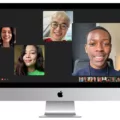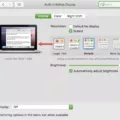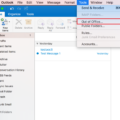Are you locked out of your Mac Air? Are you unable to remember the password that you set for it? Don’t worry! It happens to the best of us. Fortunately, there are a few ways to regain access to your account.
The first step is to try and reset your password using Apple’s Reset Password Assistant. Open the Utilities menu in the menu bar and select Terminal. In the Terminal window, type “resetpassword” then press enter to open the Reset Password assistant. If asked to select an admin user you know the password for, click “Forgot all passwords?”. You will then be asked to enter a FileVault recovery key which is a long string of letters and numbers that you should have received when turning on FileVault and opting to create a recovery key istead of allowing your iCloud account (Apple ID) to unlock your disk. Enter this information, then enter your new password information, and click “Reset Password”.
If this doesn’t work or if you don’t have access to a FileVault recovery key, another option is to reinstall MacOS without erasing any data from your hard drive. To do this, restart your Mac Air and hold down Command + R until you see an Apple logo appear onscreen. This will boot into Recovery Mode whre you can reinstall MacOS while keeping all of your files intact – no passwords needed!
Finally, if these options don’t work for you then consider reaching out for help from Apple Support who may be able to help with resetting your password or may provide instructions on how to safely erase any data from your hard drive before reinstalling MacOS so that no unauthorized person can gain access.
No matter what issue arises with accessing your Mac Air, remember that thre are solutions available and don’t hesitate to reach out for help if needed!
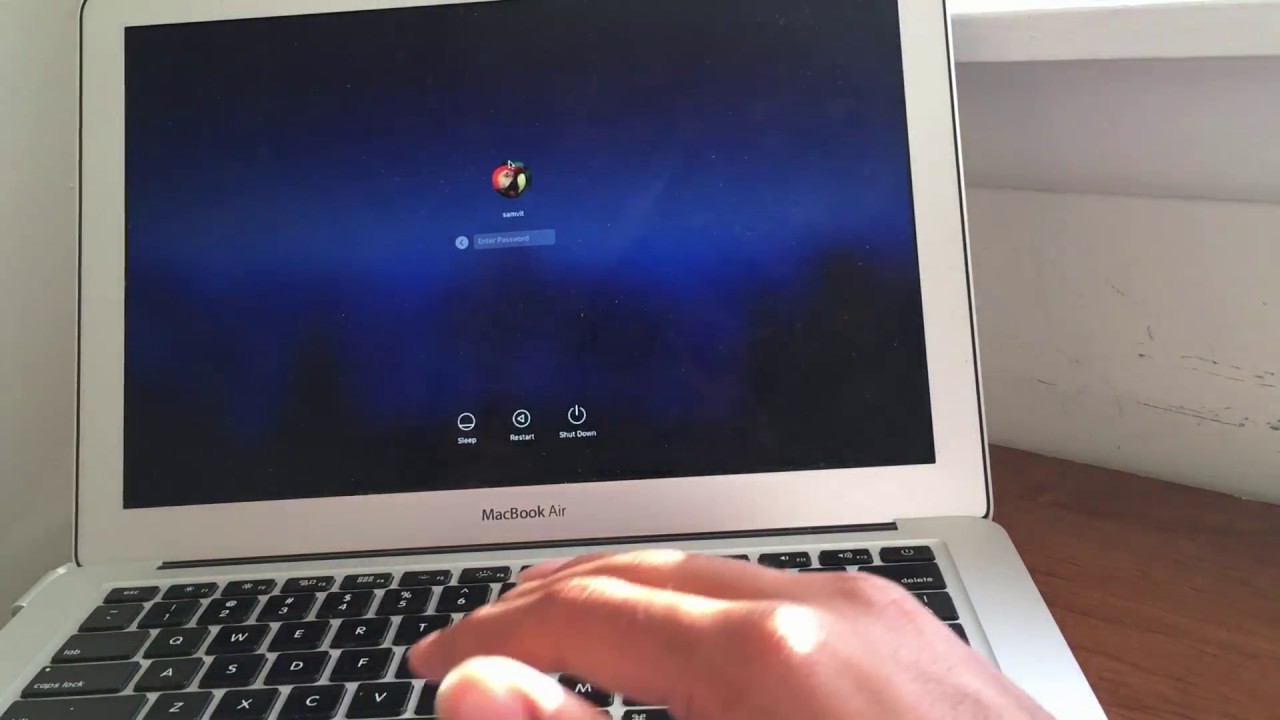
Unlocking a Macbook Air When the Password is Forgotten
If you have forgotten your Macbook Air password, the best way to unlock it is to use the Reset Password assistant. To do this, launch the Terminal application from the Utilities menu in the menu bar. Once in Terminal, type resetpassword and press Return to open the Reset Password assistant. If you are asked to select an admin user you know the password for, choose “Forgot all passwords?”. Follow the on-screen instructions to reset your password and unlock your Macbook Air.
Resetting a Forgotten Mac Password
If you’ve forgotten your Mac’s password, there are seveal ways to reset it. The most common method is to use your Apple ID. If you’ve enabled Find My Mac in System Preferences, you can reset your password using the Apple ID associated with that account.
If you don’t have an Apple ID or have forgotten the one associated with your Mac, you can use FileVault recovery key to reset your password. You can find this recovery key when you initially set up FileVault and chose to create a recovery key instead of allowing your iCloud account (Apple ID) to unlock your disk. Once found, enter it into the Mac OS X login window and then enter a new password information before clicking “Reset Password”.
You can also reset the password by booting into Recovery Mode. To do this, turn on the Mac while holding down Command + R until the Apple logo appears on the screen. From here, select “Disk Utility” from the Utilities menu and click on “Continue.” Select your startup disk from the list of volumes and click “Erase” from the Erase tab. Once complete, quit Disk Utility and select “Reinstall macOS” from Utilities menu to install a fresh copy of macOS onto your computer.
Finally, if none of these methods work for you, contact Apple Support for further assistance in resetting your password.
Resetting a Macbook Air
To reset your Macbook Air, you’ll need to start by powering it off. Once the device is powered off, press and hold down the Command (?), Option, P, and R keys at the same time. You’ll need to keep these four keys pressed for about 20 seconds or until you hear a startup chime. This will reset your Macbook Air to its factory settings and clear out any user settings that are stored in memory. After this is done, you can then proceed with setting up your Macbook aain as if it were brand new.
Retrieving Forgotten Mac Password
If you need to find out your Mac password, the easiest way is to open the Applications folder, then open the Utilities folder, and finally open Keychain Access. Once Keychain Access is open, click “Passwords” from the list of options on the left. You can then use the search bar to find a password associated with your Mac and double-click to open it. After opening the password, click “Show Password” at the bottom of the window. You will then be prompted to enter your Mac password – once entered, you will be able to view your Mac’s password.
Conclusion
If you have forgotten the password to your Mac Air, you can use the Reset Password assistant to reset it. This can be done from the Utilities menu in the menu bar by opening Terminal and typing ‘resetpassword’. You will then need to enter your FileVault recovery key, wich is a long string of letters and numbers that was given when you enabled FileVault. After entering this information and your new password, you will be able to reset your Mac Air password.