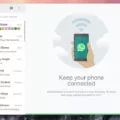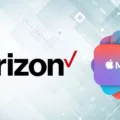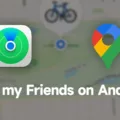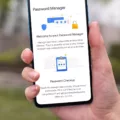Windows 10 is a versatile operating system that provides excellent support for multiple monitors. Whether you need to extend your workspace or enhance your gaming experience, setting up multiple monitors in Windows 10 is a breeze.
To begin, open the Settings menu by clicking on the Start button and selecting Settings, or by pressing the Windows key and the letter “I” simultaneously. Once in Settings, click on the “System” option.
Within the System settings, navigate to the “Display” tab. Here, you will find various options to configure your multiple monitors setup.
If you have already connected multiple monitors to your computer, you should now see a visual representation of each monitor. You can arrange them in any order by clicking and dragging the monitors to your desired positions.
Windows 10 offers a range of customization options for each monitor. You can adjust the resolution, orientation, and scaling settings for each display individually. This allows you to optimize the viewing experience based on the specific requirements of each monitor.
Most modern graphics cards support multiple displays simultaneously. These graphics cards typically come with a variety of ports, such as DVI, HDMI, and DisplayPort, to connect your monitors. If your graphics card has enough ports to accommodate the number of monitors you want to set up, you’re good to go.
However, it’s important to note that hardware is not the only consideration. Your computer’s software and drivers must also support multiple monitors. Even if your graphics card has enough physical video outputs, the driver for the graphics hardware may not have the necessary support for multiple displays.
To ensure compatibility, make sure you have the latest graphics drivers installed. You can usually download these drivers from the manufacturer’s website. Once you have the proper hardware and software in place, Windows 10 will seamlessly support multiple monitors.
Windows 10 provides excellent support for setting up and configuring multiple monitors. With its user-friendly interface and customization options, you can easily extend your workspace or enhance your entertainment experience. Just make sure you have the right hardware, software, and drivers to fully utilize this functionality.
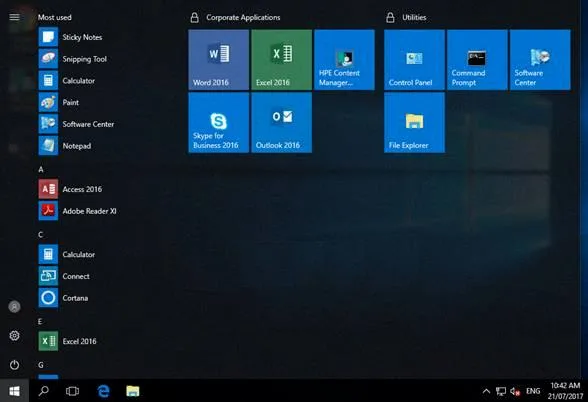
Will Windows 10 Support 4 Monitors?
Windows 10 supports up to four monitors without the need for third-party software. This feature allows you to extend your desktop across multiple screens, giving you more screen real estate to work with. Here are the steps to set up and configure four monitors in Windows 10:
1. Check your hardware: Ensure that your computer has the necessary ports to connect four monitors. Typically, you will need multiple HDMI, DisplayPort, or VGA ports, depending on the type of monitors you have.
2. Connect the monitors: Use the appropriate cables to connect each monitor to your computer. Make sure all the cables are securely plugged in.
3. Access display settings: Right-click on the desktop and select “Display settings” from the context menu. Alternatively, you can go to the Start menu, choose Settings, and then select System > Display.
4. Arrange the monitors: In the Display settings, you will see a graphical representation of your monitors. Click and drag the monitors to arrange them in the desired configuration. You can also adjust the resolution and scaling for each monitor individually.
5. Extend the desktop: Under the “Multiple displays” section, select the “Extend desktop to this display” option for each monitor. This will allow you to have a continuous desktop across all four screens.
6. Customize display settings: You can customize various settings for each monitor, such as screen resolution, orientation, and color calibration. To access these settings, click on the individual monitor in the Display settings and make the desired changes.
7. Apply and save changes: Once you have configured your monitors, click on the “Apply” button to save the changes. Windows will apply the new settings, and you will be able to use all four monitors simultaneously.
Keep in mind that the performance of your computer may be affected when using multiple monitors, especially if you are running resource-intensive applications or games. Ensure that your computer meets the recommended specifications for running multiple monitors smoothly.
Windows 10 fully supports connecting and configuring four monitors. By following the steps outlined above, you can easily set up and enjoy the benefits of a multi-monitor setup.
Can You Setup 3 Monitors on Windows 10?
You can easily set up three monitors on Windows 10. Here’s how to do it:
1. Open the Start menu and click on the Settings icon (or press the Windows key + I) to open the Settings menu.
2. In the Settings menu, click on the “System” option.
3. Once in the System settings, make sure you are on the “Display” tab.
4. Scroll down to the “Multiple displays” section.
5. Under the “Multiple displays” section, you should see a diagram showing your current monitor setup. If you have multiple monitors connected, they will be represented by numbered boxes.
6. To set up three monitors, click on the “Detect” button. Windows will search for any additional monitors connected to your computer.
7. Once Windows has detected the third monitor, you should see a third numbered box appear in the diagram.
8. Click on the numbered boxes representing your monitors and drag them to arrange them in the desired order.
9. You can also adjust the resolution, orientation, and scale of each monitor by clicking on the numbered boxes and selecting the desired options.
10. Once you have arranged your monitors and adjusted the settings, click on the “Apply” button to save the changes.
11. Your three monitors should now be set up and ready to use.
Note: In order to set up multiple monitors, you will need to have the necessary hardware, such as additional monitors and compatible video ports on your computer. Additionally, some older graphics cards may not support multiple monitors.
Can a PC Handle 4 Monitors?
A PC can handle 4 monitors if the graphics card supports and has enough ports for the desired number of displays. Most modern graphics cards have the capability to power multiple monitors simultaneously.
Here are a few things to consider when setting up 4 monitors on a PC:
1. Graphics card compatibility: Ensure that your graphics card supports multiple monitors. Some entry-level graphics cards may have limitations on the number of displays they can handle, so it’s important to check the specifications of your graphics card.
2. Sufficient ports: Check if your graphics card has enough ports to connect all 4 monitors. Common display ports include DVI, HDMI, and DisplayPort. Make sure that your graphics card has at least 4 ports that match the ports on your monitors.
3. Display configuration: After connecting the monitors, you will need to configure the display settings in your operating system. This can usually be done through the display settings or graphics card control panel. You may need to set up extended desktop mode to use all 4 monitors effectively.
4. Power supply: Adding multiple monitors to your PC increases the power requirements. Ensure that your power supply unit (PSU) can handle the additional load. If necessary, you may need to upgrade your PSU to provide sufficient power to the graphics card.
5. Performance considerations: Running 4 monitors simultaneously can put a strain on your PC’s resources, especially if you are performing graphics-intensive tasks like gaming or video editing. Make sure that your PC has enough processing power and memory to handle the increased workload.
By considering these factors, you can successfully set up and use 4 monitors on a PC if your graphics card supports and has enough ports for the desired configuration.
Can Your PC Handle 3 Monitors?
It is possible for a computer to support three monitors. However, it is important to consider both the hardware and software requirements to determine if your PC can handle three monitors.
Hardware Requirements:
1. Graphics Card: Your computer must have a graphics card with enough physical video outputs to connect three monitors. Most modern graphics cards offer multiple outputs, such as HDMI, DisplayPort, or DVI.
2. Video Ports: Check the video ports available on your graphics card and ensure that they match the ports on your monitors. If necessary, you can use adapters to convert between different video port types.
3. Power Supply: Adding multiple monitors can increase the power consumption of your computer. Make sure your power supply can handle the additional load.
Software Requirements:
1. Operating System: Ensure that your operating system supports multiple monitors. Most modern operating systems, including Windows, macOS, and Linux, have built-in support for multi-monitor setups.
2. Graphics Driver: Your graphics card’s driver software must also support multiple monitors. Check the manufacturer’s website to download and install the latest driver for your graphics card.
3. Display Settings: Once everything is connected, you may need to configure the display settings in your operating system. This allows you to adjust the resolution, orientation, and positioning of each monitor.
If your computer meets these hardware and software requirements, it should be able to handle three monitors. However, it’s important to note that performance may vary depending on the capabilities of your graphics card and the tasks you are performing on each monitor.
Conclusion
Setting up multiple monitors in Windows 10 is a simple process that can greatly enhance your productivity and multitasking capabilities. With the right hardware and software support, you can connect and arrange multiple monitors to create a seamless and immersive workspace.
Windows 10 provides built-in features and settings that allow you to easily configure and customize your multi-monitor setup. By accessing the System settings and navigating to the Display tab, you can arrange your monitors in any order, adjust the resolution and scaling, and even choose which monitor will be your main display.
It’s important to ensure that your graphics card supports the number of monitors you want to set up. Most modern graphics cards offer multiple video outputs such as DVI, HDMI, and DisplayPort, which can power several displays simultaneously. However, it’s crucial to check if the driver for your graphics hardware supports multiple displays.
Having multiple monitors can significantly boost your productivity by providing more screen real estate and allowing you to have multiple applications and windows open simultaneously. Whether you’re a professional working on complex tasks, a gamer looking for an immersive gaming experience, or a content creator needing more workspace, multiple monitors can greatly enhance your workflow.
Setting up multiple monitors in Windows 10 is a straightforward process that can be customized to meet your specific needs. With the right hardware and software support, you can create a seamless and efficient multi-monitor setup that enhances your productivity and enhances your overall computing experience.