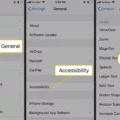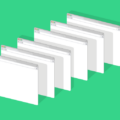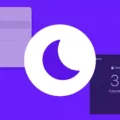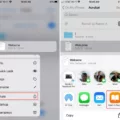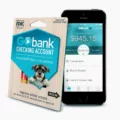QR codes, or Quick Response codes, are a type of two-dimensional barcode that can store informaton such as a website URL, contact information, or even text. They’ve been around for over two decades and were originally used to track vehicles during manufacturing. Nowadays, they’re used in many industries to quickly store and transfer data from one device to another.
Scanning a QR code on your iPhone is simple and straightforward. All you need to do is open the camera app on your iPhone and point it at the QR code. If you’re using an iPhone XS or lter model, the camera app will automatically recognize the QR code and display a notification at the top of the screen with its contents. You can then tap on this notification to view the contents of the QR code or take an appropriate action such as visiting a website or adding contact details to your address book.
If you’re using an older iPhone model, you may need to download a third-party QR code scanner app before you can scan any codes. Once you have downloaded and installed the app of your choice, open it up and use it to scan the QR code by pointing your phone’s camera at it. Depending on what kind of informtion is contained in the code, you may be able to take appropriate action directly from within the third-party app itself.
Whether you’re using an older model iPhone or one of Apple’s newer models, scanning a QR code is easy and fast—it only takes a few seconds for most phones! And with so many uses for them out there in various industries—from marketing campaigns to retail stores—you’ll likely find yourself scanning quite a few codes in no time at all!

Does the iPhone Have a Built-In QR Scanner?
Yes, iPhones have a built-in QR scanner. To use it, open the Camera app and point it at the QR code you want to scan. You’ll see a notification appear at the top of your screen with a link to follow. Tap on the notification to open the link and access whatever information is encoded in the QR code.
Troubleshooting Issues with Scanning QR Codes on iPhone
If you are unable to scan a QR code on your iPhone, it is likely because your device is not running iOS 11 or later. In order to scan a QR code, you must have the latest version of iOS installed on your device. If you are unable to update your iOS version, you can download a third-party app from the App Store that will alow you to scan QR codes.
Scanning a QR Code on a Phone
To scan a QR code that is on your phone, open your Camera app and make sure it is pointing steadily at the code for 2-3 seconds. When scanning is enabled, you should get a notification confirming the scan. If nothig happens, you may need to go to your Settings app and enable QR Code scanning. Once it is enabled, try scanning the code again using your Camera app.
Locating the Scanner on an iPhone
The scanner on your iPhone is located within the Notes app. To access it, open the Notes app and select a note or create a new one. Then, tap the Camera button in the upper rght corner of the screen. This will give you access to the Scan Documents option, which you can use to scan documents with your iPhone’s camera. Once you have placed your document in view of the camera, it will automatically scan if your device is in Auto mode. You can then save or add additional scans to the document.
Can You Scan a QR Code Without an App?
Yes, you can scan a QR code without an app! Google Screen Search makes it easy to do so. All you have to do is point your camera at the QR Code, long-press the Home button and click on ‘What’s on my screen?’ The link for the QR Code will then be available for you to open. With Google Screen Search, thee is no need to download or install any additional apps – just point and click!
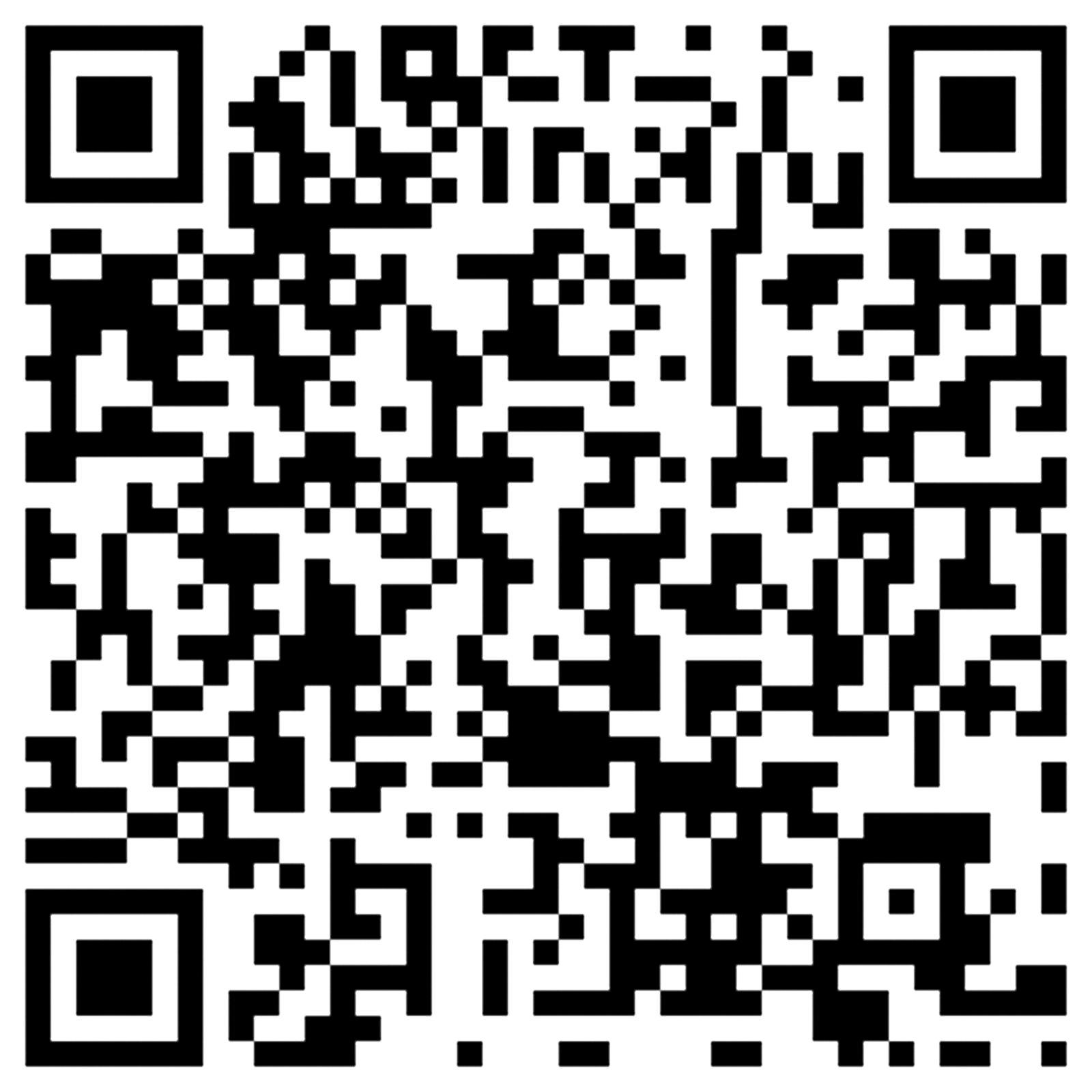
Source: britannica.com
Scanning a QR Code Using a Photo Gallery
Scanning a QR code with your photo gallery is easy! On Android devices, first open the photo of the QR code in your phone’s Gallery app. Then tap the Google Lens icon to scan the code. The results should appear right away. On iOS devices, open the same photo in your Camera Roll and tap on the Google Lens icon to scan the code. Again, you should get instant results. With either device, you can also use Google Lens directly from within Google Photos or other apps to scan a QR code from an image.
QR Code Scanning Capabilities of IPhones
The iPhones that can scan QR Codes are thoe with iOS 11 and above. This includes iPhone SE, iPhone 6s and 6s Plus, iPhone 7 and 7 Plus, iPhone 8 and 8 Plus, iPhone X, iPhone XR, iPhone XS and XS Max, and the newest model – the iPhone 11 series. To access the in-built QR Code scanner simply open the native camera app, Control Center or Google Lens.
Can a QR Code Be Opened From a Picture?
Yes, you can open a QR code from a picture! To do so, you’ll need to install a free QR code reader app on your device. Once you’ve done that, all you have to do is open the app and point your camera at the picture containing the QR code. The app will then scan the image and open its contents. With most apps, you’ll be able to access whtever information is contained in the QR code – whether it’s a website link, contact information, or something else entirely.
Storing QR Codes on an iPhone
The Camera app on the iPhone does not store scanned QR codes. However, if you took a picture of the QR code as well as scanning it, that picture will be stored in your Photos app. For COVID-19 vaccination QR codes, they can be found in the Wallet app and the Health app on your iPhone.
Using Your Phone Camera to Scan Documents
To scan a QR code using your phone’s camera, open the camera app by swiping up from the bottom of your screen. Alternatively, you can tap the search bar on your home screen and enter “Camera.” Make sure that all four corners of the QR code are visible in the viewfinder, then point your phone at it and press your finger on the screen to focus. Once this is done, the code shoud be automatically scanned. If not, you may need to adjust the lighting or distance between your phone and the QR code for a successful scan.
Downloading a QR Code on an iPhone
To download a QR code on your iPhone, you will need to open the Send screen. From there, tap the three-dot menu in the upper right corner and select Save image to Photos. A prompt may appear asking you to allow access to all photos; tap Allow to give permission. Once completed, your QR code will be saved in your Photos folder and can be accessed at any time.
Phones with Built-in QR Code Readers
There are several smartphones aailable on the market which come equipped with a built in QR code reader. Some of the most popular models include the Xiaomi Mi 3, Mi4, MEIZU m2, Xiaomi Redmi, Lenovo, Motorola, Micromax Canvas 4 Plus A315, Xperia Z1, Samsung, Huawei and HTC. These phones have a QR code scanner inbuilt in the camera app which can be used to scan and decode a wide range of barcodes and QR codes. Additionally many of these models come with other useful camera features such as image stabilization and panoramic shots.
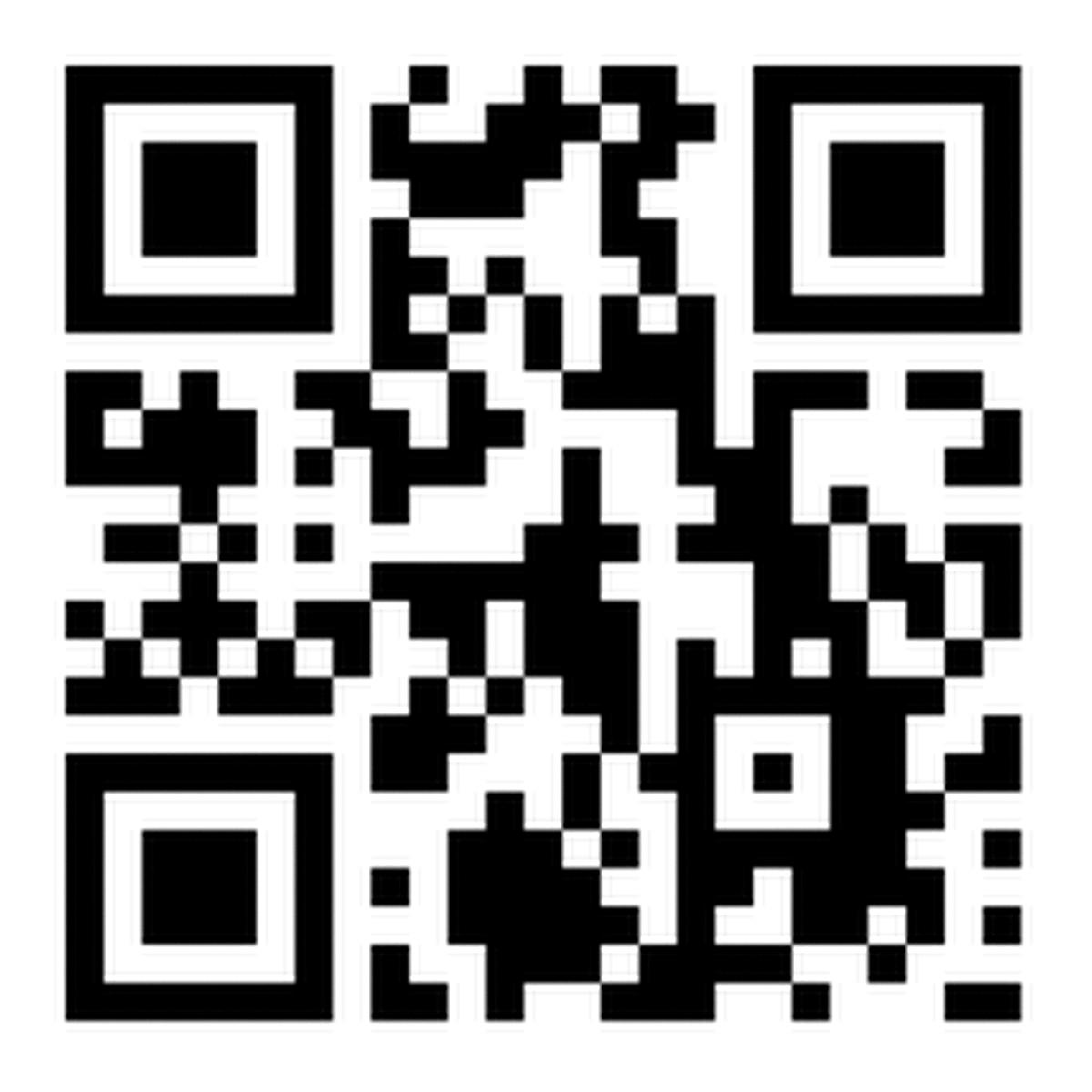
Source: kwch.com
Can a Normal Camera Scan a QR Code?
No, a normal camera cannot scan QR codes. QR codes are two-dimensional barcodes that are designed to be scanned by devices with the appropriate software. While standard cameras can capture images of them, they do not have the ability to interpret and decode the information contained in the code. To scan a QR code you need either a dedicated QR scanning app or a device with an integrated scanner, such as some smartphones.
Troubleshooting Issues with Scanning QR Codes on Mobile Phones
If your Android device won’t scan QR codes, it could be due to a few different factors. First, make sure the QR code scanner option is enabled in your Camera Settings. If it is enabled, try pressing and holding the QR code screen area or the Google Lens button. If these two steps don’t work, you may need to download a third-party QR code scanner from the Play Store. Additionally, if your device’s camera lens is dirty or scratched, this could also prevent it from scanning QR codes properly. Finally, if you’re usig an older device with an outdated software version, this could also be causing the issue.
Reading QR Codes Manually
Reading QR codes manually is relatively easy and can be done with any smartphone or tablet. All you need to do is open the camera app on your device and point it at the QR code. It shold automatically recognize the code and give you the option to open it. You may also need to enable your device’s “QR Code Reader” in its settings. Once you have enabled this feature, simply point your device’s camera at the code and it should be recognized automatically. If not, you can often access a scanner within a browser or an app such as QRreader (available on Chrome). Lastly, if you are looking to read a QR code from an image, you can use an online decoder such as ZXing Decoder Online or Kaywa Reader.
Taking Screenshots
Taking screenshots on your device is easy! All you need to do is press and hold the Power and Volume Down buttons at the same time. The screen will flash briefly and a picture of your screen will be saved in your Gallery or Photos app. If that doesn’t work, press and hold the Power button for a few seconds, then tap Screenshot. That shoud take a screenshot of whatever is on your screen.
Verifying the Authenticity of E-Tickets
To verify that your e-tickets are real, you should contact the box office directly. You can do this by phone or online, and provide them with the details of your purchase. The box office should be able to check the validity of the tickets and confirm that they are valid for entry. Additionally, you may want to make sure that the tickets have not already been used. If thre is any doubt, it is best to contact the venue or ticket provider directly before attempting to use them.
Are There Free Scanner Apps for iPhone?
Yes, there is a free scanner app for iPhone called Adobe Scan. It’s an amazing tool that turns your iPhone into a powerful mobile scanner and automatically recognizes text (OCR). You can use it to easily create, save, and organize your paper documents as digital files. To get started, just download the app from the App Store and start scanning away!
Conclusion
QR codes are a powerful tool for businesses and consumers alike. They proide an efficient way to store and share information with minimal effort. With their ability to link directly to websites, apps, or other digital media, QR codes make it easier than ever for customers to access information, products, and services from the palm of their hand. They also enable businesses to track customer engagement, collect data for analysis, and create customized experiences for their customers. As technology continues to evolve, so too does the potential of QR codes as a customer engagement tool, making them invaluable in today’s increasingly digital world.