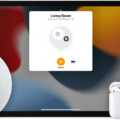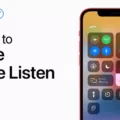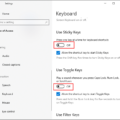When it comes to using your computer or device, the screen plays a vital role in displaying information and allowing you to interact with various applications. Understanding how to navigate and control your screen can greatly enhance your user experience. One common action you may need to perform is minimizing your screen. But what exactly does it mean to minimize your screen, and how can you do it?
Minimizing your screen refers to reducing the size of the current window or application that you are using. By minimizing, you temporarily hide the window from view, allowing you to access other programs or files without closing the current one. This is especially useful when multitasking or when you want to quickly switch between different applications.
Now, let’s explore a few methods you can use to minimize your screen on a Windows operating system. These shortcut keys can help you accomplish this task quickly and efficiently:
Shortcut 1: Alt + Space + N
Shortcut 2: Windows Key + M
Shortcut 3: Windows Key + Home
Shortcut 4: Windows Key + Down Arrow
By pressing Alt + Space + N, you can minimize the active window instantly. Alternatively, using the Windows Key + M combination will minimize all open windows, allowing you to see your desktop. The Windows Key + Home shortcut minimizes all windows except the currently active one, while the Windows Key + Down Arrow minimizes the active window and places it at the bottom of the screen.
It’s important to note that these shortcuts may vary depending on the specific version of Windows you are using. However, these are some commonly used shortcuts that should work in most cases.
In addition to using shortcuts, you can also minimize your screen by clicking on the minimize button. This button is represented by a “-” symbol and is usually located in the top-right corner of the window. By clicking on this button, you can easily minimize the window and access other applications or files.
Remember, minimizing your screen doesn’t close the program or application you are using. It simply reduces its size and moves it to the taskbar, allowing you to quickly restore it when needed. This is particularly useful when you want to keep a program running in the background while focusing on other tasks.
So the next time you need to minimize your screen, whether it’s to access another application or simply to declutter your workspace, remember these handy shortcuts and the minimize button. Mastering these techniques will help you navigate your screen with ease and efficiency.
Ways to Minimize Your Computer Screen
To minimize your computer screen, there are several shortcut keys you can use. These shortcuts allow you to quickly reduce the size of the active window and access other applications or files on your desktop. Here are four commonly used shortcut keys to minimize your screen:
1. Alt + Space + N: Press and hold the Alt key, then press the Space key and finally press the N key. This combination will minimize the active window and place it in the taskbar.
2. Windows Key + M: Press and hold the Windows key (usually located between the Ctrl and Alt keys) and press the M key. This shortcut will minimize all open windows and display the desktop.
3. Windows Key + Home: Press and hold the Windows key and press the Home key. This combination will minimize all windows except the active one.
4. Windows Key + Down Arrow: Press and hold the Windows key and press the Down Arrow key. This shortcut will minimize the active window and place it at the bottom of the screen.
Using these shortcut keys allows you to quickly minimize your computer screen and organize your workspace more efficiently.
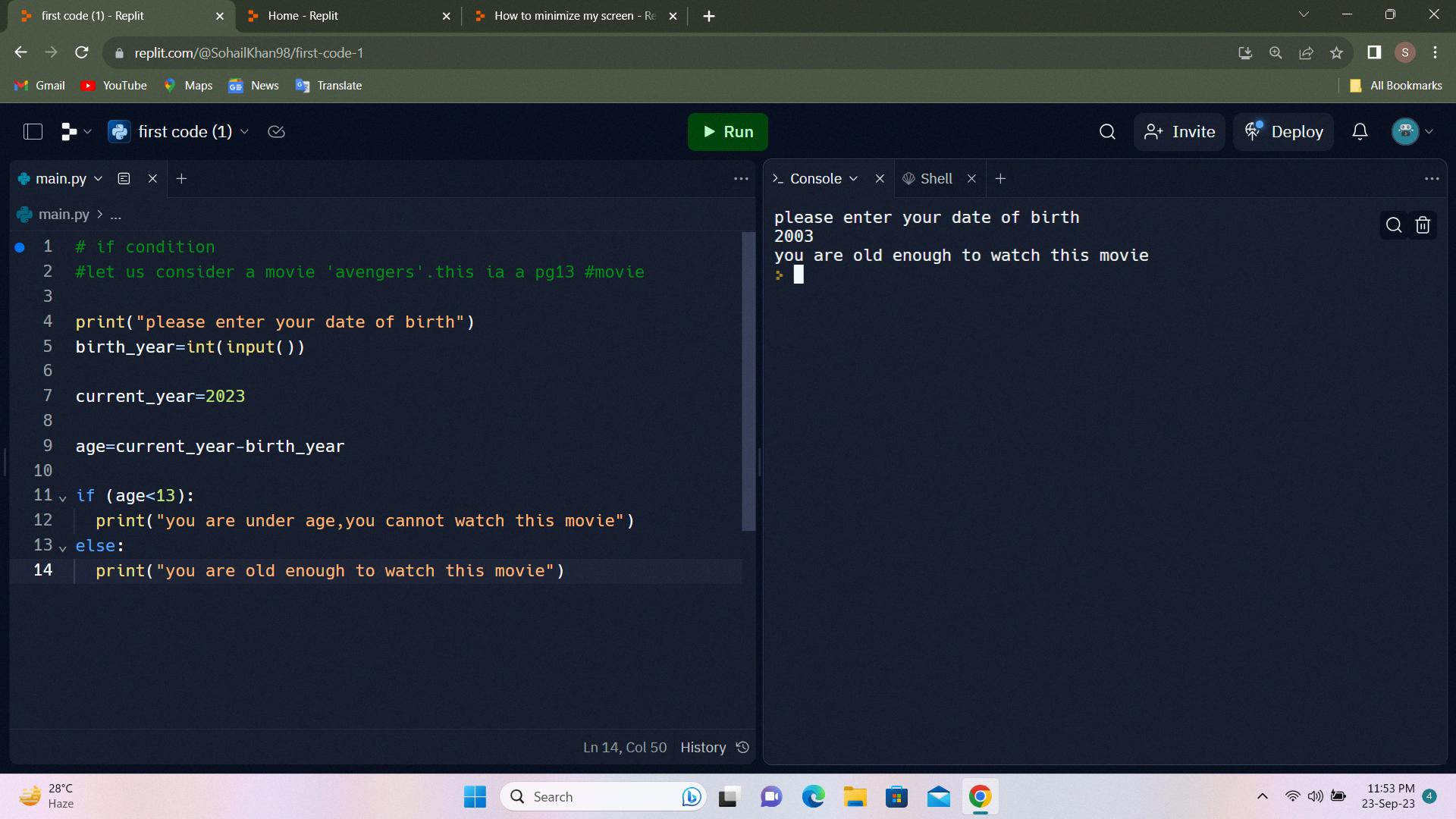
How Do You Reduce the Size of Your Screen?
To reduce the size of your screen, you can follow these steps:
1. Stay in the Display settings or open them if they are not already open.
2. Scroll down to the Scale & layout section.
3. In the Scale section, you will find different options.
4. Select the option that best suits your needs. It is usually recommended to choose the one that is marked as “Recommended”.
By adjusting the scale, you can effectively change the size of the content displayed on your screen. This can be useful if the content appears too large or too small for your preference or if you have trouble reading it.
Remember to save your changes after adjusting the scale to ensure that the new settings are applied.
How Do You Minimize Your Screen From Full Screen?
To minimize your screen from full screen mode on Windows, you can follow these steps:
1. Press the F11 key: The F11 key is typically used as a shortcut to toggle between full screen and normal mode in many applications, including web browsers and media players.
2. Click the X button: Look for the X button in the top right corner of the application window. Clicking this button will usually exit the full screen mode and return the window to its normal size.
3. Press the Esc key: The Esc key is another common shortcut to exit full screen mode. Pressing Esc should bring the application window back to its regular size.
4. Use the square button: In some applications or programs, there might be a square icon with arrows pointing outwards. Clicking this button should minimize the full screen mode and restore the window to its regular size.
5. Use the application menu: Look for the menu bar at the top of the application window. From there, you can usually find an option to exit full screen mode or minimize the window.
6. Try the Task Manager: If none of the above methods work, you can try opening the Task Manager by pressing Ctrl + Shift + Esc. In the Task Manager, find the application or program that is in full screen mode, right-click on it, and select the option to minimize or restore.
By following these steps, you should be able to minimize your screen from full screen mode on Windows.
What Button is Screen Minimize?
The button on the screen that is used to minimize an application window is commonly referred to as the minimize button. It is represented by the symbol “-“, which resembles a dash or an underscore. This button is typically located in the top-right corner of the window frame in most recent versions of Microsoft Windows operating systems. When the minimize button is clicked, the application window is reduced in size and moved to the taskbar, allowing the user to access other open windows or the desktop without closing or stopping the program that is running.
Conclusion
The screen is an essential component of any electronic device, including computers, laptops, tablets, and smartphones. It displays the visual output of the device, allowing users to interact and consume information. Screens come in various sizes and resolutions, offering different levels of clarity and detail.
The size of the screen can greatly impact the user experience. Larger screens provide a more immersive and comfortable viewing experience, especially for activities such as watching movies or playing games. On the other hand, smaller screens offer portability and convenience, making them ideal for on-the-go use.
Additionally, the resolution of the screen determines the level of detail and sharpness of the displayed content. Higher resolutions, such as Full HD or 4K, result in crisper images and text, enhancing the overall visual quality. Lower resolutions may lead to pixelation and decreased clarity.
It is important to consider the scale and layout settings of the screen to ensure optimal visibility and usability. Adjusting the scale and layout can help accommodate different screen sizes, making content more accessible and readable. It is recommended to choose the option marked as “Recommended” for the best viewing experience.
In some cases, users may want to minimize the screen or exit full screen mode. The minimize button located in the top-right corner of the window allows users to reduce the size of an application window and move it to the taskbar without stopping the program from running. This can help declutter the screen and provide easy access to other applications.
To exit full screen mode, users can press the F11 key on their keyboard, click the X button in the circle, press the Esc key, use the square button, access the application menu, or try the Task Manager. These options allow users to return to the regular windowed mode and regain control of their screen.
Understanding the importance of the screen and how to optimize its settings can greatly enhance the user experience and productivity when using electronic devices.