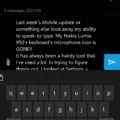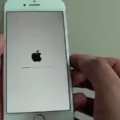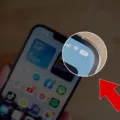In today’s fast-paced world, staying informed about weather conditions is more important than ever. Severe weather events can occur unexpectedly, and being prepared can make all the difference in ensuring your safety and well-being. Luckily, with the advancement of technology, receiving weather alerts directly on your Android phone has become easier and more accessible. In this article, we will explore how you can get weather alerts on your Android device and stay informed about any potential weather hazards.
First and foremost, it’s essential to ensure that your wireless provider participates in the Wireless Emergency Alert (WEA) system. Some geographic areas may not be covered by certain providers, which could result in not receiving weather alerts. To check if your provider supports WEA, you can contact their customer service or visit their website for more information.
If you have an older phone that is capable of receiving alerts, but you didn’t receive a weather alert, it could be due to being on a call or using data at the time of the alert. Some older phones may not display the alert message under these circumstances. To avoid missing important alerts, it’s recommended to keep your phone free from active calls or heavy data usage during severe weather events.
Now, let’s dive into the steps to enable weather alerts on your Android phone. Start by opening the Weather app on your device. If you don’t have it installed, you can download it from the Google Play Store. Once opened, tap the Menu button, usually represented by three horizontal lines or dots, located in the top corner of the app.
After tapping the Menu button, a list of options will appear. Look for the option that says “Notifications” and tap on it. If prompted, grant the app permission to send notifications. In the Notifications menu, you will find a section labeled “Your Locations.” Tap on the location you want to receive weather alerts for.
Within the location settings, you will see options to enable notifications for “Severe Weather” and “Next-Hour Precipitation.” It is advisable to turn on both of these options to stay informed about any severe weather conditions and upcoming precipitation in your area. By doing so, you will receive timely alerts directly to your Android phone, keeping you prepared and aware of any potential weather threats.
In some cases, your Android phone may have the emergency alert settings switched off by default. To ensure you receive weather alerts, follow these steps: navigate to the Settings menu on your device, usually represented by a gear icon. In the Settings menu, locate the section related to safety and emergency settings. This may vary depending on your Android version, but typically you can find it under “Safety and Emergency” or a similar name.
Within the safety and emergency settings, look for an option called “Wireless Emergency Alerts” or something similar. Toggle on the “Allow Alerts” option if it’s not already enabled. Additionally, make sure to toggle on “Extreme Threats” and “Severe Threats” to receive weather alerts of varying severities. These settings will ensure that your Android phone is configured to receive all necessary weather alerts.
Staying informed and prepared during severe weather events is crucial for your safety and the safety of those around you. By following the steps outlined above, you can ensure that you receive weather alerts directly on your Android phone. Remember to check if your wireless provider supports the WEA system, keep your phone free from active calls or heavy data usage during severe weather, and enable the necessary notifications and emergency alert settings on your device. By doing so, you will be well-equipped to face any weather challenges that come your way. Stay safe and stay informed!

Why Didn’t Your Phone Alert You of a Tornado Warning?
There could be several reasons why your phone did not alert you of a tornado warning. Here are some possible explanations:
1. Wireless Provider Participation: Your wireless provider may not participate in the Wireless Emergency Alert (WEA) system. WEA is a program that allows authorized government agencies to send emergency messages to compatible mobile devices in a specific geographic area. If your provider does not participate in this system, you will not receive alerts.
2. Older Phone Compatibility: If you have an older phone, it may not be compatible with receiving WEA alerts. Some older devices lack the necessary technology to receive these messages. It’s important to check if your phone model supports WEA alerts.
3. On a Call or Using Data: In some cases, older phones that are capable of receiving alerts may not display the message if you are on a call or actively using data at that time. These devices prioritize ongoing activities and may not interrupt them to display an alert.
4. Silent Mode or Do Not Disturb: If your phone is set to silent mode or do not disturb, you may not receive audible alerts for emergency messages. Check your phone’s settings to ensure that these modes are turned off or adjusted to allow emergency alerts.
5. Location and Network Coverage: The effectiveness of receiving emergency alerts may also depend on your location and network coverage. If you were in an area with poor cellular reception or outside the coverage area of your wireless provider, the alert may not have been delivered to your device.
Please note that these are general explanations and may not cover every possible scenario. It’s recommended to contact your wireless provider for specific information regarding their participation in the WEA system and any potential limitations of your phone model.
How Do You Get Alerts on Your Phone for Weather?
To receive weather alerts on your phone, follow these steps:
1. Open the Weather app on your phone.
2. Tap the Menu button, usually represented by three horizontal lines.
3. From the menu options, tap on “Notifications” or a similar option related to alerts.
4. If prompted, allow notifications from the Weather app by tapping on the appropriate option.
5. Look for the section labeled “Your Locations” or a similar heading.
6. Tap on the location for which you want to receive weather alerts.
7. Within the location settings, you should find options to enable notifications for “Severe Weather” and “Next-Hour Precipitation.” Turn on these options by tapping on the respective switches or checkboxes.
By following these steps, you will start receiving alerts and notifications on your phone for severe weather conditions and upcoming precipitation. Stay informed and prepared for any weather changes in your area.
Why Are You Not Getting Emergency Alerts on Your Android Phone?
There could be several reasons why you are not receiving emergency alerts on your Android phone. Here are some possible explanations:
1. Emergency alert settings turned off: It is possible that the emergency alert settings on your Android phone are switched off. To check and enable these settings, follow these steps:
– Go to the Settings app on your Android phone.
– Type ’emergency alerts’ into the navigation bar or search for ‘Emergency Alerts’ in the settings menu.
– Tap on ‘Emergency Alerts’ or ‘Emergency Broadcasts’ to access the settings.
– Make sure the ‘Extreme Alerts’ or ‘Emergency Alerts’ toggle switch is turned on.
2. Incompatible network or carrier: Some emergency alerts are sent out by specific networks or carriers. If your Android phone is not compatible with the network or carrier that sends out emergency alerts in your area, you may not receive them. Check with your network provider or carrier to ensure compatibility.
3. Location-based alerts disabled: Android phones allow users to customize which types of emergency alerts they receive based on their location. It is possible that you have disabled specific types of alerts or opted out of receiving location-based alerts. To check and enable these settings, follow these steps:
– Go to the Settings app on your Android phone.
– Type ’emergency alerts’ into the navigation bar or search for ‘Emergency Alerts’ in the settings menu.
– Tap on ‘Emergency Alerts’ or ‘Emergency Broadcasts’ to access the settings.
– Ensure that ‘Emergency Alerts’ or ‘Wireless Emergency Alerts’ are turned on and that the necessary types of alerts are selected.
4. Software or system issue: It is possible that there is a software glitch or system issue on your Android phone that is preventing the reception of emergency alerts. Try restarting your phone or performing a software update to see if that resolves the problem. If the issue persists, you may need to contact the manufacturer or your service provider for further assistance.
5. Weak signal or network coverage: If you are in an area with weak signal or poor network coverage, it may affect the reception of emergency alerts. Ensure that you are in an area with good network coverage to receive alerts properly.
It is essential to receive emergency alerts on your Android phone to stay informed and safe during critical situations. By checking and adjusting the settings mentioned above, you should be able to start receiving emergency alerts on your device.
Will Your Phone Alert You If There is a Tornado?
Your phone can alert you if there is a tornado. To ensure that you receive these alerts, you need to make sure that the Wireless Emergency Alerts (WEA) feature is enabled on your Android device. Here’s how you can do it:
1. Open the Settings app on your Android device. The location of this app may vary depending on your version of the operating system.
2. Look for the “Safety and Emergency” or a similar option in the Settings menu. Again, the exact location may differ depending on your device.
3. Within the Safety and Emergency settings, locate and tap on the “Wireless Emergency Alerts” option. This is where you control the settings related to emergency alerts on your phone.
4. In the Wireless Emergency Alerts panel, ensure that the “Allow Alerts” toggle switch is turned on. This allows your phone to receive emergency alerts, including tornado warnings.
5. Next, toggle on the options for “Extreme Threats” and “Severe Threats.” These settings specifically enable your phone to receive alerts for extreme weather conditions, such as tornadoes.
By following these steps, you will enable your phone to receive wireless emergency alerts for tornado warnings. It’s important to keep these settings enabled to ensure your safety during severe weather events.
Note: The exact steps and location of these settings may vary slightly depending on the make and model of your Android device and the version of the operating system you are using.
Conclusion
Weather alerts are an essential tool for keeping individuals informed and safe during severe weather events. These alerts can be received through various means, such as Wireless Emergency Alerts (WEA) on smartphones. However, it is important to note that not all wireless providers participate in WEA, and some older phones may not display the alert if the user is on a call or using data.
To ensure that you receive weather alerts on your smartphone, you can check the settings in your weather app and enable notifications for severe weather and next-hour precipitation. Additionally, you may need to check your emergency alert settings on your phone and make sure that they are switched on. On iPhones and Androids, you can do this by going into settings, typing ’emergency alerts’ into the navigation bar, and switching on the ‘Extreme Alerts’ button.
For Android users, you can navigate to Settings > Safety and Emergency > Wireless Emergency Alerts to ensure that alerts are allowed. Make sure to toggle on extreme threats and severe threats.
Weather alerts provide crucial information about severe weather conditions, allowing individuals to take necessary precautions and stay safe. By being proactive and ensuring that your devices are set up to receive these alerts, you can stay informed and prepared for any potential weather hazards in your area.