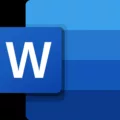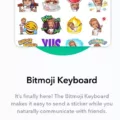Color plays a significant role in our lives. It adds vibrancy, depth, and beauty to the world around us. We rely on color to enhance our experiences, whether it’s through the clothes we wear, the art we admire, or the images we capture on our smartphones. However, there may be instances when we encounter issues with the color display on our phones, and getting the color back becomes a priority.
One common problem that may occur is the grayscale or black and white screen issue. This can be particularly frustrating as it takes away the vibrant color experience we are accustomed to. Thankfully, there are a few simple steps you can take to resolve this issue.
If you have an Android device running on Android 9 and higher, there is a bedtime mode feature that can unintentionally enable grayscale. To turn off grayscale, follow these steps:
1. Go to the Settings app on your Android device.
2. Look for “Digital Wellbeing & parental controls” and tap on it.
3. Within the Digital Wellbeing settings, find the option for grayscale and disable it.
Sometimes, the grayscale issue can be related to a low battery. Try charging your phone for several hours and check if the screen returns to color once it has sufficient power.
If the screen still appears discolored, it could be due to stuck pixels. You can try a simple fix by lightly rubbing the affected area with a pen cap. Applying mild pressure might help resolve the issue.
In some cases, color-related problems can be addressed through the Accessibility features on your Android device. Here’s how you can access these features:
1. Open the Settings app on your Android device.
2. Scroll down and select “Accessibility” from the list.
3. Within the Accessibility settings, navigate to the “Display” section.
4. Look for the option called “Colour correction” and select it.
Within the Color correction settings, you may find options to adjust the color display and correct any abnormalities. If you see an option to turn off color adjustment, selecting it will bring back the screen to its original color mode.
By following these steps, you can resolve the grayscale or black and white screen issue on your Android device and restore the vibrant colors you love. Remember to always check your device’s specific settings and options, as they may vary depending on the Android version or device model you have.
Color is an essential aspect of our visual experience, and having control over it on our smartphones allows us to fully appreciate the world around us.

How Do You Get Your Phone Screen Color Back to Normal?
To restore your phone screen color back to normal, you can follow these steps:
1. Open the Settings app on your Android device.
2. Scroll down and select “Digital Wellbeing & parental controls.”
3. Tap on “Bedtime mode” or “Wind Down” (the name may vary depending on your device).
4. In the Bedtime mode settings, locate the “Grayscale” option.
5. Disable the grayscale mode by toggling the switch to the off position.
Alternatively, if you have a quick settings panel, you can try the following steps:
1. Swipe down from the top of your screen to open the notification shade.
2. Look for the quick settings panel, which usually appears as a grid of icons.
3. Find the grayscale or black-and-white icon, which may be represented by a circle with different shades of gray or white.
4. Tap on the grayscale icon to disable it and return your screen to its normal color mode.
If you’re unable to find the grayscale option in either the Settings app or the quick settings panel, it’s possible that your device may have a different method of enabling and disabling this feature. In such cases, referring to your device’s user manual or contacting the device manufacturer’s support team can provide you with specific instructions tailored to your device.
How Do You Fix Discoloration on Your Phone?
To fix discoloration on your phone, you can try the following steps:
1. Check for software updates: Sometimes, software glitches can cause display issues. Ensure that your phone’s software is up to date by going to the settings menu and checking for any available updates. Install them if necessary.
2. Adjust display settings: Your phone may have settings to adjust the color temperature, saturation, or screen mode. Explore the display settings on your device and try tweaking these options to see if it resolves the discoloration issue.
3. Calibrate the screen: Some phones offer screen calibration tools that allow you to adjust the color accuracy. Look for a screen calibration option in your phone’s settings and follow the instructions provided to recalibrate the screen.
4. Remove screen protector or case: If you have a screen protector or a case on your phone, it could be causing the discoloration. Remove any accessories that might be affecting the screen’s color accuracy and check if the issue persists.
5. Perform a factory reset: If none of the above steps work, you can try performing a factory reset on your phone. This will erase all data and settings, so make sure to back up your important information before proceeding. To perform a factory reset, go to your phone’s settings, find the reset option, and follow the on-screen instructions.
6. Seek professional help: If the discoloration problem persists after trying the above steps, it might be a hardware issue. In such cases, it is recommended to contact the manufacturer or visit an authorized service center to get professional assistance. They can diagnose the problem accurately and provide appropriate solutions.
Note: The steps mentioned here may vary slightly depending on the make and model of your phone. Always refer to your phone’s user manual or the manufacturer’s website for specific instructions.
How to Change Screen Color?
To change the screen color on your Android device, follow these steps:
1. Open the Settings app on your device. You can usually find it by swiping down from the top of the screen and tapping on the gear-shaped icon, or by locating the app in your app drawer.
2. In the Settings app, scroll down until you find the “Accessibility” option and tap on it. This option is usually represented by a person-shaped icon.
3. On the Accessibility screen, you’ll see a list of different accessibility features. Scroll down further until you reach the “Display” section.
4. Tap on the “Colour correction” option within the Display section. This feature allows you to adjust the color settings of your device’s screen.
5. On the Colour correction screen, you may see different options depending on your device and Android version. Look for options like “Color inversion,” “Color correction mode,” or “Color filter.”
6. Tap on the desired option to enable it. This will change the screen color according to the selected setting. You may need to experiment with different options to find the one that suits your needs.
7. If you want to further customize the color settings, some devices may offer additional options or allow you to adjust the intensity of the color correction.
That’s it! You have successfully changed the screen color on your Android device. Remember that these settings are intended to assist users with visual impairments or specific color preferences, so use them according to your needs.
How Do You Turn Off Black and White on Your Samsung Phone?
To turn off the black and white or grayscale screen on your Samsung device, you can follow these steps:
1. Open the Settings menu on your Samsung device. You can usually find the Settings app in your app drawer or by swiping down from the top of the screen and tapping the gear-shaped icon.
2. In the Settings menu, scroll down and tap on “Accessibility.” This option may be located under the “Personal” or “System” section, depending on your device model and Android version.
3. Within the Accessibility menu, look for an option called “Visibility enhancements” or “Vision.” Tap on it to access the related settings.
4. In the Visibility enhancements settings, you should see an option called “Color adjustment” or “Color filters.” Tap on it to open the color adjustment options.
5. Here, you will find a toggle or switch to turn off the color adjustment. This will disable the grayscale or black and white mode and return your screen to full color. Toggle the switch to the off position.
Alternatively, some Samsung devices may have a “Greyscale” or “Black and white” option directly in the Accessibility menu, without the need to navigate further.
If you are unable to find these options, the location of settings may vary depending on your Samsung device model and Android version. In such cases, you can try using the search function within the Settings app to search for keywords like “grayscale,” “color adjustment,” or “black and white” to quickly locate the relevant settings.