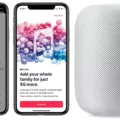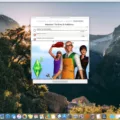The Homepod Mini and Homepod are Apple’s latest foray into the world of smart speakers. They offer great sound quality, with powerful bass and clear mids – something that is often lacking in most laptop speakers. But what really sets them apart is their ability to be used as an external speaker for your Mac.
Using AirPlay technology, you can wirelessly stream audio from your Mac directly to your Homepod or Homepod Mini. This is perfect for those moments when you need a bit more volume or clarity than your laptop can provide.
Set up is easy; just open any app on your Mac that has audio streaming capabilities, click the AirPlay button (available if both devices are on the same Wi-Fi network) and select the checkbox next to eithr device in the list of devices. From there, simply choose some content to stream from your Mac, and you’re ready to go!
In addition to streaming audio from your Mac, both devices are equipped with Siri voice control capabilities. This allows you to conveniently issue commands such as play/pause or skip track withot having to use a remote control. The Homepod Mini also has an “Intercom” feature that lets you send messages throughout your home from one device to another – perfect for those times when you need to reach someone quickly!
Overall, using the Homepod Mini or Homepod as an external speaker for your Mac adds a whole new dimension of sound quality and convenience that laptop speakers simply cannot match. Whether you’re listening to music, watching movies or playing games, these devices deliver rich sound that will take any experience up a notch.

Can the HomePod Mini Be Used as a Computer Speaker?
Yes, the HomePod mini can be used as a computer speaker. To do this, you’ll need to make sure that your Mac is running macOS 11.0 or later, and that it’s connected to the same network as your HomePod mini. After that, open up System Preferences on your Mac and navigate to the Sound settings. From there, select HomePod mini from the list of sound output devices and you’re good to go!

Source: cnet.com
Using HomePod Mini on a Computer
To use HomePod mini on your computer, you’ll need to make sure your computer and HomePod mini are both connected to the same Wi-Fi network. Once that’s done, open an app on your computer that can stream content (like iTunes or Apple Music). Look for the AirPlay button – it’ll be located at the top right corner of the app window, or near the bottom of the menu bar. Select the checkbox next to your HomePod mini in the list of devices that appears, then choose some content to stream from your Mac. That’s it! You should now be able to enjoy music and oher audio content through your HomePod mini.
Using HomePod as a Windows Computer Speaker
Unfortunately, the HomePod cannot be used as replacement speakers for a Windows computer. HomePod only connects to iTunes, so it cannot be used as a speaker for any other audio source or device.
Playing Sound Through HomePod From a Computer
In order to get your computer to play sound throuh HomePod, you need to use the AirPlay feature in iTunes. First, open the iTunes app on your computer and select the song or audio file you want to play. Then click on the AirPlay button at the top of the iTunes window and select the checkbox next to HomePod. This will establish a connection between your computer and HomePod, allowing your audio file to be streamed from your computer to HomePod. Once connected, the song or audio file that is playing on your computer will now be played through HomePod.
Conclusion
In conclusion, the HomePod Mini is a great solution for those looking for an affordable and powerful speaker for their Mac. It offers excellent sound quality with clear mids and treble and robust bass. Its AirPlay integration allows it to easily stream audio from any app on your Mac, making it great for entertaining or enjoying music. In addition, its small size makes it easy to move around or place in tight spaces. Overall, the HomePod Mini is an excellent choice for anyone who wants superior sound quality without breaking the bank.