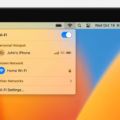In today’s fast-paced world, smartphones have become an indispensable part of our lives. We use them for communication, entertainment, and even productivity. But did you know that your smartphone can also serve as a powerful tool for multimedia consumption? With the HDMI input feature, you can connect your phone to a TV or monitor and enjoy a larger screen experience. In this article, we will dive into the world of HDMI input phones and explore how you can utilize this feature to enhance your multimedia experience.
HDMI (High-Definition Multimedia Interface) is a standard technology used for transmitting high-quality audio and video signals between devices. While most of us are familiar with using HDMI cables to connect devices like laptops and gaming consoles to TVs, many smartphones now come equipped with HDMI input capabilities as well. This means that you can connect your phone directly to an HDMI-compatible TV or monitor and mirror your phone’s screen onto the larger display.

Benefits of HDMI Input on Your Phone:
1. Larger Screen Experience: By connecting your phone to a TV or monitor, you can enjoy your favorite movies, videos, and games on a larger screen. This provides a more immersive and engaging viewing experience.
2. Presentations and Productivity: HDMI input on your phone can be a valuable tool for professionals who frequently need to give presentations or collaborate on projects. You can easily connect your phone to a projector or large monitor and share your screen with others, making it easier to showcase your work or conduct meetings.
3. Gaming on the Big Screen: Gaming enthusiasts can take their gaming experience to the next level by connecting their phone to a TV. With HDMI input, you can play mobile games on a larger screen, enhancing the graphics and overall gaming experience.
How to Connect Your Phone to a TV/Monitor via HDMI Input:
1. Check for HDMI Compatibility: Ensure that your smartphone supports HDMI input. Most modern Android phones and some iPhones have this feature. Check your phone’s specifications or consult the manufacturer’s website to confirm.
2. Get the Right Equipment: To connect your phone to a TV or monitor, you will need an HDMI cable and a USB-C to HDMI adapter (for most Android devices) or a Lightning to HDMI adapter (for iPhones). These adapters can be easily found online or at electronic stores.
3. Connect the Adapter and Cable: Plug the USB-C or Lightning end of the adapter into your phone’s charging port, depending on your phone’s type. Connect the HDMI cable to the other end of the adapter.
4. Connect to TV/Monitor: Plug the other end of the HDMI cable into the available HDMI port on your TV or monitor.
5. Mirror Your Phone’s Screen: Once connected, your phone’s screen will automatically mirror on the larger display. You can navigate through your phone’s interface, launch apps, play videos, or even use it as a camera monitor (with compatible apps).
6. Adjust Display Settings: To optimize the viewing experience, you may need to adjust the display settings on your phone or TV. This can include adjusting the resolution, aspect ratio, or display mode.
Which Phones Have HDMI Input?
There are several phones available in the market that come with HDMI input capabilities. These phones allow you to connect them to external displays such as TVs, monitors, or projectors using an HDMI cable. Here is a list of some popular phones with HDMI input:
– BlackBerry Key2: This smartphone from BlackBerry features an HDMI port that enables you to connect it directly to an external display.
– Apple iPhone XR2: Although iPhones do not typically come with built-in HDMI ports, you can use a Lightning to HDMI adapter to connect the iPhone XR2 to an HDMI display.
– Motorola Moto G 5G: The Moto G 5G smartphone supports HDMI output through a USB Type-C to HDMI adapter, allowing you to connect it to HDMI-enabled devices.
– Xiaomi Redmi 12 4G: The Redmi 12 4G smartphone supports HDMI output via a USB Type-C to HDMI adapter, giving you the option to connect it to HDMI displays.
– Blackberry KEYone: Similar to the BlackBerry Key2, the KEYone model features an HDMI port that allows you to connect it directly to an external display.
– Xiaomi Redmi Note 14 Pro Max: This smartphone supports HDMI output through a USB Type-C to HDMI adapter, enabling you to connect it to HDMI displays.
– Vivo V20 Pro: The Vivo V20 Pro smartphone supports HDMI output via a USB Type-C to HDMI adapter, giving you the ability to connect it to HDMI-enabled devices.
– Xiaomi Redmi Note 13 Pro 5G: Similar to other Xiaomi models, the Redmi Note 13 Pro 5G supports HDMI output through a USB Type-C to HDMI adapter, allowing you to connect it to HDMI displays.
Please note that not all smartphones come with built-in HDMI ports. In some cases, you may need to use adapters or accessories to enable HDMI output on your device. It is always recommended to check the specifications and compatibility of your phone before attempting to connect it to an HDMI display.
Is It Possible to Use HDMI on Phone?
It is possible to use HDMI on a phone. Many newer Android phones come with a USB-C port, which allows for HDMI connectivity through an adapter. By using a USB-C to HDMI adapter, you can connect your phone to a TV or monitor with an HDMI port and enjoy your phone’s content on a larger screen.
To connect your phone to a TV or monitor using HDMI, follow these steps:
1. Plug the USB-C adapter into your Android device’s USB-C port. The USB-C port is typically located at the bottom of your phone.
2. Take one end of the HDMI cable and plug it into the HDMI port on the adapter. The HDMI port on the adapter is usually located on the opposite side of the USB-C port.
3. Connect the other end of the HDMI cable to an available HDMI port on your TV or monitor. Make sure to note which HDMI port you used for future reference.
4. On your TV or monitor, switch to the HDMI input that corresponds to the port you connected your phone to. This can usually be done by using the remote control or the buttons on the TV.
5. Once you have selected the correct HDMI input, your phone’s screen should be mirrored on the TV or monitor. You can now browse through your phone’s apps, watch videos, play games, or view photos on the larger screen.
It’s important to note that not all Android phones support HDMI connectivity. So, before purchasing an adapter, make sure to check if your phone has a USB-C port and supports HDMI output. Additionally, some phones may require you to enable HDMI output in the settings menu before the screen is mirrored.
Using an HDMI adapter, you can connect your Android phone to a TV or monitor with an HDMI port and enjoy your phone’s content on a larger screen.
How Do You Turn Your Phone Into a HDMI Monitor?
To use your phone as an HDMI monitor, you will need an HDMI cable and a USB-C to HDMI adapter. Here are the steps to follow:
1. Purchase an HDMI cable and a USB-C to HDMI adapter. These can be found on online marketplaces such as Amazon.
2. Plug the USB-C end of the adapter into the USB-C port on your phone. Most modern Android phones have a USB-C port, but make sure to check your phone’s specifications to ensure compatibility.
3. Connect one end of the HDMI cable to the HDMI port on the adapter.
4. Connect the other end of the HDMI cable to the HDMI input on your TV. Make sure to select the correct HDMI input on your TV using the remote control.
5. Once the adapter and cable are connected, your phone’s screen will automatically appear on your TV. You may need to adjust the display settings on your phone to optimize the screen resolution and aspect ratio for your TV.
6. You can now use your phone as an HDMI monitor and enjoy content from your phone on the bigger screen of your TV. This is particularly useful for watching videos, playing games, or giving presentations.
Please note that not all Android phones support HDMI output through USB-C. It’s essential to check your phone’s specifications or consult the manufacturer’s website to ensure compatibility before purchasing the necessary accessories.
By using an HDMI cable and a USB-C to HDMI adapter, you can easily turn your Android phone into an HDMI monitor and enjoy content on a larger screen.
Conclusion
Using the HDMI input on your phone can be a convenient and versatile way to connect your device to a TV or monitor. It allows you to mirror your phone’s screen onto a larger display, making it ideal for sharing photos, videos, or presentations with others. Additionally, it can also be used for gaming, allowing you to enjoy mobile games on a bigger screen.
Using an HDMI cable and a USB-C to HDMI adapter, you can easily connect your Android phone to your TV. This setup provides a seamless connection, ensuring that the screen on your phone is mirrored accurately on the TV.
Furthermore, if you’re looking to use your phone as a camera monitor, you can utilize the HDMI input to achieve this. By connecting your phone to a video capture card with a USB-C output, you can monitor the camera feed directly on your phone’s screen, providing a convenient solution for photographers and videographers.
The HDMI input on your phone opens up a range of possibilities for connecting and sharing content with larger displays. Whether it’s for entertainment, presentations, or monitoring, this feature allows you to maximize the capabilities of your Android phone.