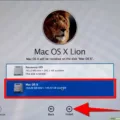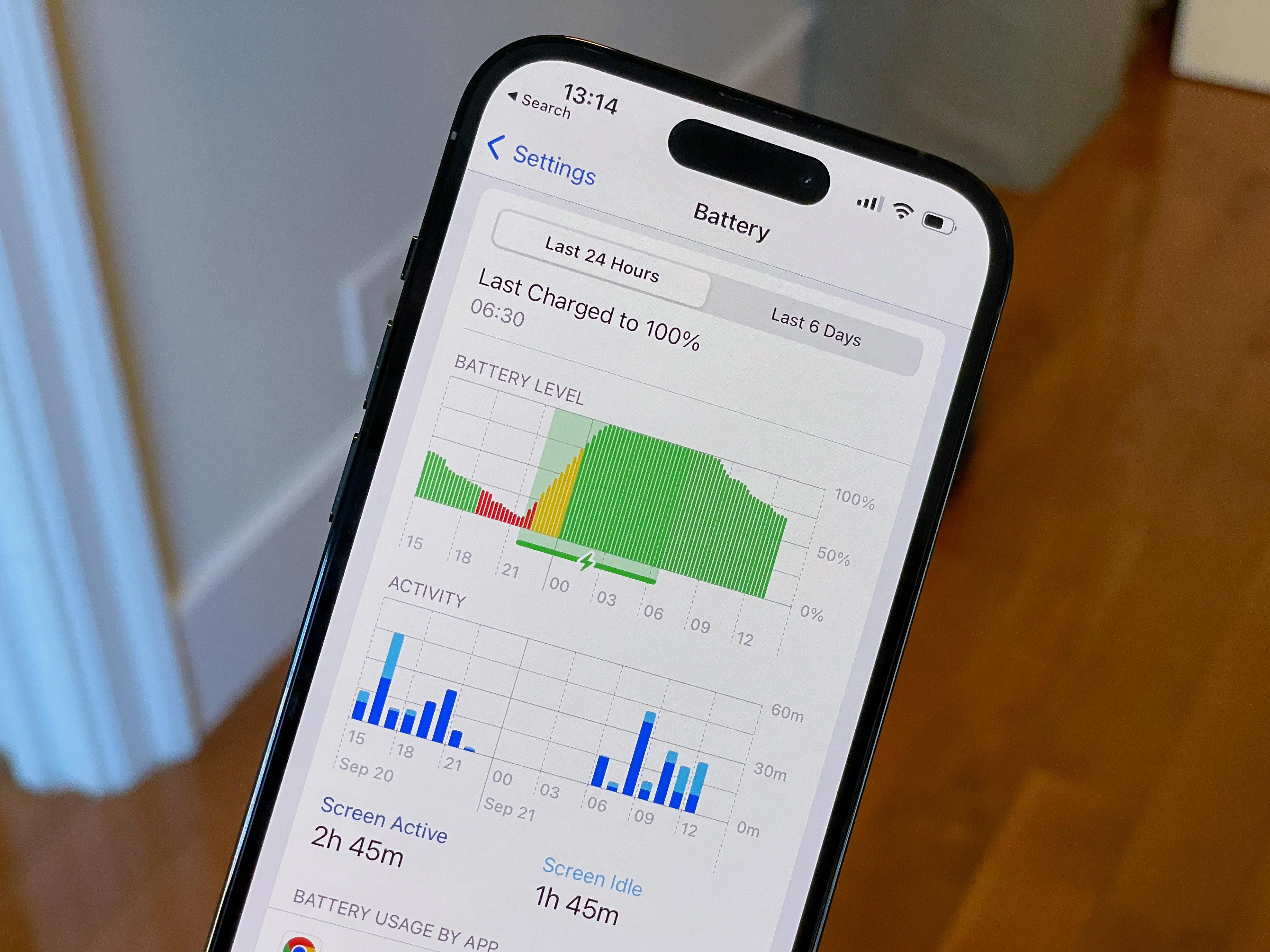The iPhone camera offers a wide range of features to enhance your photography experience. One such feature is the flash, which can be useful in low-light situations to illuminate your subjects and capture clear and well-lit photos. In this article, we will guide you on how to force flash on your iPhone and make the most of this feature.
To turn on the flash on your iPhone, follow these simple steps:
1. Open the Camera app on your iPhone. This can be done by tapping on the camera icon from your home screen.
2. Once you have opened the Camera app, you will see a screen with various options and settings. Look for the up arrow located at the top center of the screen and tap on it. This will reveal additional settings for the camera.
3. Among the additional settings, you will find a flash symbol positioned at the bottom left corner of the screen. Tap on this symbol to toggle the flash options.
4. By default, the flash is set to “Auto” mode, which means it will automatically activate when the camera detects low-light conditions. However, if you want to force the flash to be on all the time, tap on “On” to enable it.
5. Once you have selected the desired flash setting, you can start taking photos with the flash. Every time you take a photo, the flash will activate, ensuring that your subjects are well-illuminated.
It’s important to note that using the flash continuously can drain your iPhone’s battery faster. Therefore, it’s recommended to use the flash sparingly and only when necessary. The “Auto” mode is usually the best option, as it allows the camera to determine when the flash is needed based on the lighting conditions.
In some cases, you may want to turn off the flash completely. To do this, simply tap on the flash symbol again and select “Off”. This will disable the flash, and your iPhone’s camera will rely solely on available light to capture photos.
By understanding how to control the flash on your iPhone, you can take photos in different lighting conditions and achieve better results. Whether you’re capturing memories in dimly lit environments or adding some extra light to your subjects, the flash feature on your iPhone can be a valuable tool for enhancing your photography skills.
Remember to experiment with different flash settings and find what works best for your specific photography needs. With practice, you’ll become more proficient in utilizing the flash feature on your iPhone to capture stunning photos in any lighting situation. So, go ahead and explore the capabilities of your iPhone’s camera flash and let your creativity shine through your photos.
How Do You Force Flash on iPhone Photos?
To force the flash on iPhone photos, follow these steps:
1. Open the Camera app on your iPhone.
2. Look for the up arrow at the top center of the camera screen and tap on it. This will reveal additional camera options.
3. Now, locate the flash symbol, which is usually located at the bottom left of the screen, and tap on it.
4. A menu will appear with different flash options. Tap on “ON” to force the flash to be used for your photos.
By enabling the flash, you ensure that your iPhone camera will emit a burst of light to provide additional illumination when capturing photos in low-light conditions or to enhance the exposure of your subject.
Using the flash can help you capture better-lit photos, but keep in mind that it may not always be suitable for every situation. In certain scenarios, like when taking photos in a dimly lit environment, the flash can wash out the details or create harsh shadows. So, it’s important to consider the lighting conditions and adjust the flash accordingly for optimal results.
By following these steps, you can easily force the flash on iPhone photos and enhance the lighting in your pictures when needed.
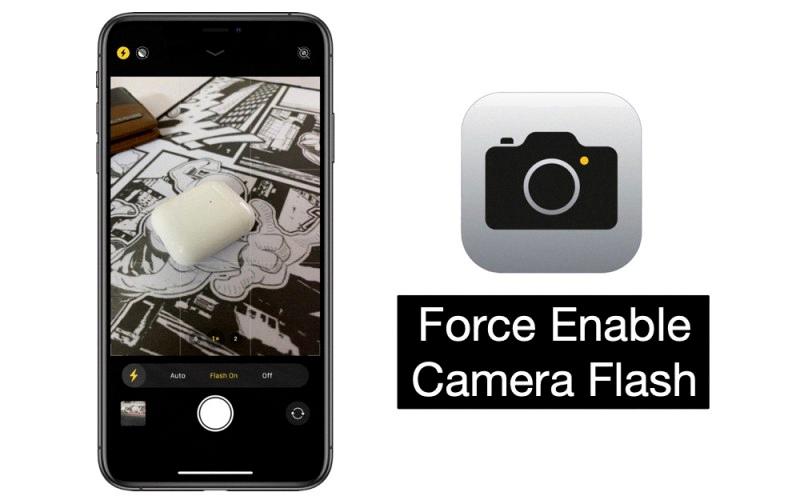
How Do You Force Flash on Your iPhone 14?
To force the flash on your iPhone 14, you can follow these steps:
1. Open the Camera app on your iPhone 14.
2. Look for the lightning bolt icon at the top left corner of the screen. This icon represents the flash settings.
3. Tap on the lightning bolt icon to access the flash options.
4. You will see three options: Auto, On, and Off.
5. To force the flash on, select the “On” option. This will enable the flash for every photo you take.
6. If you want the flash to automatically adjust based on the lighting conditions, select the “Auto” option. This allows the iPhone to decide whether to use the flash or not.
7. If you prefer to turn off the flash completely, choose the “Off” option.
By following these steps, you can easily force the flash on your iPhone 14 while taking photos.
How Do You Force Flash on Your iPhone 12 Pro?
To force flash on your iPhone 12 Pro, follow these steps:
1. Open the Camera app on your iPhone 12 Pro.
2. Look for the lightning bolt icon at the top left corner of the screen. This is the flash control.
3. Tap on the lightning bolt icon to access the flash options.
4. You will see three options: Auto, On, and Off. Select the “On” option to force the flash to be on.
5. Once you have selected “On,” the flash will be enabled for all your photos and videos until you manually turn it off or switch back to the Auto mode.
6. To turn off the flash, simply tap on the lightning bolt icon again and select the “Off” option.
By following these steps, you can easily force the flash to be on for your iPhone 12 Pro camera.
Conclusion
The iPhone allows users to easily enable and disable the flash feature on their camera. By accessing the Camera app and tapping on the Up Arrow located at the top center of the camera screen, users can access additional camera settings. From there, tapping on the Flash symbol at the bottom left allows users to toggle the flash ON or OFF.
This feature is particularly useful in low-light situations where additional lighting is needed to capture a clear and well-lit photo. By turning the flash ON, users can ensure that their photos are properly illuminated, reducing the risk of blurry or dark images.
Additionally, the iPhone offers an Auto mode for the flash, which automatically adjusts the flash settings based on the ambient lighting conditions. This allows for more natural-looking photos, as the flash will only activate when necessary.
The ability to control the flash on the iPhone camera provides users with flexibility and convenience when capturing photos in various lighting conditions. Whether it’s turning the flash ON for well-lit photos or using the Auto mode for more natural results, the iPhone offers a versatile and user-friendly camera experience.