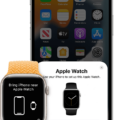Are you looking for a way to connect your unpaired Apple Watch to a Wi-Fi network? With the new watchOS 6, you can now install updates wihout your iPhone. This is great news for those of you who don’t have an iPhone or prefer not to use one with your Apple Watch.
In this blog post, we’ll show you step-by-step how to connect an unpaired Apple Watch to a Wi-Fi network. We’ll also discuss the advantages of connecting your Apple Watch to a Wi-Fi network and explain how you can erase the device if it’s not paired with an iPhone.
To begin, open the Settings app on your Apple Watch. Tap Wi-Fi and wait for the device to automatically search for available networks nearby. Once you find the network that you want to join, tap its name and enter the password using Scribble or the Apple Watch keyboard. After that, simply tap Join and wait for a few moments untl the connection is established.
We hope this blog post has been helpful in showing you how easy it is to connect an unpaired Apple Watch to a Wi-Fi network. Not only will this help keep your watch connected whle out of range from its paired iPhone but also help reduce power consumption while streaming content online.
Connecting an Unpaired Apple Watch to Wi-Fi
To connect an unpaired Apple Watch to Wi-Fi, first open the Settings app on your Apple Watch. Tap Wi-Fi and it will automatically search for networks. Once you have found the network you want to join, tap its name and enter the password using Scribble or the Apple Watch keyboard. Finally, tap Join to complete the connection.
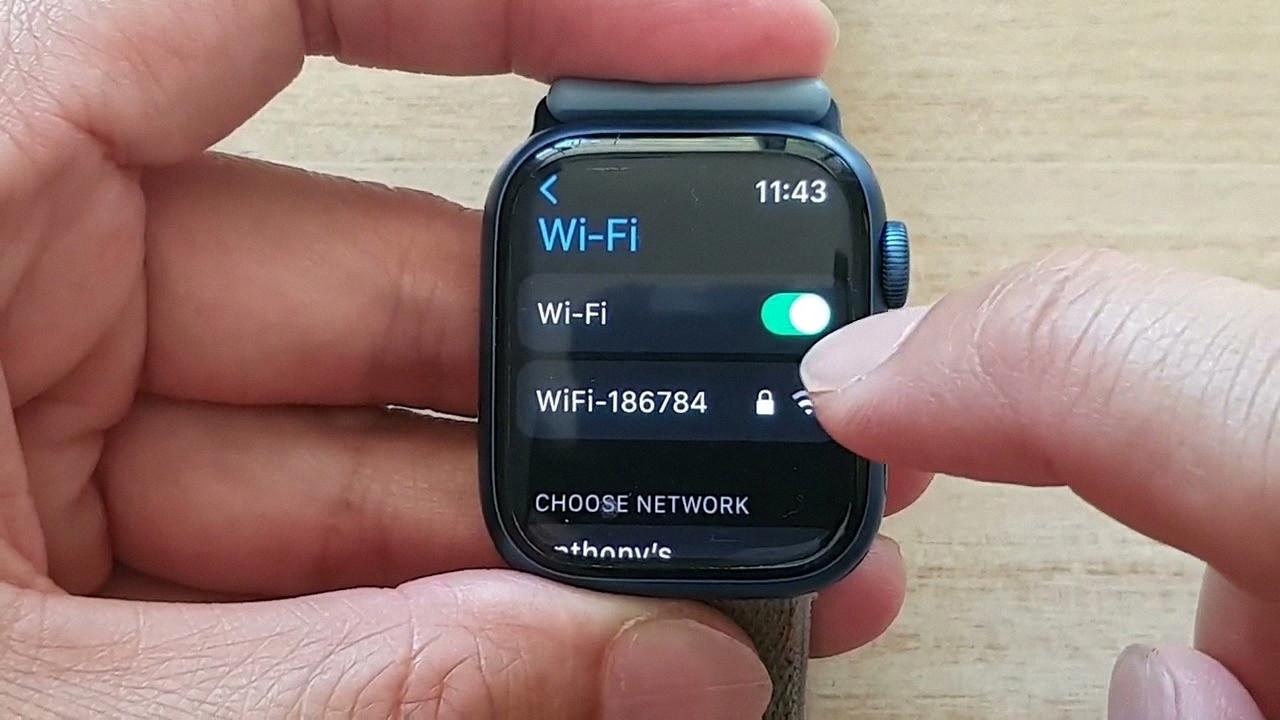
Source: youtube.com
Connecting Apple Watch to Wi-Fi Before Paired
Before you pair your Apple Watch with your iPhone, you can set up your Apple Watch to connect to a Wi-Fi network. To do this, start by touching and holding the bottom of the screen on your Apple Watch, then swiping up to open Control Center. Next, touch and hold the Wi-Fi icon, then tap the name of an available Wi-Fi network. If the network requires a password, enter it when prompted and then tap “Join”. Once the connection is established, you can proceed with pairing your Apple Watch with your iPhone.
Can I Use an Unpaired Apple Watch?
Yes, you can still use your unpaired Apple Watch when away from your iPhone. You will be able to access notifications, check the time, play music from an external source, and use certain apps that don’t require a connection to your iPhone or Wi-Fi. You will also be able to track your fitness activities such as steps taken, calories burned, and heart rate. However, certain features such as making phone calls or sending messages will not be available with an unpaired Apple Watch.
Pairing an Apple Watch to a Phone Without Service
Yes, you can pair an Apple Watch to a phone witout service. All you need is an active Wi-Fi connection and both devices must be on the same network. You can also use cellular for an Apple Watch with cellular capabilities, but it won’t be able to make or receive calls, send messages, or access data through the cellular connection. To keep your Apple Watch up to date with your iPhone, you can sync them when they’re in range of each other or use a Wi-Fi network when they’re out of range.
Setting Up an Old Paired Apple Watch
Setting up an old paired Apple Watch is easy and straightforward. First, locate the Apple Watch and make sure it has enough power to turn on. Then, open the Watch app on your iPhone. If a pairing screen appears, tap “Set Up Apple Watch Manually”. On the next screen, select the name of your Apple Watch from the list and tap “Continue”. On your Apple Watch, press and hold down the side button unil you see a 6-digit code appear on its display. Enter that code into your iPhone and wait for the setup process to complete. Once it does, you will be able to use your Apple Watch as before!
Pairing an Apple Watch After Initial Setup
To pair your Apple Watch after already set up, you will need to open the Apple Watch app on your iPhone. Once the app is opened, tap the “Pair New Watch” option and wait for the pairing screen to appear on your iPhone. When it does, tap “Continue” and follow any additional instructions that appear on both your iPhone and Apple Watch until the pairing process is complete.
Connecting a Watch to Wi-Fi
To connect your watch to Wi-Fi, fist make sure your screen is turned on. Then, swipe down from the top of the screen and tap Settings. Scroll down and tap Connections Wi-Fi. Tap Add network to find the list of available networks. Select the one you want to connect to and enter any password if required. Once you’ve entered this information, your watch should be connected to the Wi-Fi network.
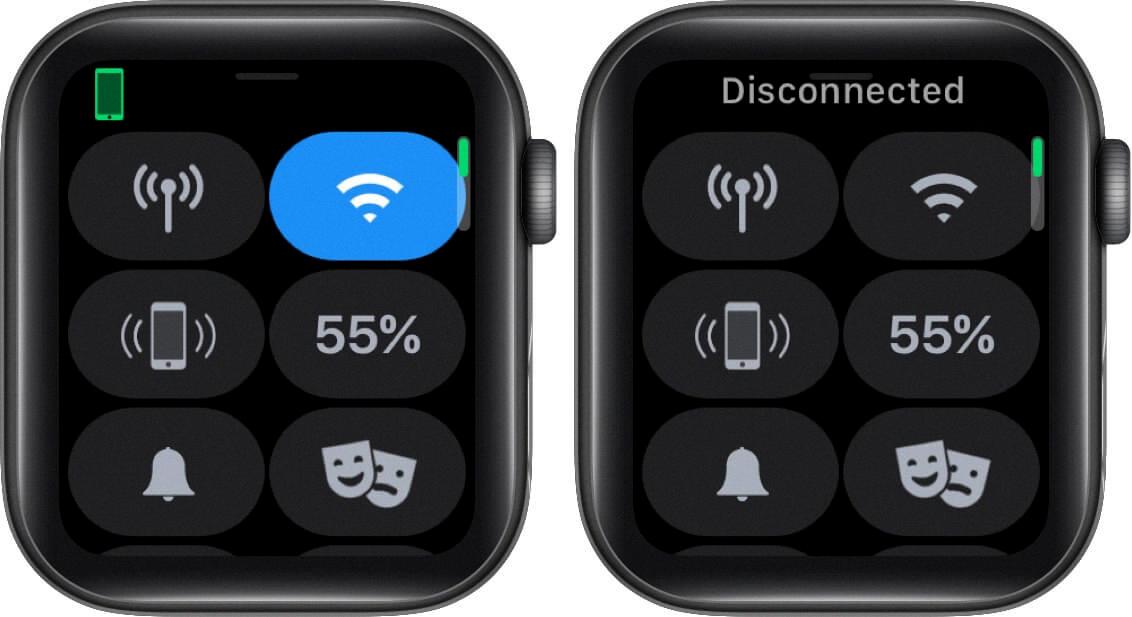
Source: igeeksblog.com
Troubleshooting Issues with Pairing an Existing Apple Watch
If your Apple Watch isn’t pairing with your iPhone, it could be due to a few different issues. First, make sure both devices are powered on and that the Bluetooth and Wi-Fi settings are enabled on both devices. Then ensure that they are within close enough proximity that a connection can be established. If your iPhone is in Airplane Mode, it won’t be able to pair. Additionally, if you recently updated the iOS on your phone, you may need to reset the Apple Watch by unpairing and then re-pairing it again. Lastly, if you have any active restrictions set for Bluetooth or Wi-Fi on eiher device, these may need to be adjusted or removed in order for pairing to take place.
Conclusion
The Apple Watch is a powerful and convenient device that allos users to stay connected, stay active, and stay informed. With features like Wi-Fi, GPS+Cellular, and the ability to install software updates without an iPhone, it’s an ideal choice for those who want a truly versatile device. The ability to erase all content and settings without an iPhone is also a great feature for those who want to maintain their privacy. With its sleek design, customizable watch faces and apps, as well as its integration with Apple products like Siri and iCloud, the Apple Watch is one of the best smartwatches on the market today.