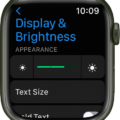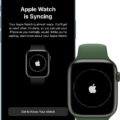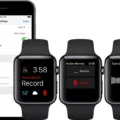The Apple Watch is a versatile device that can help you stay connected, keep track of your fitness goals, and manage your daily tasks. However, some users have reported issues with the brightness of their Apple Watch screen. In this article, we will explore some common reasons why you may be experiencing problems with the brightness of your Apple Watch screen and provide some solutions to help you fix the issue.
One of the most common reasons why users may experience problems with the brightness of their Apple Watch screen is due to the device’s settings. If your Apple Watch screen is too dim or too bright, you can adjust the brightness settings in the Display & Brightness section of the Settings app. To do this, open the Settings app on your Apple Watch and tap on Display & Brightness. From there, you can adjust the brightness of your Apple Watch screen by using the slider or by turning the Digital Crown.
Another reason why you may be experiencing problems with the brightness of your Apple Watch screen is due to a faulty or damaged display. If your Apple Watch screen appears to be flickering or is completely black, you may need to take your device to an authorized Apple service provider to have it repaired or replaced.
In some cases, problems with the brightness of your Apple Watch screen may be caused by software issues. If your Apple Watch screen is too dim or too bright after a software update, you may need to reset your device to its factory settings. To do this, open the Settings app on your Apple Watch and tap on General. From there, scroll down to the bottom of the page and tap on Reset. Then, tap on Erase All Content and Settings to reset your Apple Watch to its factory settings.
If you have tried all of the solutions and are still experiencing problems with the brightness of your Apple Watch screen, you may need to contact Apple support for further assistance. Apple support can help you troubleshoot your device and provide additional solutions to help you fix the issue.
Problems with the brightness of your Apple Watch screen can be caused by a variety of factors, including settings, hardware issues, and software issues. By following the steps outlined in this article, you can troubleshoot and fix the issue to ensure that your Apple Watch screen is always bright and easy to read.
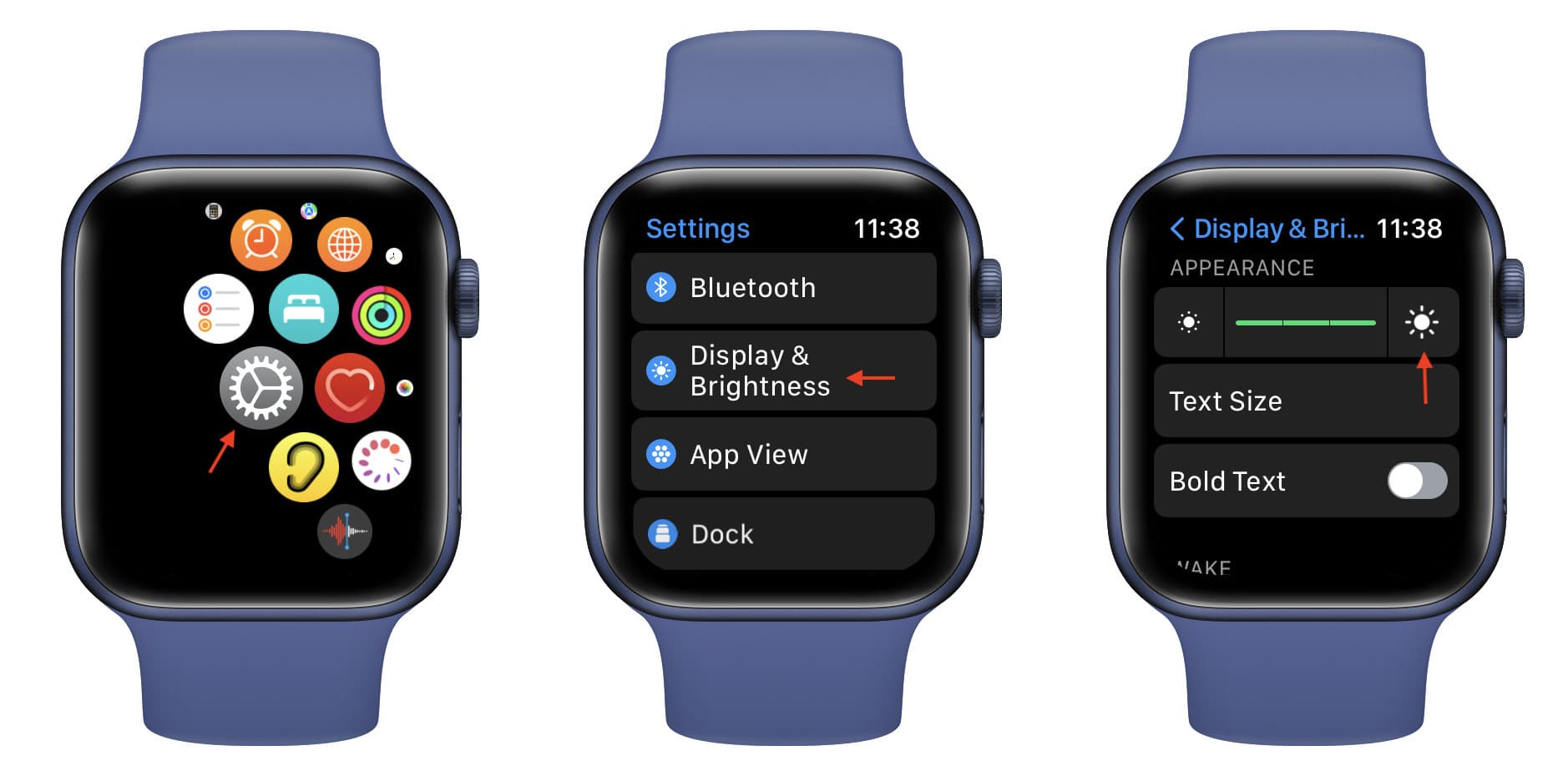
Troubleshooting Low Brightness on an Apple Watch
There could be several reasons why your Apple Watch may not appear to be bright enough.
Firstly, it is possible that the brightness level on your device has been adjusted and set to a lower level than what you prefer. In this case, you can adjust the brightness of your Apple Watch by accessing the Display & Brightness settings within the Settings app. Here, you can manually increase the brightness level to your desired preference.
Another possible reason for the dimness on your Apple Watch could be the battery level. If your device is running low on battery, it may automatically dim the display to conserve power. In this case, charging your device to a higher battery level should resolve the issue.
Additionally, if you have enabled the ‘Theater Mode’ feature on your Apple Watch, it may be causing the display to appear dimmer than usual. This model is designed to prevent the screen from lighting up during use in dark environments such as movie theaters and can be turned off by accessing the Control Center on your Apple Watch.
Lastly, it is possible that there may be a software issue with your device that is causing the dimness. In this case, restarting your Apple Watch or performing a software update may help to resolve the issue.

Reasons for a Dim Display on an Apple Watch
The Apple Watch is designed with a feature that helps to conserve battery life by dimming the display when your wrist is down or inactive. This feature is intended to reduce the amount of power consumed by the watch when it is not in use, thereby increasing the overall battery life of the device. Additionally, you can quickly dim the display by covering the watch face with your hand, which will also help to save battery power. Once you raise your wrist or tap the screen, the display will return to full brightness and become active again, allowing you to interact with your watch as usual. this feature is an important aspect of the Apple Watch’s design, as it helps to ensure that the device remains functional for extended periods of time without requiring frequent recharging.
Conclusion
The Apple Watch offers users the ability to adjust the brightness of the display to suit their preferences. While the display automatically dims to conserve battery life, it can be easily adjusted to full brightness with a wrist raise or tap on the screen. However, some users may experience issues with the brightness of their Apple Watch, such as the display not being bright enough or being too bright. In these cases, it is recommended to check the brightness settings in the Display & Brightness section of the Settings app and make adjustments as needed. Additionally, ensuring that the watch is updated to the latest software version may also help to resolve any brightness-related issues. by taking advantage of the brightness controls and staying up-to-date with software updates, users can optimize their experience with their Apple Watch display.