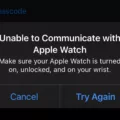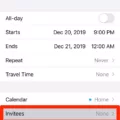Android phones ship with a default music player. The specific music player you will get depends on the manufacturer and model. This music player is designed to play music, podcasts, and other audio files that you have installed locally on your device.
In this guide, I will show you how to get the most out of your default Android music player.
Identify Your Current Default Player

The first step is to identify your default music player. Go to your app drawer and search for an app called “Music.” It might be called “Music” or something like “Samsung Music.” This will vary from manufacturer to manufacturer.
Import & Organize Your Library
Importing your library is typically easy. When you first open the app, it will ask you to give it permission to access your device storage. Make sure you grant it permission, so that it can access audio files on your device. If you accidentally denied it permission, go to Settings > Apps, find and tap on the Music app, and head to the Permissions section and grant it permission to access your storage.
Another thing you can do in most Music apps is scan your files for additional songs, in case some songs weren’t automatically imported. You will typically find the Scan for Songs option in the menu, so look for a menu icon, which may look like three dots or three lines. When you scan for songs, you may be able to exclude certain folders on your phone or audio files less than 60 seconds long.
The next step is organizing your library. Typically, the Music app will automtaically sort and organize files by albums, artists, playlists, or songs. If there is a Playlists or “Lists” tab, head to this tab, where you will be able to create new playlists and add songs to it from your library.
Once you create a playlist, you should be able to long-press on an audio file and add it to the playlist. You can also delete songs from the app by long-pressing on them and selecting the “Delete” option.
Tune Audio Quality & Data Use
If you head to the Music app’s menu, you can typically find settings for adjusting the audio quality. You can usually find an equalizer with different preset settings for Pop, Dance, Blues, Classical, Jazz, and other genres, along with the ability to create your custom equalizer. You may also find sound effects, an earphone adaptation mode to provide a better experience when listening with headphones, and more.
Some apps may allow you to adjust the audio quality depending on how much data you want to use, if you are using a mobile data connection. A higher audio quality will use up more data.
Note that these settings are typically in addition to your phone’s built-in audio settings, which you can find by opening Settings and navigating to Sounds & Vibration. There, you may find additional settings, including audio effects, data saver settings, and more.
Master Controls, Shortcuts & Voice
Android provides quick and easy ways to manage audio playback. Swipe down from the top of the screen to see quick playback controls, without opening the music app. You can skip to the next track or press the back button to go back to the beginning of the track or to the previous track. You can also quickly pause playback. These controls are also available from the lock screen, without opening your phone.
In addition, there are usually other ways to control playback as well. You can use the Google voice assistant, for example, and tell it to start playing a song, album, or playlist. During playback, if you are using headphones, the headphones may provide built-in audio controls that allow you to pause playback, increase or decrease the volume, and more.
Enhance With Third-Party Players
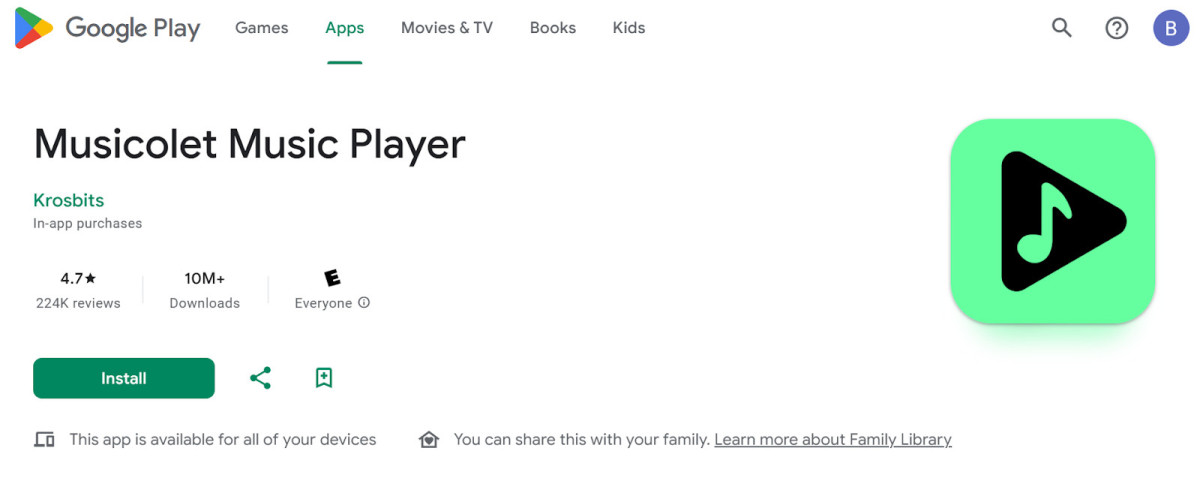
Remember, you’re not limited to the default music player! You can always use third-party music apps for a better experience. Some of my favorite third-party apps include Musicolet, which offers an equalizer and lyrics support, and Poweramp, another powerful music player for Android.
Fix Common Playback & Library Issues
If you are experiencing playback issues, try the following fixes:
- Update the music app.
- Update Android OS.
- Try downloading an alternative music app.
- Make sure it is not your headphones that are broken, leading to corrupted audio.
- If you are streaming a song from online or coud storage, make sure you have a solid internet connection.
- Clear the music app’s cache.
- Restart your phone.
If the Music app is having trouble finding your songs, make sure storage permissions are granted, and try rescanning your stored media files for songs. Make sure to clear the cache before you rescan.
Conclusion
I hope this guide was useful and you enjoyed these simple Android music tips! Using the default Android music player is simple and easy. However, if you would like more powerful functionality, you can always download a third party app as well.