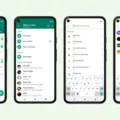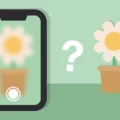If you’re experiencing trouble with your email on your Android device, it can be frustrating. However, there are a few common reasons why this might be happening. Let’s explore them to help you troubleshoot the issue.
One possibility is that your internet connection is working fine, but there’s a problem with the route to the mail server. To check this, make sure your Wi-Fi or mobile data is turned on and working properly. You can also try connecting to a different network to see if that resolves the issue.
Another potential issue could be with your email app itself. If you’re using the Gmail app on your Android device, you can try resetting it. To do this, go to your device’s Settings, select Apps & notifications, and find Gmail in the list. Tap on it and then select Storage & cache. From there, choose Clear storage and confirm your selection. This will reset the Gmail app and may resolve any glitches or errors.
Additionally, it’s worth checking your device settings to ensure that data sync is enabled. Go to your device’s Settings app, tap on Users & accounts, and make sure the option for Automatically sync data is turned on. This will ensure that your email is regularly updated and synced with your device.
If none of these steps solve the problem, it might be worth contacting your email service provider for further assistance. They can help troubleshoot any server-side issues that may be affecting your email.
If your email is not working on your Android device, it could be due to a problem with the connection route to the mail server or a glitch in your email app. Resetting the app and ensuring data sync is enabled may help resolve the issue. If problems persist, contacting your email service provider is recommended for further assistance.
Why Has My Email Stopped Working?
There could be several reasons why your email has stopped working. Here are some possible explanations:
1. Internet Connection: Ensure that you have a stable internet connection. If your internet connection is weak or intermittent, it may prevent your email client from sending or receiving emails.
2. Server Issues: Check if the email server you are using is experiencing any problems. Sometimes, email servers can go down or experience technical difficulties, which can disrupt email services.
3. Incorrect Email Settings: Verify that your email settings are correctly configured. Double-check the incoming and outgoing server addresses, port numbers, and authentication settings. Even a small mistake in these settings can prevent your email from working properly.
4. Firewall or Antivirus Settings: Your firewall or antivirus software may be blocking the connection to the email server. Temporarily disable these programs or configure them to allow the email client to access the server.
5. Email Account Issues: Ensure that your email account is active and in good standing. If your account has been suspended, exceeded storage limits, or has any other issues, it may prevent you from sending or receiving emails.
6. Email Client Problems: If you are using an email client like Outlook, Thunderbird, or Apple Mail, there may be issues with the software itself. Update your email client to the latest version or try using a different email client to see if the problem persists.
7. Blocked by Spam Filters: Check your spam or junk folder to ensure that legitimate emails are not being filtered out. Additionally, ask the sender to check if their email server has been blacklisted, as this can also prevent you from receiving their emails.
8. Email Account Password: Verify that you are using the correct password for your email account. If you have recently changed your password, make sure to update it in your email client as well.
If none of these suggestions resolve the issue, it may be helpful to contact your email service provider for further assistance.
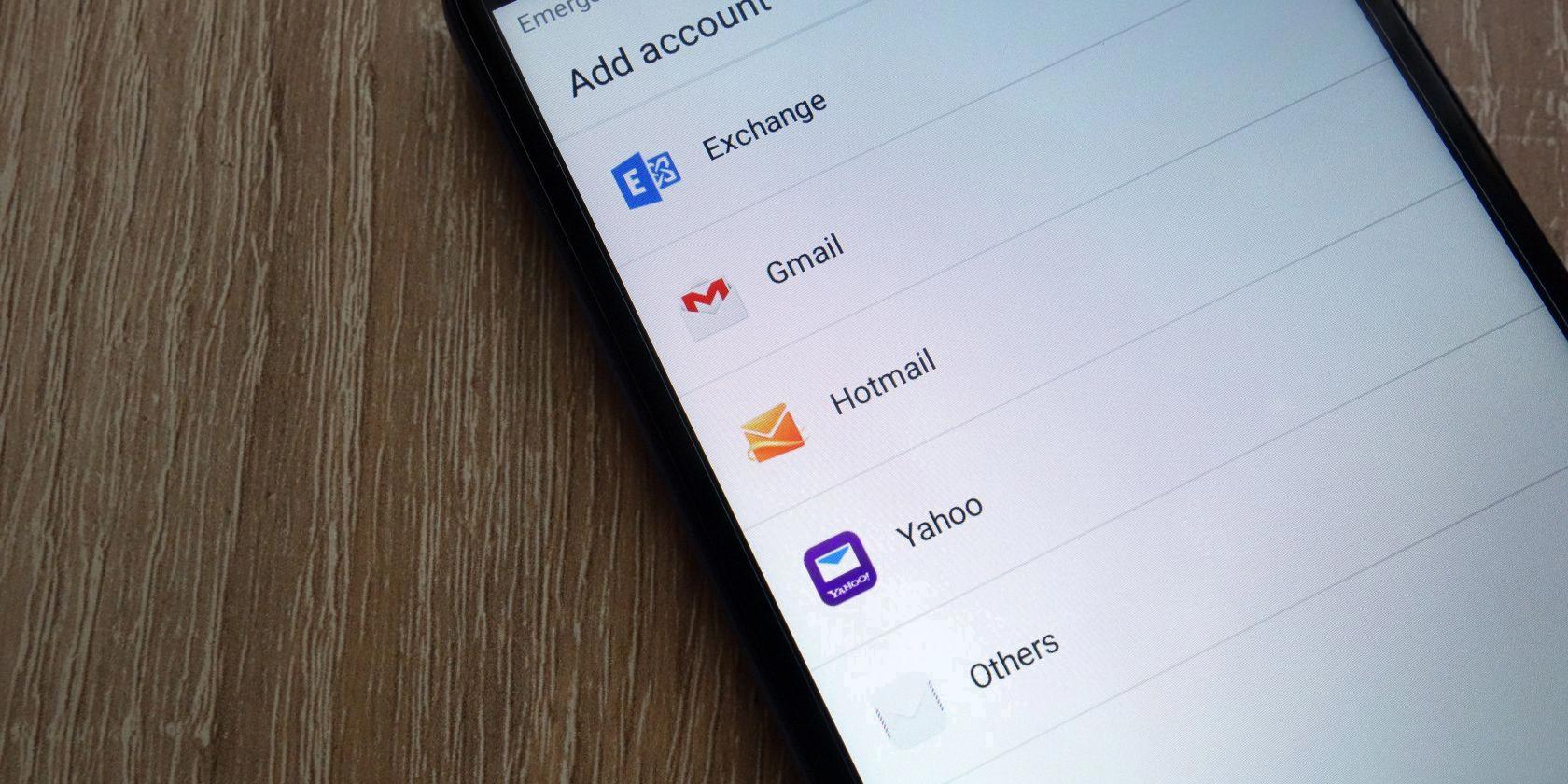
How Do I Get My Emails Back On My Android?
To recover deleted emails on your Android device, follow these steps:
1. Open the Gmail app on your Android phone or tablet.
2. Tap on the menu icon located at the top left corner of the screen.
3. From the menu, select “Trash” to access your deleted emails.
4. You will see a list of deleted messages with a letter or photo next to each one.
5. Tap on the letter or photo next to the emails you want to recover. You can select multiple emails if needed.
6. Once you’ve selected the emails, tap on the “More” option located at the top right corner of the screen.
7. From the drop-down menu, select “Move to.”
8. Choose the destination where you want to move the emails back to, such as your inbox or any other desired folder.
9. The selected emails will now be moved back to the chosen location, and you should be able to access them again.
If you have accidentally deleted your emails and they are not in the trash folder, unfortunately, it may not be possible to recover them. However, you can try reaching out to Gmail support for further assistance.
Note: It is advisable to regularly check your trash folder and avoid deleting important emails permanently to prevent data loss.
How Do I Reset My Android Email App?
To reset your Android email app, follow these steps:
1. Open the Settings menu on your Android device.
2. Scroll down and select “Apps & notifications”.
3. Look for and tap on the Gmail app from the list of installed apps.
4. In the Gmail app settings, select “Storage & cache”.
5. Tap on “Clear storage” to reset the email app.
6. A confirmation message will appear asking if you are sure about clearing the app’s storage. Choose “OK” to proceed with the reset.
By following these steps, you will reset the Gmail app on your Android device, clearing any stored data or cache that might be causing issues. It is worth noting that this reset will remove any personalized settings, such as account information or email preferences, so you may need to set them up again after the reset.
Remember, these instructions specifically apply to the Gmail app on Android devices. If you are using a different email app, the steps may vary slightly, but the general concept of clearing the app’s storage should still be applicable.
How Do I Resync My Email On Android?
To resync your email on an Android device, please follow these steps:
1. Open your device’s Settings app. You can usually find this app in your app drawer or by swiping down from the top of the screen and tapping on the gear-shaped icon.
2. Scroll down and tap on “Users & accounts”. This option may be named differently depending on the Android version or device manufacturer, but it usually contains the word “accounts”.
3. In the “Users & accounts” section, you will see a list of all the accounts that are currently synced to your device. Locate your email account from the list and tap on it.
4. Within the account settings, you should see a menu or option for synchronization. Tap on it to access the synchronization settings for your email account.
5. Look for an option to manually sync your email. This option might be labeled as “Sync now” or “Sync account” or something similar. Tap on it to initiate a manual synchronization of your email.
6. Wait for the synchronization process to complete. Depending on the amount of data and the speed of your internet connection, this may take a few seconds to a few minutes.
7. Once the synchronization is finished, your email should be resynced and up to date on your Android device.
If the above steps do not resolve the issue, you may also consider removing and re-adding your email account on your Android device. This can help to refresh the connection and resolve any syncing problems.
To do this, go back to the “Users & accounts” section in your device’s Settings app, locate your email account, and then tap on the option to remove or delete it. Afterward, you can add the account back by tapping on “Add account” and following the prompts to set it up again.
By following these steps, you should be able to successfully resync your email on your Android device.
Conclusion
If you are experiencing issues with sending or receiving emails, there are a few possible causes to consider. First, check your internet connection to ensure that it is stable and functioning properly. If you can browse the internet without any problems, then the issue may lie with your email server or the connection route to the server.
To resolve this, you can try resetting your Gmail app by going to Settings, selecting Apps & notifications, finding Gmail in the app list, and selecting Storage & cache. From there, clear the storage to reset the app. Additionally, make sure that your device’s settings are configured to automatically sync data.
If you have accidentally deleted important emails, you can recover them by opening the Gmail app on your Android device, tapping the Menu button, and selecting Trash. From there, choose the messages you want to recover, tap More, and select Move to. You can then choose where you want to move the messages to, such as your inbox.
By following these steps, you should be able to troubleshoot and resolve common email issues on your Android device. Remember to check your internet connection, reset the email app, and ensure that your device settings are properly configured.