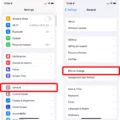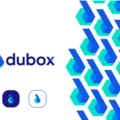The speaker icon on an Android phone is a useful tool for adjusting the audio during phone calls. It allows you to switch between using the ear speaker and the phone’s speaker located on the back of the device.
Typically, the ear speaker can be found on the top of the front face of the phone, where you would place your ear during a call. This location ensures that the sound is directed towards your ear for clear communication.
However, some Android phones may have alternative speaker locations. For example, the speaker could be positioned on the side near the volume buttons or on the bottom of the phone’s front face. These variations in speaker placement depend on the specific phone model and manufacturer.
When you are on a call, the Call screen will display the speaker icon. By tapping on this icon, you can activate the speakerphone feature, which plays the call audio through the phone’s speaker on the back of the device. This is particularly useful when you want to have a hands-free conversation or share the call with others in a conference-like setting.
If you decide to close the Call screen while using the speakerphone, the Speaker icon will appear in the Status Bar. This allows you to easily access and control the speakerphone function without having to navigate back to the Call screen.
To turn off the speakerphone, simply tap the Speaker icon again while viewing the in-call screen. This will switch the audio output back to the ear speaker and allow for more private conversations.
The speaker icon on Android phones provides convenient control over audio output during phone calls. Whether located on the top, side, or bottom of the phone’s front face, the speaker allows for clear communication and the option to use the speakerphone function for hands-free conversations.
Where Is My Android Speaker?
The location of the speaker on an Android phone can vary depending on the model and manufacturer. However, there are a few common locations where you can typically find the speaker on an Android phone:
1. Ear Speaker: The ear speaker is usually located at the top of the front face of the phone, near the edge where you place your ear during phone calls. It is designed to deliver sound directly to your ear when you are on a call.
2. Bottom-Facing Speaker: Many Android phones have a bottom-facing speaker, which is typically located on the bottom edge of the phone’s front face. This speaker is responsible for playing media, notifications, and ringtones, and it is designed to deliver sound towards the user.
3. Side Speaker: Some Android phones may have a speaker located on the side of the phone, typically near the volume buttons. This side speaker can be used for media playback, but its placement may vary depending on the phone model.
It’s important to note that not all Android phones will have all of these speaker locations. The specific placement of the speaker can vary from phone to phone, so it’s always a good idea to consult your phone’s user manual or the manufacturer’s website for detailed information on the speaker’s location for your specific device.
![]()
What Is The Speaker Icon For?
The speaker icon, located in the Status Bar, serves the purpose of enabling or disabling the speakerphone during a phone call. When you close the Call screen, the speaker icon appears, indicating that the sound from the call will be played through the phone’s speaker on the back of the device. This allows you to listen to the call without holding the phone to your ear.
By tapping the speaker icon while viewing the in-call screen, you can turn off the speakerphone and switch back to the default earpiece mode, where you can hear the call through the phone’s regular speaker near the top of the device. This provides you with the option to have a private conversation without broadcasting the call audio through the speaker.
The speaker icon is used to control the speakerphone functionality during a phone call. It allows you to toggle between listening to the call through the phone’s speaker or the regular earpiece, depending on your preference for privacy or convenience.
Conclusion
The speaker icon on your phone is a useful feature that allows you to switch between using the ear speaker and the phone’s speaker during a call. The primary location of the ear speaker is on the top of the front face of the phone, where you place your ear. However, some phones may have alternative speaker locations, such as on the side near the volume button or on the bottom of the front face.
When you close the Call screen, the Speaker icon will appear in the Status Bar, indicating that the sound from your call will be played through the phone’s speaker on the back of the device. This is helpful in situations where you want to use the speakerphone function for hands-free communication or when you need to share the call with others in a conference setting.
To turn off the speakerphone, you can simply tap the Speaker icon again while viewing the in-call screen. This will route the sound back to the ear speaker, allowing for a more private conversation.
The speaker icon provides flexibility and convenience during phone calls, giving you the option to switch between different speaker locations based on your needs and preferences.