Videos have become an integral part of our lives, capturing precious moments and allowing us to relive them whenever we want. With the advancements in technology, our smartphones have become powerful tools for capturing and storing videos. But have you ever wondered where these videos are stored on your Android device?
By default, when you record a video on your Android phone or tablet, it is saved in the internal memory of your device. However, if you have a MicroSD card installed, you can choose to save your videos directly to the card, freeing up space on your device’s internal storage.
To find your videos, you’ll need to access the file manager on your Android device. The location of the videos may vary slightly depending on the device and the version of Android you are using. But don’t worry, I’ll guide you through the process.
First, open the file manager app on your Android device. This app is usually pre-installed on your device, but if you can’t find it, you can download one from the Google Play Store.
Once you have the file manager app open, you’ll see different folders and directories. Look for one called “DCIM.” This stands for Digital Camera Images and is the default location for storing photos and videos on Android devices.
Within the DCIM folder, you may find subfolders like “Camera” or “Videos.” These folders organize your media files, making it easier to locate your videos. Simply open the appropriate folder, and you should see your recorded videos listed there.
If you can’t find your videos in the DCIM folder, they may be located in another folder called “Pictures.” This folder is usually used for storing other types of images, like screenshots or downloaded pictures. So, it’s worth checking this folder as well.
In some cases, you may have a different file manager app installed or have customized the storage location for your videos. If that’s the case, you’ll need to navigate to the specific folder or directory you have chosen.
Remember, it’s always a good practice to regularly back up your videos to a cloud storage service or transfer them to your computer. This ensures that you don’t lose your precious memories in case something happens to your device.
So, the next time you want to find your videos on your Android device, just remember to check the DCIM or Pictures folder in your file manager app. And don’t forget to keep your videos backed up for extra peace of mind. Happy video capturing and storing!
How Do I Find My Videos On My Android Phone?
To locate your videos on your Android phone, follow these steps:
1. Unlock your Android phone and go to the Home screen.
2. Locate and tap on the “Gallery” or “Photos” app icon. This might vary depending on the make and model of your Android device.
3. Once the app is open, you will typically find different folders or sections. Look for a folder labeled “Videos” or “Movies” and tap on it.
4. This will open the folder containing all the videos available on your Android phone. Scroll through the list to browse and find the specific video you are looking for.
5. If you have a large number of videos and finding a specific one becomes difficult, some gallery apps provide search functionality. Look for a search icon or a magnifying glass within the app and tap on it.
6. Type in the name or a keyword related to the video you want to find. The app will then display the relevant results based on your search query.
Remember, the steps may slightly vary depending on the version of Android and the specific gallery app installed on your device. However, these general instructions should help you locate your videos efficiently.
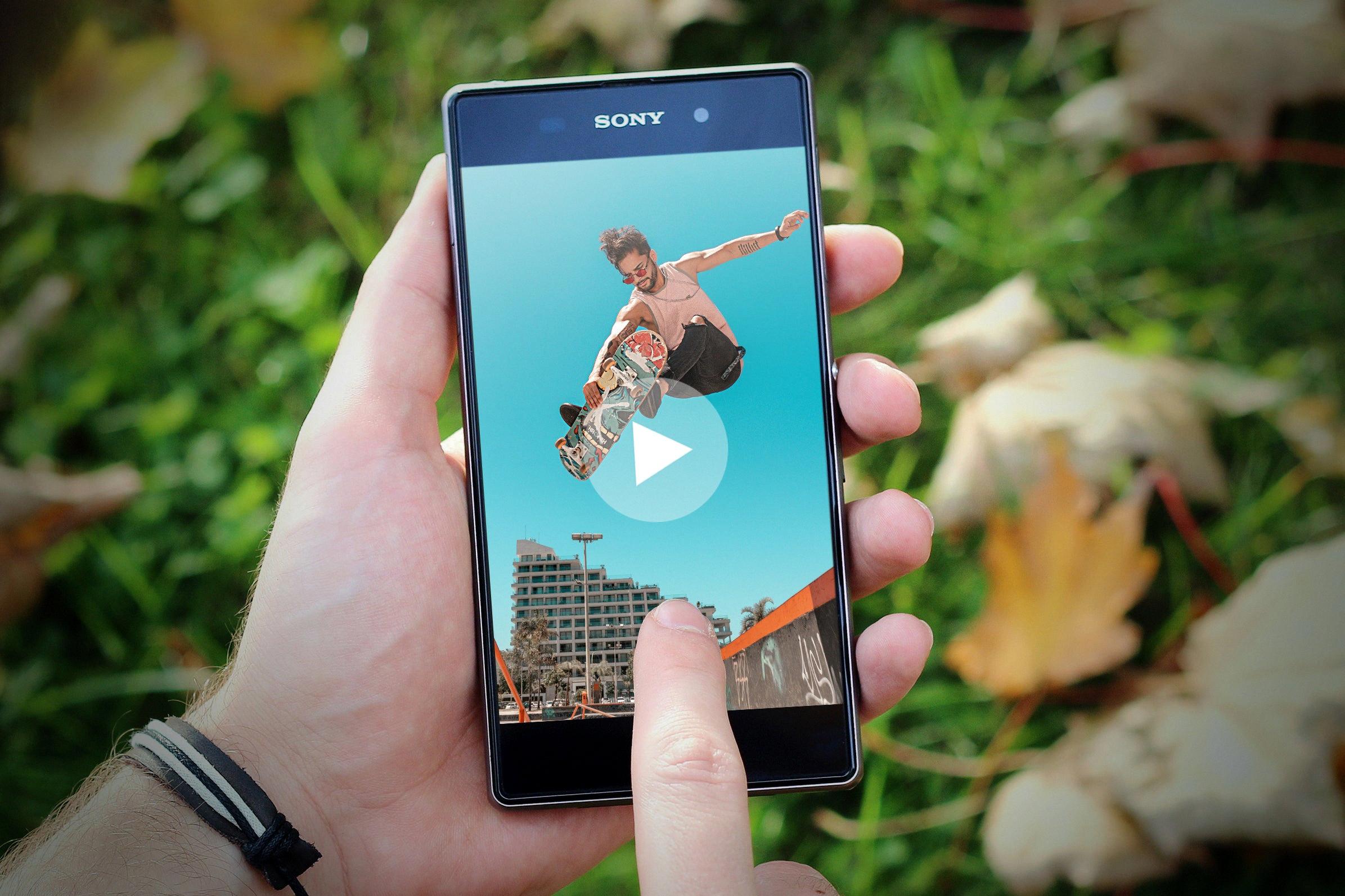
Where Are Photos And Videos Stored On Android?
Photos and videos on Android devices are typically stored in two main locations: the Pictures folder and the DCIM folder.
1. Pictures folder: This folder is where you’ll find photos and images that you may have downloaded or received through apps like WhatsApp or Facebook Messenger. It can also include screenshots or any other images you have saved on your device that are not captured by the camera.
2. DCIM folder: The DCIM (Digital Camera Images) folder is specifically designated for photos and videos captured by your phone’s camera. This is where you’ll find all the pictures and videos you have taken using your device’s built-in camera app. The DCIM folder is further organized into subfolders, typically named based on the date or location of the capture.
To locate these folders on your Android device, follow these steps:
1. Open the file manager app on your device. The default file manager app may vary depending on the brand and model of your phone, but it is usually labeled “Files” or “File Manager.”
2. Once you’re in the file manager, you’ll see a list of folders and directories. Look for the “Pictures” folder or a similarly named folder.
3. If your photos are not in the Pictures folder, navigate to the “DCIM” folder. Inside the DCIM folder, you should find subfolders containing your photos and videos.
It’s worth noting that some Android devices may have slightly different folder structures or names, but the Pictures and DCIM folders are standard on most devices.
Photos and videos on Android devices are typically stored in the Pictures folder for downloaded or saved images, and in the DCIM folder for photos and videos captured using the device’s camera.
Where Are Recorded Videos Stored On Android?
Screen recordings on Android are usually saved in a specific location on the device. To access these recordings, you will need to connect your Android device to a computer and enable file transfer mode. Once connected, follow these steps:
1. Pull down the notification bar on your Android device and select “File Transfer” or “Transfer Files” option.
2. On your computer, open the file explorer or Finder and navigate to “This PC” or “My Computer”.
3. Look for your connected Android device, it may be listed as a separate drive or under the “Portable Devices” section.
4. Double-click on your Android device to open it and browse its contents.
5. Look for a folder named “ScreenRecordings” or “Recordings”. This is the default location where Android saves screen recordings.
6. Open the folder and you should find your recorded videos listed there.
Alternatively, you can also use a file manager app on your Android device to locate the screen recordings. These apps typically have a file explorer feature that allows you to browse through the device’s internal storage and find the recorded videos.
It’s worth noting that the exact location of the screen recordings may vary depending on your Android device model and the version of Android you are using. In some cases, the recordings may be saved in a different folder or directory. If you’re having trouble finding the recordings, you can try searching for keywords like “screen recordings” or “recorded videos” in the file manager app’s search function to locate them.
By connecting your Android device to a computer and accessing the internal storage, you should be able to locate the folder where screen recordings are stored.
Where Are Videos Stored In Samsung?
Videos captured on a Samsung device are typically stored in the device’s internal memory. However, if you have a MicroSD card installed in your Samsung device, you can choose to save videos directly onto the card instead. This can help free up space on your device’s internal memory and allow you to store more videos without worrying about running out of storage.
To check where your videos are currently being stored on your Samsung device, you can follow these steps:
1. Open the “Camera” app on your Samsung device.
2. Tap on the gear or settings icon to access the camera settings.
3. Look for an option called “Storage” or “Storage location.” This may vary depending on the specific model of your Samsung device.
4. Tap on the “Storage” option to view where your videos are being saved.
By default, most Samsung devices save captured videos to the internal storage. However, if you have a MicroSD card inserted, you may have the option to select the MicroSD card as the preferred storage location for videos. This option can usually be found within the camera settings.
If your videos are currently being stored on the internal memory and you want to move them to the MicroSD card, you can do so by following these steps:
1. Open the “Gallery” app on your Samsung device.
2. Find the video you want to move and tap on it to open it.
3. Once the video is open, tap on the menu icon (usually represented by three dots or lines) in the top-right corner of the screen.
4. From the menu that appears, select “Move” or “Move to SD card” (the exact wording may vary depending on your device).
5. A list of available storage options will appear. Select the MicroSD card from the list.
6. Tap on “Move” or “OK” to confirm the move and transfer the video to the MicroSD card.
Once the video has been moved to the MicroSD card, it will be stored there, freeing up space on your device’s internal memory. You can access the video from the MicroSD card anytime by opening the “Gallery” app and navigating to the MicroSD card storage location.
Bullet list:
– Videos captured on Samsung devices are usually stored in the internal memory.
– If a MicroSD card is installed, videos can be saved directly onto the card.
– To check where videos are being stored, open the camera app and access the storage settings.
– By default, videos are stored in the internal memory, but you may have the option to choose the MicroSD card as the preferred storage location.
– To move videos from internal memory to the MicroSD card, open the Gallery app, select the video, and choose the move option to transfer it to the MicroSD card.
Conclusion
Videos captured on an Android device are typically stored in either the Pictures or DCIM folder, depending on the type of content. The DCIM folder usually contains photos taken with the device’s camera, while the Pictures folder may store screenshots and other images saved on the phone. When connecting your Android device to a computer, you can access these folders through the file transfer option and locate your recently added videos. Additionally, by default, photos and videos are saved on the device’s internal memory, but you can also choose to save them on a MicroSD card if available. This allows you to free up space on your device and store more videos and other files.







