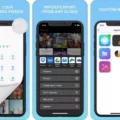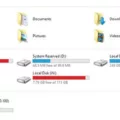Photos are an essential part of our lives, capturing precious moments and memories that we cherish. With the advent of smartphones, taking photos has become easier than ever. Android phones, in particular, offer a convenient way to store and access your photos.
If you’re wondering where your photos are stored on your Android phone, you can find them in the Google Photos app. To access it, simply open the app on your phone or tablet. Once you’re in the app, tap on the “Library” tab at the bottom of the screen.
In the Library, you’ll find the “Photos on device” folder. Tap on this folder to view the photos that are stored directly on your device. If you want to see photos from other folders on your device, you can open them within the Google Photos app.
But what if you can’t find a specific photo in the Google Photos app? Don’t worry, there are other ways to locate your missing item. One option is to open the Gallery app on your Android device. You can find this app by tapping on the “Apps” icon on your Home screen and then selecting “Gallery” from the list.
Once you’re in the Gallery app, you can open it from the Camera application by tapping on the thumbnail image in the lower right corner of the screen. From there, you can navigate through your device folders to find the missing photo. If you want these device folder items to appear in your Google Photos tab, you can back them up automatically.
To do this, go back to the Google Photos app and tap on the three horizontal lines at the top left corner of the screen to open the menu. From there, select “Settings” and then choose “Back up & sync.” Toggle the switch to enable the backup of your device folders.
Now, when you take photos or save them to specific folders on your Android device, they will automatically be backed up to your Google Photos account. This ensures that your photos are safe and accessible from anywhere, as long as you have an internet connection.
When it comes to the actual location of the photos on your Android device, they are typically stored in the DCIM (Digital Camera Images) folder. To access this folder, you can open the File Explorer on your computer by pressing Win + E.
Look for the Android device icon on the left panel of the File Explorer and click on the “Internal storage” option. Double-click on the “DCIM” folder to find your photos. If you have an SD card inserted in your device, you can also find the photos in the “SD card” folder under “DCIM.”
It’s important to note that the specific location of the DCIM folder may vary slightly depending on your device’s manufacturer and operating system version. However, the general path should be similar across most Android devices.
Photos on your Android phone are typically stored in the Google Photos app and the DCIM folder on your device. By utilizing these storage options and enabling automatic backup, you can ensure that your photos are safely stored and easily accessible whenever you need them.
Where Are My Pictures On My Android Phone?
To locate your pictures on your Android phone, follow these steps:
1. Open the Google Photos app on your Android device. If you don’t have it installed, you can download it from the Google Play Store.
2. Once the app is open, tap on the “Library” tab at the bottom of the screen. This will take you to the main library section of Google Photos.
3. In the library, you should see a section titled “Photos on device.” Tap on this section to view the folders on your device that contain your pictures.
4. If your pictures are stored in specific folders on your device, you can tap on the “Device folders” option to see a list of all the folders available.
5. Browse through the folders to find the specific folder where your missing pictures are potentially located. Tap on the folder to view its contents.
– If you want to back up the items in your device folders to ensure they appear in your Google Photos library, you can enable the automatic backup feature. This will upload the photos and videos from your device folders to your Google Photos account, making them accessible in the Photos tab.
– To enable automatic backup, go to the “Settings” section of the Google Photos app. Look for the “Back up & sync” option and ensure it is turned on. You can also customize the backup settings according to your preferences.
By following these steps, you should be able to locate your pictures on your Android phone using the Google Photos app.
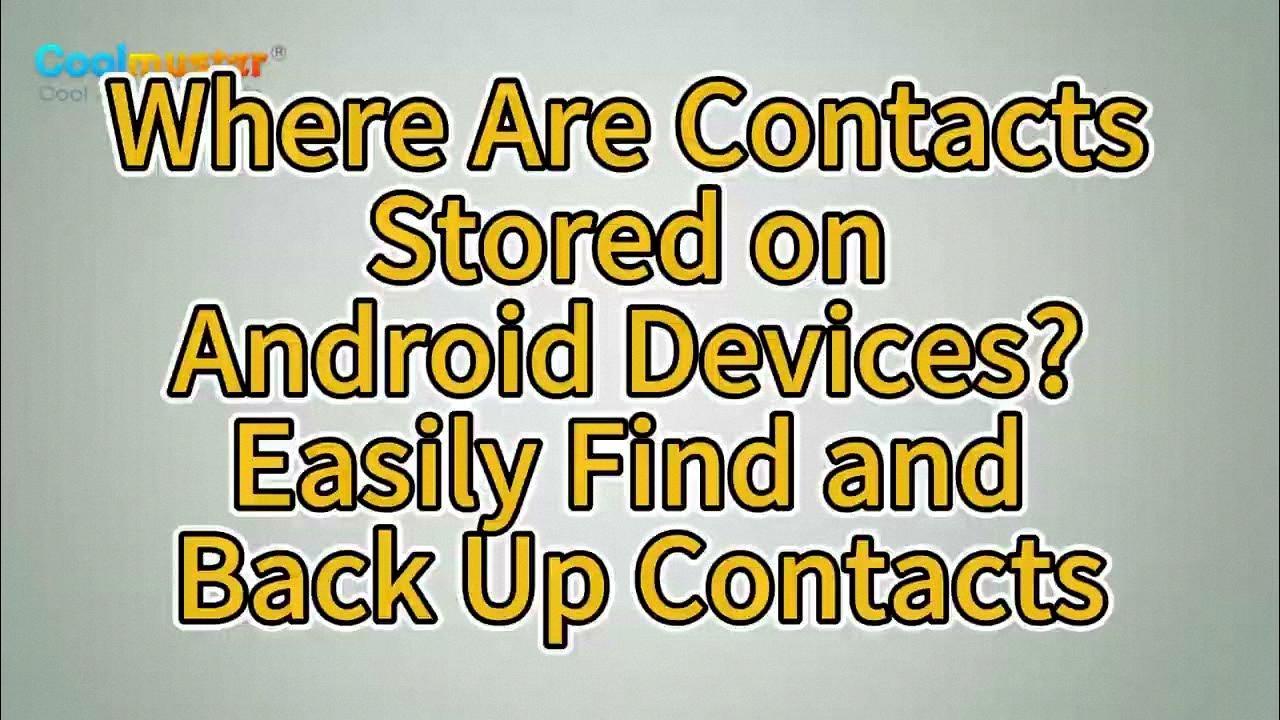
Where Is The Gallery Folder In Android?
To locate the gallery folder on your Android device, follow these steps:
1. From your Home screen, locate and tap on the “Apps” icon. It is usually represented by a grid of dots or squares, and it is typically found at the bottom of the screen or in the app drawer.
2. Once you have opened the Apps menu, scroll through the list of applications until you find the “Gallery” app. The Gallery app is used to view and manage your photos and videos on your device.
3. Tap on the “Gallery” app to open it. This will display all the photos and videos stored on your device.
Alternatively, you can also access the Gallery app directly from the Camera application. When you open the Camera app, you will typically see a small thumbnail image in the lower right corner of the screen. Tapping on this thumbnail will open the Gallery app, allowing you to view the recently captured photos and videos.
The Gallery folder on Android can be found by accessing the Gallery app either through the Apps menu or by tapping on the thumbnail image in the Camera application.
Where Is The DCIM Folder On Android?
To locate the DCIM folder on your Android device, follow these steps:
1. Tap the “Transfer photos” or “Transfer files” button on your Android device. This usually appears as a notification when you connect your device to a computer or USB cable.
2. Press the “Win + E” keys on your computer keyboard to open File Explorer.
3. In File Explorer, look for the Android device icon on the left panel. It may be listed as your device’s name or simply as “Internal storage.” Click on this icon.
4. Once you’ve selected the Android device, you should see a list of folders. Look for the “DCIM” folder and double-click on it.
5. Inside the DCIM folder, you will find subfolders that contain your photos and videos. These subfolders may have different names depending on your device or camera app, such as “Camera,” “Pictures,” or “Screenshots.”
By following these steps, you should be able to easily locate the DCIM folder on your Android device and access your stored photos and videos.
Where Are Pictures Stored On Android Internal Memory?
Pictures on Android internal memory are typically stored in the following directory: My Files->Internal phone storage->DCIM->Camera. It’s important to note that this location applies specifically to the stock camera app. If you are using a third-party camera app like CameraZOOM, the storage directory may be different.
To access the pictures stored on the internal memory of your Android device, follow these steps:
1. Open the “My Files” app on your Android device.
2. Look for the “Internal phone storage” option and tap on it.
3. Within the internal storage, locate the “DCIM” folder and tap on it.
4. Inside the “DCIM” folder, you will find the “Camera” folder. Tap on it to access your pictures.
Alternatively, if you have an SD card installed on your device and have chosen to store pictures on it, you can find them in the following location: My Files->SD card->DCIM->Camera.
It’s worth mentioning that the exact directory structure may vary slightly depending on the device and Android version you are using. However, the general path mentioned above should be applicable in most cases.
The pictures taken with the stock camera app on Android devices are stored in the “Camera” folder located within the “DCIM” folder, which can be found either in the “Internal phone storage” or “SD card” directory, depending on your storage preference.
Conclusion
Photos play a significant role in our lives, allowing us to capture and preserve special moments and memories. With the advancements in technology, we now have easy access to our photos through various devices and applications.
Google Photos is a convenient tool for organizing and managing our photo collections. By opening the app on our Android devices, we can easily locate folders and missing items. The Library feature provides a streamlined way to find the photos stored on our devices, including the DCIM folder.
To view the DCIM folder on an Android device, we can follow a few simple steps. First, open the Google Photos app and tap on Library. From there, navigate to the Photos on device section and explore the available folders. If the item we are looking for is missing, we can also enable automatic backup to ensure that all our device folder items appear in the Photos tab.
Alternatively, we can access the DCIM folder through the Gallery app. By opening the Camera application and tapping on the thumbnail image in the lower right corner, we can access the Gallery. From there, we can find the DCIM folder and view its contents.
It’s important to note that the specific location of the DCIM folder may vary depending on the device and settings. If we are using the stock camera app, we can typically find the DCIM folder by going to My Files, then Internal phone storage or SD card, and finally DCIM and Camera.
Being able to view and manage our photos is made easier through the Google Photos app and the Gallery app on Android devices. By following the provided steps, we can access the DCIM folder and ensure that our photo collections are organized and easily accessible.