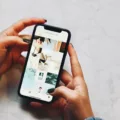When it comes to protecting your personal data on your device, Find My Phone is an essential feature that can help you locate and secure your iPhone in case it gets lost or stolen. However, if you no longer have access to the device because you gave it away or sold it, you need to take additional steps to ensure your data remains secure.
One important action you should take is to remotely erase the device before removing it from your Find My Phone account. This process will delete all content from the device, but it won’t affect any of your previous backups stored in iCloud. It’s important to note that a factory restore does not automatically disable Find My Phone. To disable it, you either need to turn it off before restoring the device or know the password to the Apple ID that enabled it.
To remotely erase your device, follow these steps:
1. Log in to your iCloud account on another device or computer.
2. Open the Find My iPhone feature.
3. Select the device you want to erase from the list of devices associated with your Apple ID.
4. Choose the “Erase” option to initiate the process.
Once you’ve initiated the erase process, your device will be wiped of all data. It’s worth mentioning that despite the device being wiped, it will remain unusable due to Activation Lock. This means that even if someone tries to use your device after it has been erased, they won’t be able to activate it without your Apple ID and password.
After completing the erase process, you will receive an email confirming the action. If you no longer have the device in your possession, it’s crucial to ensure it is erased to protect your personal information.
If you find yourself in a situation where you can’t unlock your phone, you will need to erase it. Once erased, you can set it up again and choose a new screen lock to secure your device.
When you erase your device using the Find My Phone feature, all data on the device is deleted, but your previous backups in iCloud remain intact. It’s a crucial step to take if you no longer have access to your device to protect your personal information. Remember to always keep your Apple ID and password secure to prevent unauthorized access to your device.
Does Removing A Device From Find My IPhone Delete Everything?
Removing a device from Find My iPhone does not delete everything. However, it allows you to remotely erase the content on the device if you no longer have access to it.
Here are the steps to remove a device from Find My iPhone and remotely erase its content:
1. Open the Find My app on another iOS device or go to iCloud.com and sign in with your Apple ID.
2. In the Find My app, tap on the Devices tab or click on the Find iPhone icon on iCloud.com.
3. Select the device you want to remove from the list.
4. On the device’s info screen, scroll down and tap on “Remove This Device” or click on the “Remove from Account” button on iCloud.com.
5. A pop-up will appear asking for confirmation. Tap on “Remove” or “Remove from Account” to proceed.
Now, if you no longer have the device because you gave it away or sold it, you should remotely erase its content before removing it from your account. This will ensure that your personal information is deleted from the device.
To remotely erase the content of the device, follow these steps:
1. Open the Find My app or go to iCloud.com and sign in with your Apple ID.
2. Go to the Devices tab or click on the Find iPhone icon.
3. Select the device you want to erase.
4. On the device’s info screen, scroll down and tap on “Erase This Device” or click on the “Erase iPhone” button on iCloud.com.
5. A pop-up will appear asking for confirmation. Tap on “Erase” or “Erase iPhone” to proceed.
Once the erase command is sent, the device will be reset to its factory settings, and all your personal data will be deleted. This includes photos, videos, contacts, messages, and any other content stored on the device. It’s important to note that this action cannot be undone, so make sure to back up any important data before proceeding.
After the erase is completed, you will receive an email notification confirming that the device has been erased. At this point, you can safely remove the device from your Find My iPhone account without worrying about your personal information being accessible to others.
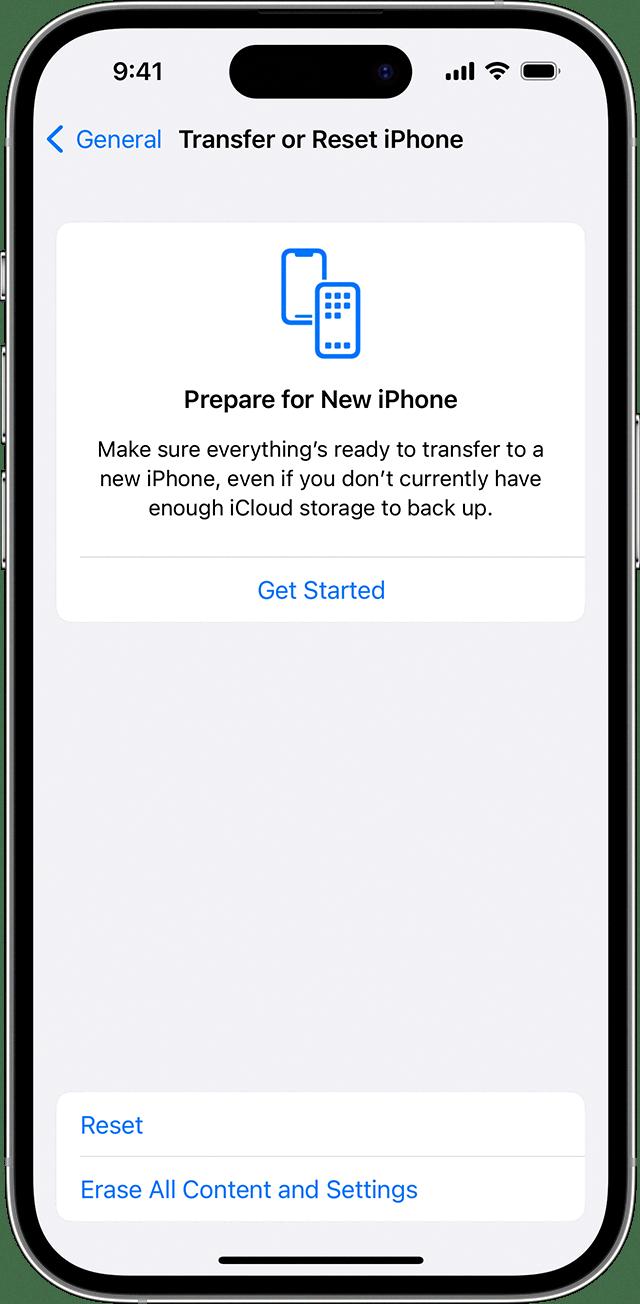
Does Find My IPhone Turn Off When Erased?
Find My iPhone does not automatically turn off when your device is erased or restored to factory settings. The feature remains active and linked to your Apple ID until it is manually disabled.
To disable Find My iPhone after erasing your device, you need to enter your Apple ID and password during the setup process. Once you provide the correct credentials, you will be prompted to disable Find My iPhone. This is an important security measure to prevent unauthorized access to your device.
If you don’t disable Find My iPhone before erasing your device or if you do not know the Apple ID and password associated with the device, you won’t be able to turn off the feature. In such cases, the device will remain locked to your Apple ID, and it will require the correct credentials to be unlocked or used by another user.
Please note that this is applicable only to devices running on iOS and using the Find My iPhone feature. Other platforms or devices may have different settings or features related to device tracking and remote lock.
Can Someone Use My IPhone After I Erase It?
Someone cannot use your iPhone after you erase it. When you choose the “Erase” option on your iPhone, it completely wipes all data from the device. This includes personal files, settings, apps, and accounts. The erase process ensures that all data is permanently deleted from the iPhone and cannot be recovered.
However, even though the iPhone is wiped of all data, it remains unusable due to Activation Lock. Activation Lock is a security feature implemented by Apple that requires the original owner’s Apple ID and password to activate the device. This means that even if someone manages to obtain your erased iPhone, they will not be able to set it up or use it without your Apple ID and password.
Activation Lock provides an added layer of security to prevent unauthorized access to your iPhone and protect your personal information. It ensures that even if your device is lost or stolen, your data remains secure and inaccessible to others.
To summarize, once you erase your iPhone, all data is permanently deleted, and the device becomes unusable due to Activation Lock. This ensures that your personal information is protected, and the chances of someone using your iPhone without your authorization are extremely slim.
Will My Phone Unlock If I Erase It?
Erasing your phone will not automatically unlock it. When you erase your phone, it will remove all the data and settings, including the screen lock. However, the screen lock is a security feature designed to protect your phone and personal information.
After erasing your phone, you will need to go through the initial setup process again. During this setup, you will be prompted to set up a new screen lock, such as a PIN, pattern, or password.
It’s important to note that erasing your phone will also delete all the data and apps stored on it, so make sure you have a backup of any important information before proceeding with the erase.
To summarize, erasing your phone will not unlock it automatically. You will need to set up a new screen lock after erasing your phone and go through the initial setup process again.
Conclusion
If you no longer have access to your device because you gave it away or sold it, it is important to remotely erase it before removing it from your account. This can be done by using the Find My app or iCloud website to initiate a remote wipe of the device. The content on the device will be completely erased, but any previous backups stored in iCloud will not be affected.
It is worth noting that performing a factory restore does not disable Find My iPhone. To successfully remove the device from your account, you must either turn off Find My iPhone before restoring the device or know the password to the Apple ID that enabled it. Once the device has been wiped, you should receive an email notification confirming the successful completion of the erase.
It is important to keep in mind that even though the device has been wiped of all data, it will still be unusable due to Activation Lock. To unlock your phone, you will need to erase it and set it up again, including setting a new screen lock.
Taking the necessary steps to remotely erase your device and remove it from your account is crucial to protect your personal information and ensure the device’s security, even if you no longer have physical possession of it.