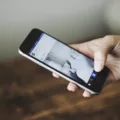Using a tablet as a monitor can be a convenient and versatile way to expand your workspace. Whether you’re using a Windows laptop, a PC, or even an iPad, there are various methods to connect your tablet and use it as a second screen. In this article, we will explore the steps to use a tablet as a monitor with different devices and operating systems.
If you have a Windows laptop or tablet, you can easily extend your desktop to your Android tablet. Start by opening the app on your devices and selecting the option “Extend desktop to this display.” Then, on your Android tablet, select the “Connect” option to establish a connection between your PC and the tablet. Once connected, your PC’s display will be extended to the tablet, giving you the flexibility to use it as a second monitor.
For iPad users, connecting your tablet as a monitor requires an HDMI to USB-C adapter. Connect the HDMI cable to the adapter, and then plug the adapter into your iPad. This will allow you to mirror or extend your iPad’s display to your monitor. It’s important to note that this method is primarily for displaying content from your iPad, such as videos or presentations, rather than using it as a traditional monitor for your PC.
If you’re a Nintendo Switch user, you can even use your iPad as a monitor for gaming. Simply turn on your Nintendo Switch and open FaceTime on your iPad. Instead of using your iPad’s webcam, the video from your Switch will be displayed on your iPad. This can be a great way to play games on a larger screen while still using your iPad.
For Windows users, using a laptop or tablet as a monitor is also possible. Start by opening Windows Settings and go to Apps > Optional Features. Click on “View features” and search for “Wireless Display.” Place a checkmark next to the corresponding option and press Next, then Install. This will enable the wireless display feature on your device. Once enabled, you can connect your laptop or tablet to another Windows device and use it as a second monitor.
Using a tablet as a monitor can greatly enhance your productivity and provide you with more screen real estate. Whether you’re extending your desktop, mirroring your iPad’s display, or using it for gaming, the flexibility and convenience of using a tablet as a monitor can be a game-changer. Give it a try and see how it can improve your workflow and overall computing experience.
Can I Use A Tablet As An External Monitor?
It is possible to use a tablet as an external monitor for your PC. By extending your desktop to the tablet, you can effectively use it as a second screen. To do this, follow these steps:
1. Open the app on your tablet and select the option “Extend desktop to this display.” This will prepare your tablet to function as an extended monitor for your PC.
2. On your PC, navigate to the settings or display options. Look for the option to connect or project to a second screen.
3. Select the “Connect” option on your Android tablet to establish the connection between your PC and the tablet. Make sure both devices are connected to the same Wi-Fi network.
4. Once the connection is established, your PC will now be extended to the tablet, effectively turning it into a second monitor.
5. You can now use the tablet as an extended screen for your PC. You can drag windows and applications from your PC’s main screen to the tablet, providing you with additional workspace.
Using a tablet as an external monitor can be particularly useful when you need extra screen space for multitasking, viewing reference materials, or working on multiple projects simultaneously. It allows you to have a portable and versatile setup, especially when you are on the go.
Here are some benefits of using a tablet as an external monitor:
– Increased productivity: Having a second screen can significantly enhance your productivity by providing more space for organizing and managing your tasks, applications, and documents.
– Portability: Tablets are lightweight and portable, making them convenient to carry around and use as a secondary display wherever you go.
– Versatility: Tablets offer touch-screen capabilities, allowing you to interact with applications and content in a more intuitive and tactile way.
– Cost-effectiveness: If you already own a tablet, using it as an external monitor eliminates the need to purchase an additional monitor, saving you money.
It is important to note that the performance and capabilities of using a tablet as a secondary monitor may vary depending on the tablet model, operating system, and the software you are using. Some apps or software may offer more advanced features and customization options for utilizing the tablet as a second screen.
Using a tablet as an external monitor can provide you with added flexibility and productivity, allowing you to make the most out of your devices.

Can I Use A Tablet As A Monitor For Switch?
It is possible to use a tablet as a monitor for your Nintendo Switch. To do this, you will need an HDMI to USB-C adapter and an HDMI cable. Here are the steps to follow:
1. Connect the HDMI cable to the HDMI output port on your Nintendo Switch.
2. Connect the other end of the HDMI cable to the HDMI input port on the HDMI to USB-C adapter.
3. Take the USB-C end of the adapter and connect it to the USB-C port on your tablet. Make sure the USB-C port you are using supports video input.
4. Turn on your Nintendo Switch.
5. On your tablet, open the FaceTime app or any other video calling app that allows video input.
6. Once the app is open, the video from your Nintendo Switch should be displayed instead of your tablet’s webcam.
Please note that not all tablets support video input through USB-C, so it is important to check if your tablet is compatible before attempting this method.
How Do I Use My Windows Tablet As A Second Monitor?
To use your Windows tablet as a second monitor for your laptop, you can follow these steps:
1. Check for compatibility: Ensure that both your laptop and tablet support wireless display or Miracast technology. Most modern Windows devices should have this feature, but it’s always good to double-check.
2. Open Windows Settings: On your laptop, go to the Start menu and click on the Settings icon (gear-shaped).
3. Go to System Settings: In the Windows Settings window, click on the “System” option.
4. Access Projecting to this PC: In the left sidebar of the System settings, select the “Projecting to this PC” tab.
5. Enable Projection: Under the “Projecting to this PC” section, locate the “Some Windows and Android devices can project to this PC when you say it’s OK” option. Set it to “Available” or “Always” depending on your preference.
6. Connect the tablet: On your tablet, swipe down from the top of the screen to open the Action Center. Look for the “Project” or “Screen mirroring” option and tap on it.
7. Connect to a wireless display: Your tablet will start searching for available wireless displays. Select your laptop from the list of available devices.
8. Confirm connection: On your laptop, a notification will appear asking if you want to allow the connection from your tablet. Click on “Yes” to confirm.
9. Adjust display settings (optional): Once connected, you can customize the display settings by right-clicking on the desktop and selecting “Display settings.” Here, you can adjust the resolution, orientation, and other display preferences.
10. Use your tablet as a second monitor: Your tablet should now act as a second monitor for your laptop. You can drag windows or applications onto the tablet’s screen, effectively extending your desktop workspace.
It’s worth noting that some tablets may have limitations on the screen resolution or performance, which might affect the overall experience. Additionally, the wireless display feature may not be available on all Windows editions or versions, so make sure to check the specifications of your devices beforehand.
Bullet list summary:
– Check for compatibility between laptop and tablet.
– Open Windows Settings and go to System.
– Access “Projecting to this PC” settings.
– Enable projection on the laptop.
– On the tablet, access the Project or Screen mirroring option.
– Connect to the laptop from the tablet.
– Confirm the connection on the laptop.
– Adjust display settings if needed.
– Use the tablet as a second monitor by dragging windows or applications onto it.
Conclusion
Using a tablet as a second monitor can be a convenient and efficient way to enhance your productivity and multitasking capabilities. Whether you’re using an Android tablet or an iPad, the process of extending your PC or laptop’s display to the tablet is relatively simple and straightforward.
By extending your desktop to the tablet, you’ll have the flexibility to view and work on multiple applications simultaneously, making it easier to manage tasks, compare documents, or simply have more screen space for your work.
Additionally, using a tablet as a monitor can be particularly useful for activities such as video conferencing or streaming content. By connecting your tablet to devices like a Nintendo Switch or using it as a substitute webcam during FaceTime calls, you can enjoy a larger display for a better viewing experience.
It’s worth noting that the specific steps and requirements may vary depending on the operating system and devices you’re using. However, with the appropriate adapters and settings adjustments, you can unlock the full potential of your tablet as a secondary display.
Using a tablet as a monitor provides a convenient solution for those who need extra screen space or want to optimize their workflow. It allows for greater flexibility, productivity, and entertainment options, making it a valuable addition to your technological setup.