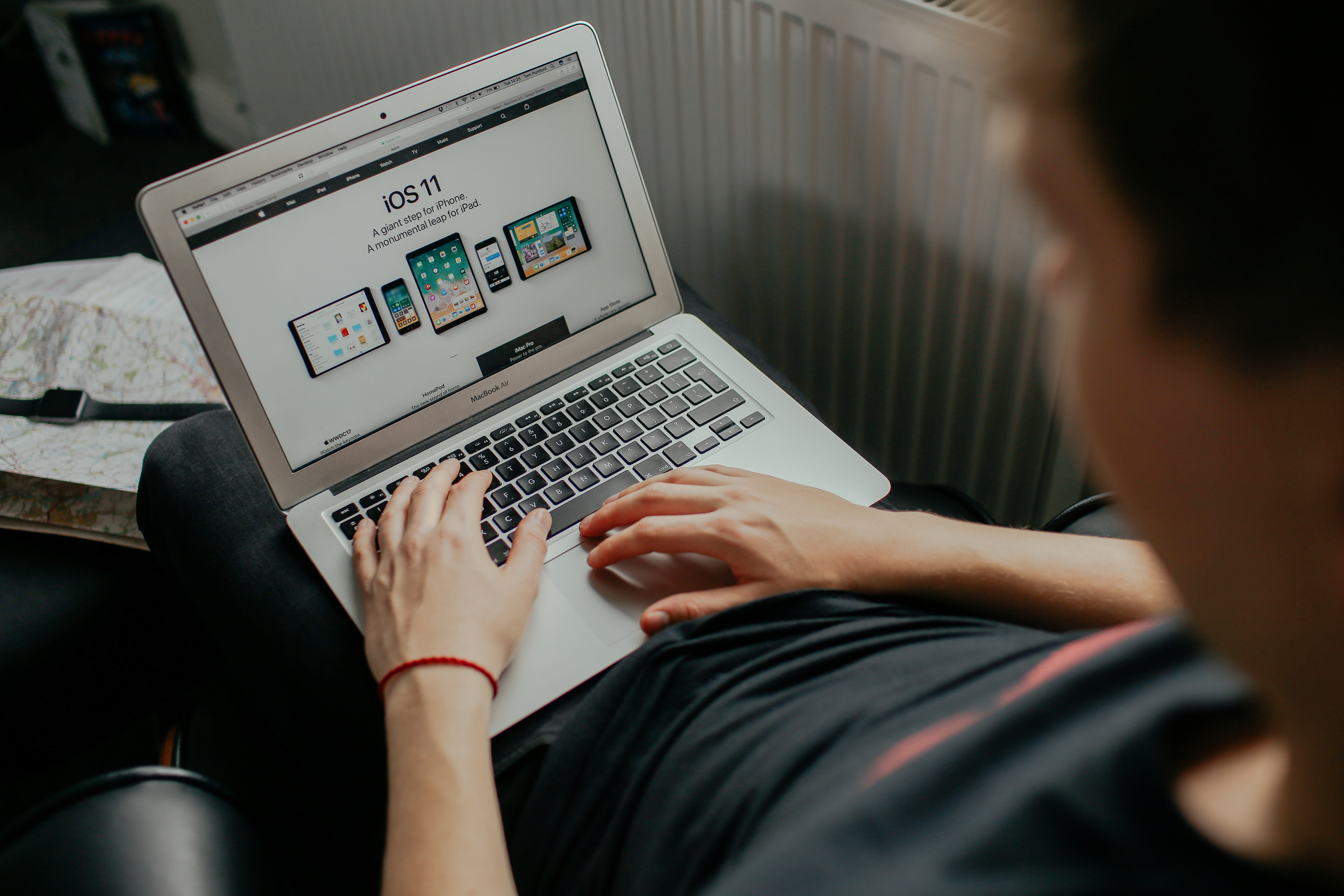Samsung TV is a popular brand known for its innovative features and user-friendly interface. One of the features that users may come across is the Secondary Audio Program (SAP), which sometimes needs to be turned off. In this article, we will guide you through the process of turning off SAP on your Samsung TV.
To begin, locate the TV remote and navigate to the Settings option on the Home screen. Once you’ve selected Settings, look for the General option and select it. Within the General menu, you will find the Accessibility option. Select Accessibility and then choose Video Description.
By default, the Video Description feature is turned off. However, if it is turned on, you can simply select it again to turn it off. This will restore the normal sound on your Samsung TV, allowing you to enjoy regular English audio.
If you’re still experiencing audio issues, it’s important to note that audio controls are typically located in the setup menu of your TV. You may need to explore additional settings to ensure that the SAP feature is completely disabled.
It’s worth mentioning that Samsung TVs also have a Voice Guide feature, which reads aloud the menus and text on the screen. If you find that your TV is reading everything in a robotic voice, it means the Voice Guide feature is activated. To turn it off, simply navigate to the General option in the Settings menu and disable the Voice Guide feature.
Turning off the SAP feature on your Samsung TV is a straightforward process. By accessing the Accessibility settings, specifically the Video Description option, you can easily enable or disable this feature. Additionally, if you encounter any audio issues, don’t forget to explore the setup menu for further audio control options. Enjoy your Samsung TV viewing experience without any interruptions!
How Do I Turn On SAP On My Samsung TV?
To turn on SAP (Secondary Audio Program) on your Samsung TV, follow these steps:
1. Start by using the TV remote to navigate to the Settings menu.
2. Once you are in the Settings menu, select the General option.
3. Within the General menu, locate and select Accessibility.
4. In the Accessibility menu, you will find an option called Video Description. Select this option to turn it on.
5. If SAP is not enabled by default, you may need to go back to the Accessibility menu and look for an option specifically labeled SAP or Secondary Audio Program. Select this option to turn it on.
6. After turning on SAP, you should start hearing the secondary audio program, such as audio descriptions or alternative languages, depending on the content being broadcasted.
7. If you want to turn off SAP, simply repeat the above steps and select the Video Description or SAP option again to disable it.
By following these steps, you should be able to turn on SAP on your Samsung TV and enjoy additional audio features or language options provided by the secondary audio program.
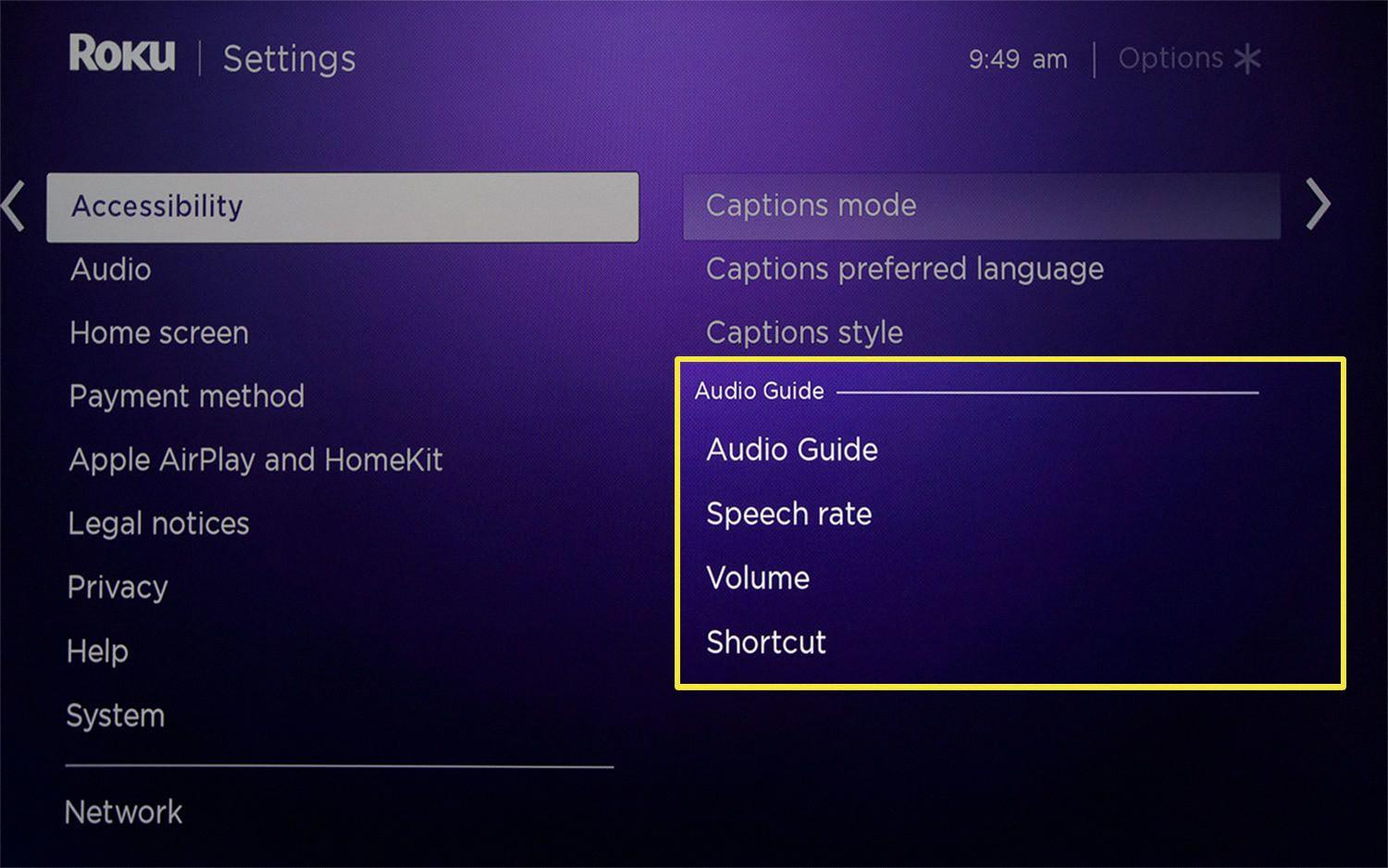
How Do You Turn Off Sap On TV?
To turn off SAP (Secondary Audio Program) on your TV, follow these steps:
1. Locate the “Menu” button on your TV remote control. It is usually represented by a symbol that looks like three horizontal lines or a series of vertical dots.
2. Press the “Menu” button to access the settings menu on your TV.
3. Use the arrow keys on your remote control to navigate through the menu options. Look for an option called “Audio” or “Audio Settings.” This option may be located under the “Settings” or “Setup” menu.
4. Once you have found the “Audio” or “Audio Settings” option, select it by pressing the corresponding button on your remote control. This will take you to a sub-menu where you can adjust various audio settings.
5. Look for an option called “Audio Language,” “Audio Track,” or “SAP.” This is where you can enable or disable the SAP feature. Select this option by pressing the corresponding button on your remote control.
6. In the SAP sub-menu, you should see options like “Stereo,” “Mono,” and “SAP.” Select the option that corresponds to “Stereo” or “Mono” to turn off SAP. This will revert the audio to its regular English sound.
7. Once you have selected the desired audio setting, press the “OK” or “Enter” button on your remote control to save the changes.
8. Exit the settings menu by pressing the “Menu” button again or by navigating back to the main menu.
By following these steps, you should be able to turn off SAP and restore the normal English sound on your TV. Please note that the exact steps may vary depending on the make and model of your TV.
How Do I Turn Off The Narrator On My Samsung TV?
To turn off the narrator (voice guide) on your Samsung TV, please follow these steps:
1. Using your TV remote, press the middle track pad. This will bring up the main menu.
2. Navigate to the left using the track pad until you reach the “General” option.
3. Once you’ve selected “General,” scroll down using the track pad to find the “Accessibility” option.
4. Select “Accessibility” and then choose “Audio Description” or “Voice Guide” from the menu.
5. toggle the switch to turn off the voice guide.
If you prefer a more straightforward approach, you can also try the following steps:
1. Press the “Menu” button on your TV remote.
2. Navigate to “Settings” using the arrow keys and press the “Enter” or “OK” button.
3. Scroll down to find “Accessibility” or “Accessibility Settings.”
4. Select “Audio Description” or “Voice Guide” from the list of options.
5. Toggle the switch to turn off the voice guide.
Please note that the exact steps may vary depending on the model and firmware version of your Samsung TV. However, these general instructions should help you locate the voice guide settings and turn it off.
Why Is My Samsung TV Reading Everything?
Samsung TVs have a feature called Voice Assistant, which is designed to assist individuals with visual impairments by reading aloud the on-screen text and menus. If your Samsung TV is reading everything in a robotic voice, it indicates that the Voice Assistant feature is turned on. This feature can be helpful for those who have difficulty reading the text on the screen.
However, if you do not have any visual impairments, you may find this feature unnecessary and even annoying. In such cases, you can easily turn off the Voice Assistant on your Samsung TV to restore the normal audio output.
To disable the Voice Assistant feature, you can follow these steps:
1. Press the Menu button on your Samsung TV remote.
2. Using the arrow buttons, navigate to the Settings option and press Enter.
3. Within the Settings menu, locate the Accessibility option and select it.
4. Under the Accessibility menu, find the Voice Guide option and select it.
5. toggle the Voice Guide option to Off.
Once you have disabled the Voice Assistant feature, your Samsung TV should stop reading everything on the screen in a robotic voice. If you encounter any difficulties or if your TV has a different menu layout, referring to the user manual or contacting Samsung customer support can provide further assistance.
If you find that your Samsung TV is reading everything, it is likely due to the Voice Assistant feature being turned on. Disabling this feature should resolve the issue and restore the normal audio output on your TV.
Conclusion
Samsung TVs offer a wide range of features and options for users to enhance their viewing experience. From high-resolution displays to smart features and accessibility options, Samsung TVs cater to a variety of needs and preferences.
One notable feature is the Video Description, which allows users to enable audio descriptions for the visually impaired. This feature enhances the accessibility of content and ensures that everyone can enjoy their favorite shows and movies.
Additionally, Samsung TVs also offer the Secondary Audio Program (SAP) option, which allows users to switch between different audio tracks and languages. This can be useful for bilingual viewers or those who prefer to watch content in a language other than the original audio.
Furthermore, Samsung TVs provide an option to turn off the Voice Guide, which is a feature designed for individuals with sight issues. By disabling the Voice Guide, users can enjoy a more traditional audio experience without the robotic voice reading out every on-screen text.
Samsung TVs offer a user-friendly interface and a variety of accessibility options to cater to different needs and preferences. Whether you’re looking for a high-quality display, smart features, or accessibility options, Samsung TVs provide a comprehensive viewing experience.