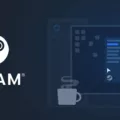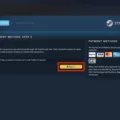PC gaming has become increasingly popular in recent years, with a vast array of games available to play on powerful gaming computers. However, what if you want to play your favorite PC games on your Android device without an internet connection? Is it even possible? The answer is yes, and in this article, we will explore how you can stream PC games to your Android device without the need for an internet connection.
One option you have to stream PC games to your Android device is by using the Steam Link app. Steam is a popular gaming platform that allows you to purchase and play games on your PC. The Steam Link app, which is available for free on the Google Play Store, allows you to stream games from your PC to your Android device over your local network.
To get started, you will need to have the Steam client installed on your gaming PC or laptop. Once you have the Steam client installed, create a free account or log in using your existing ID. This account will be used to log in on your Android device.
Next, download and install the Steam Link app on your Android device. Open the app and log in using your Steam account credentials. Make sure that both your PC and Android device are connected to the same local network.
Once you are logged in, you should see a list of available computers. Select your gaming PC or laptop from the list. The app will then connect to your PC and display your Steam library on your Android device.
From there, you can select the game you want to play and start streaming it to your Android device. The game will be displayed on your Android screen, and you can use touch controls or connect a compatible controller to play the game.
It’s important to note that streaming PC games to your Android device without an internet connection requires a fast and stable local network. If your network is not up to par, you may experience lag or other issues while streaming games.
Another option to stream PC games to your Android device without an internet connection is by using an emulator. Emulators allow you to run Android apps and games on your PC. One popular emulator is BlueStacks, which is free to download and use.
To use an emulator, you will need to install the emulator software on your PC and then download the desired Android games onto the emulator. Once the games are installed, you can play them on your PC and stream them to your Android device using screen mirroring software or apps.
However, it’s worth mentioning that the experience of playing Android games on a PC emulator may not be optimal. Android games are designed to be played on touch screens and may not work as well with a keyboard and mouse setup.
Streaming PC games to your Android device without an internet connection is possible through apps like Steam Link or by using emulators. However, it’s important to have a fast and stable local network for the best streaming experience. Keep in mind that playing Android games on a PC emulator may not provide the same experience as playing on an actual Android device.
Can You Play PC Games On Android Offline?
You cannot play PC games on Android offline. PC games are specifically designed to run on a desktop or laptop computer, while Android games are developed for mobile devices. The two platforms have different operating systems and hardware requirements, making them incompatible with each other.
To further explain why PC games cannot be played on Android offline:
1. Operating System Compatibility: PC games are designed to run on Windows, macOS, or Linux operating systems, whereas Android games are developed for the Android operating system. These operating systems have different architectures and software frameworks, making it impossible to directly run PC games on Android devices.
2. Hardware Limitations: PCs are equipped with powerful processors, dedicated graphics cards, and ample memory to handle resource-intensive games. On the other hand, Android devices have relatively limited hardware capabilities, such as lower processing power, less RAM, and integrated graphics. This hardware disparity makes it difficult for Android devices to handle the complex and demanding requirements of PC games.
3. Control and User Interface: PC games are primarily designed to be played with a keyboard and mouse or a game controller, whereas Android games are optimized for touchscreens and motion sensors. PC games often rely on precise inputs, complex button combinations, and mouse movements, which are not easily replicated on Android devices. This fundamental difference in control mechanisms makes it challenging to translate PC games to the Android platform.
Due to differences in operating systems, hardware capabilities, and control mechanisms, it is not possible to play PC games on Android offline. Each platform has its own specific games that are designed and optimized for their respective devices.
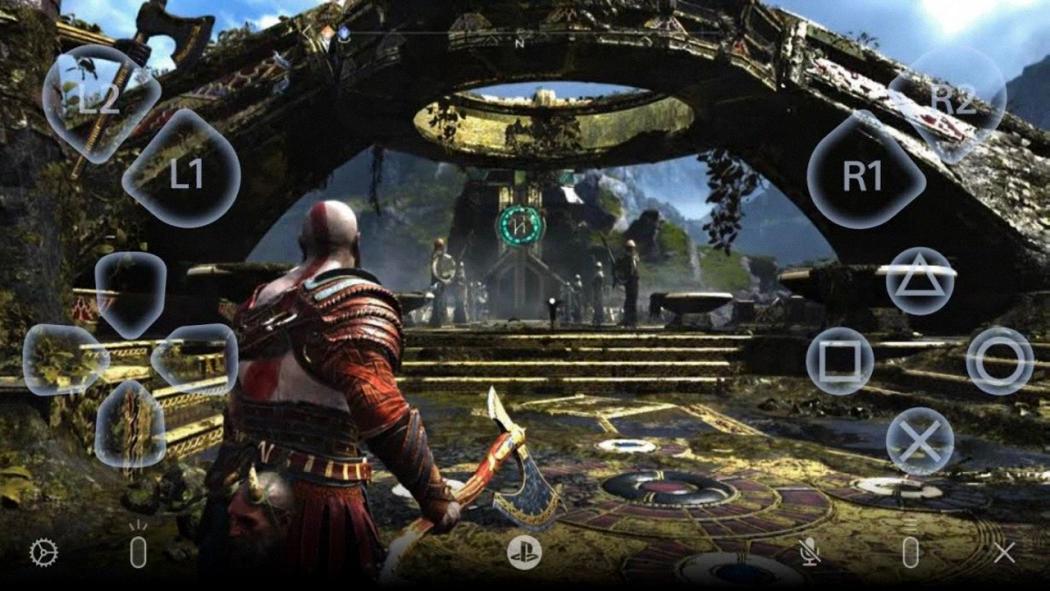
How Can I Stream PC Games To My Android?
To stream PC games to your Android device, you can follow these steps:
1. Install Steam on your gaming PC or laptop: If you haven’t already, download and install the Steam client from the official website (store.steampowered.com). It is a digital distribution platform for games.
2. Create or login to your Steam account: Launch the Steam client and create a free account if you don’t have one. If you already have an account, simply login using your existing credentials.
3. Download and install Steam Link (BETA) on your Android device: On your Android phone or tablet, go to the Google Play Store and search for “Steam Link (BETA)”. Download and install the app on your device.
4. Connect your Android device to the same network as your gaming PC: Make sure both your Android device and gaming PC are connected to the same Wi-Fi network. This is necessary for the streaming to work.
5. Launch Steam Link on your Android device: Open the Steam Link app on your Android device. It will automatically search for available computers running Steam on your network.
6. Pair your Android device with your gaming PC: On your gaming PC, a four-digit code will be displayed on the Steam Link app. Enter this code on your Android device to pair them together.
7. Follow the on-screen instructions: Once paired, you will be guided through the setup process on your Android device. This includes configuring the controller options and optimizing the streaming settings according to your preferences.
8. Start streaming your PC games: After the setup is complete, you should see your Steam library on your Android device. Simply select a game and start playing. The game will be streamed from your gaming PC to your Android device.
Note: It is recommended to have a fast and stable Wi-Fi connection for a smooth gaming experience. You may also consider using a compatible Bluetooth controller for better control during gameplay.
Streaming PC games to your Android device allows you to enjoy your favorite games on a larger screen while on the go.
Can I Play Steam Games On My Phone Without WIFI?
You can play Steam games on your phone without a Wi-Fi connection. Steam offers an offline mode feature that allows you to play games without an active internet connection. This is particularly useful when you have limited or no access to Wi-Fi or mobile data.
To play Steam games offline on your phone, you need to follow these steps:
1. Ensure that you have an active internet connection before attempting to go offline. This is necessary to verify your game licenses and authenticate your account.
2. Open the Steam client on your phone and log in to your account.
3. Once logged in, go to the “Settings” menu by tapping on the menu icon (usually represented by three horizontal lines) in the top left corner of the screen.
4. In the settings menu, scroll down and select “Account.”
5. Under the “Account” section, you will find an option called “Offline Mode.” Tap on it to enable offline mode.
6. A dialog box will appear, informing you that you are about to enter offline mode. It will also list the features that will be unavailable while offline. Tap on “OK” to proceed.
7. After enabling offline mode, Steam will ask you to restart the client. Tap on “Restart” to apply the changes.
8. Once the client restarts, you will be in offline mode. You can now play the Steam games that are installed on your phone without an internet connection.
It’s important to note that not all games support offline play, as some games may require an internet connection for certain features or online multiplayer. Additionally, you will not have access to any Steam client features that require an active internet connection while playing in offline mode.
Here are some key points to remember:
– Make sure to enable offline mode while you have an internet connection.
– You need to have already installed the games you want to play on your phone before going offline.
– Some games may require an initial online activation or periodic online checks, even when playing in offline mode.
– Any Steam client features that require an internet connection, such as accessing the Steam Store, community features, or downloading updates, will be unavailable while in offline mode.
Yes, you can play Steam games on your phone without Wi-Fi by enabling the offline mode feature in the Steam client.
Can I Play PC Games Without Internet?
You can play PC games without an internet connection. Most games that have a campaign or single-player mode can be played offline. These games are designed to be fully functional and enjoyable without the need for an internet connection. However, it’s important to note that certain features, such as online multiplayer or network co-op, will not be accessible without an internet connection.
Here are some key points to understand about playing PC games without internet:
1. Offline Play: Games with a campaign or single-player mode can be played offline. These games typically have a storyline or objectives that can be completed without the need for an internet connection.
2. Internet-Dependent Features: Games that rely on network connections for multiplayer or co-op gameplay will not work without an internet connection. These features require online connectivity to connect with other players or servers.
3. Game Updates and Patches: While you can play offline, it’s worth noting that some games may require internet access for updates or patches. These updates often include bug fixes, performance improvements, or additional content. To ensure the best gaming experience, it is recommended to update games whenever an internet connection is available.
4. DRM (Digital Rights Management): Some games may have DRM restrictions that require an internet connection for initial activation or periodic online checks. DRM ensures that the game is being used legitimately and helps prevent piracy. However, not all games have DRM, and many can be played offline without any restrictions.
5. Save Game Data: Most games save your progress locally on your PC, allowing you to continue playing from where you left off even without an internet connection. However, some games may have cloud saving features that require online synchronization. In such cases, you may need an internet connection to access your saved game data on different devices.
Playing PC games without an internet connection is possible for games with a campaign or single-player mode. However, games that rely on online features like multiplayer or co-op gameplay will not be accessible without an internet connection. It’s always a good idea to check the specific requirements of the game you want to play to ensure offline compatibility.
Conclusion
PC games offer a wide range of entertainment options for gamers of all ages and interests. Whether you enjoy intense action-packed shooters, immersive role-playing adventures, strategic simulations, or casual puzzle games, the PC gaming platform has something for everyone.
PC games provide an unparalleled level of customization and flexibility compared to other gaming platforms. With the ability to upgrade hardware, adjust graphics settings, and modify game files, PC gamers have the freedom to tailor their gaming experience to their preferences. This level of control allows for enhanced visuals, better performance, and the ability to mod games, adding an additional layer of creativity and personalization.
Furthermore, PC games often boast a vibrant and active modding community, which extends the lifespan and replayability of games. Mods can introduce new content, improve graphics, fix bugs, and even create entirely new gameplay experiences. This constant stream of user-generated content keeps the PC gaming scene fresh and exciting, allowing players to continually discover new adventures within their favorite games.
In addition to the game itself, PC gaming offers a wide range of peripheral options, such as gaming keyboards, mice, and controllers, which can enhance gameplay and provide a more immersive experience. Furthermore, PC gaming is often associated with high-resolution displays and superior audio, allowing players to fully immerse themselves in the virtual worlds they explore.
While PC gaming does require an initial investment in hardware, the long-term benefits and versatility of the platform make it a worthwhile investment for many gamers. With the ability to upgrade components over time, PC gaming offers a cost-effective way to stay at the forefront of gaming technology without needing to purchase an entirely new console with each generation.
PC gaming offers a diverse and dynamic gaming experience, with a vast library of games, extensive customization options, and a passionate community. Whether you’re a casual gamer or a hardcore enthusiast, PC gaming provides an immersive and rewarding experience that continues to push the boundaries of what is possible in the world of gaming.