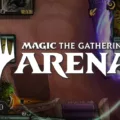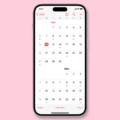Spotify is a popular music streaming app that allows users to listen to their favorite songs, discover new music, and create personalized playlists. One of the convenient features of Spotify is the ability to control your music playback from the lock screen of your Android device. However, some users may encounter issues where the Spotify widget is not appearing on their lock screen. In this article, we will discuss how to enable the Spotify widget on your Android lock screen.
To begin with, it’s important to ensure that your Spotify app is up to date. Open the Google Play Store, search for Spotify, and check for any available updates. Updating the app to the latest version can help resolve any bugs or issues related to the lock screen widget.
Next, you’ll need to check your device’s settings to ensure that notifications are enabled for Spotify. To do this, go to your device’s Settings, then navigate to the Apps or Applications section. Find Spotify in the list of installed apps and tap on it. Look for the Notifications option and make sure it is enabled. Within the notification settings, you may also need to enable the “Show Notifications” toggle and ensure that the “Playback” category is turned on. This will allow Spotify to display notifications, including the lock screen widget.
Once you have enabled Spotify notifications, you should see the Spotify widget automatically appear on your lock screen when you are playing a song. This widget allows you to pause, play, skip, and control your music without unlocking your device. It also displays the album art of the currently playing song, adding a visually appealing touch to your lock screen.
If you wish to disable the lock screen control or remove the Spotify widget from your lock screen, you can do so by adjusting the app’s notification settings. Go back to the Spotify notification settings in your device’s Apps section and toggle off the lock screen control option. This will prevent the widget from appearing on your lock screen while still allowing you to receive other Spotify notifications.
Please note that the steps and menu options may vary slightly depending on the version of Android you are using. However, the general process of enabling Spotify notifications and lock screen control should be similar across different devices.
By ensuring that your Spotify app is up to date and enabling notifications for Spotify in your device’s settings, you can easily enable the Spotify widget on your Android lock screen. This will allow you to control your music playback and enjoy the album art of the currently playing song without having to unlock your device.
How Can I Get Spotify On My Lock Screen Android?
To get Spotify on your lock screen on Android, you can follow these steps:
1. Unlock your Android device and go to the Settings app.
2. Scroll down and tap on “Apps” or “Applications” (the name may vary depending on your device).
3. In the list of apps, find and tap on “Spotify.”
4. Once you’re on the Spotify app’s settings page, look for the “Notifications” option and tap on it.
5. On the Notifications page, make sure the “Show Notifications” toggle switch is turned on.
6. Scroll down and find the “Notification categories” option and tap on it.
7. Look for the “Playback” category and make sure its toggle switch is turned on.
By following these steps, you should be able to see the Spotify widget on your lock screen when you are playing a song. This widget allows you to control playback without unlocking your device, making it convenient to manage your music while on the go.
If you still don’t see the Spotify widget on your lock screen after enabling the playback notification category, you may need to check if there are any additional lock screen settings specific to your device. These settings can vary depending on the Android version and device manufacturer.
It’s worth noting that some Android devices or customized versions of Android may not support lock screen widgets for certain apps. In such cases, you may need to explore third-party lock screen apps or widgets that are compatible with Spotify to achieve the desired functionality.
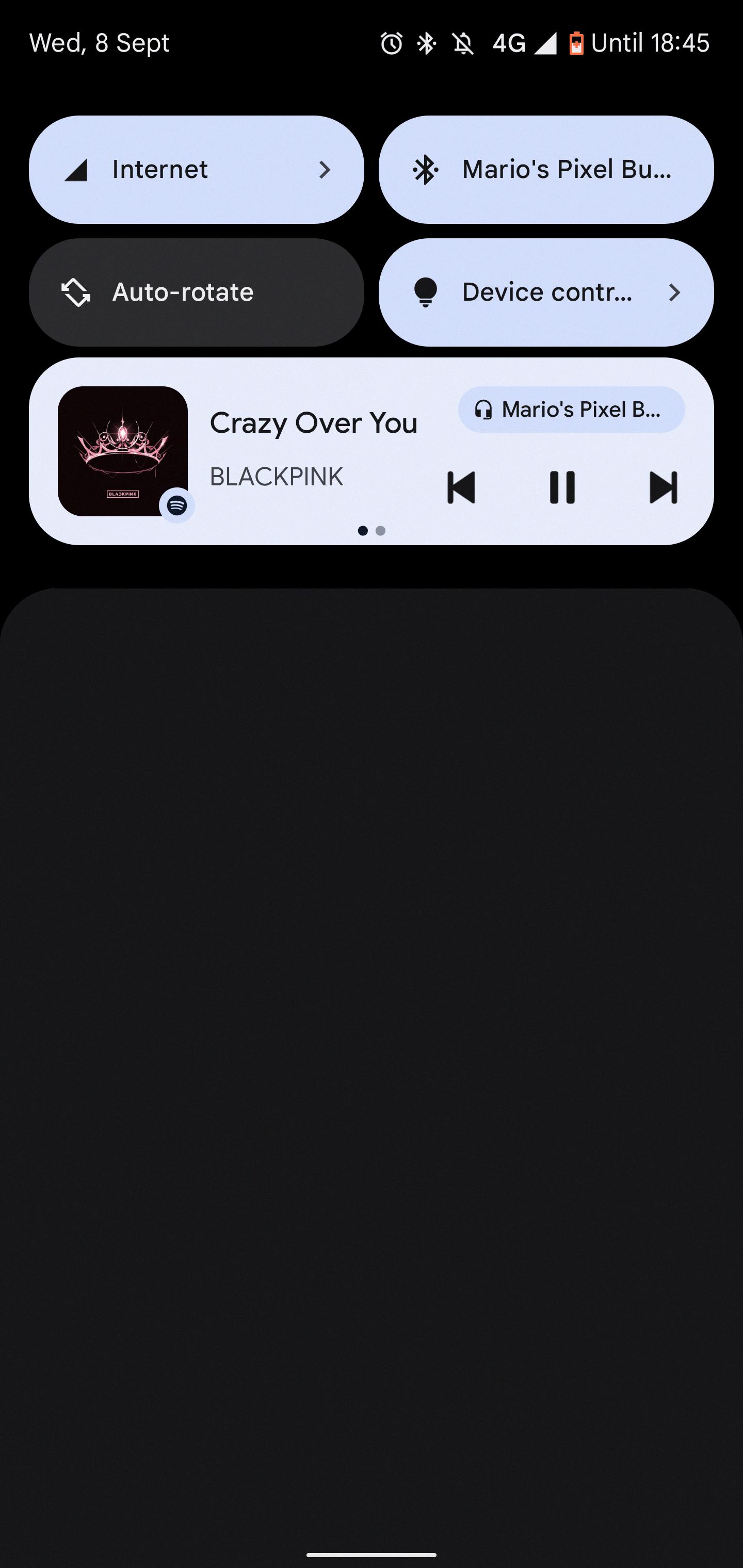
Why Won’t My Spotify Show Up On My Lock Screen?
There could be several reasons why Spotify is not showing up on your lock screen. Here are some possible causes and solutions:
1. Notification settings: Make sure that the notification settings for Spotify are enabled. Go to Settings > Apps > Spotify > Notifications and ensure that the “Allow Notifications” toggle is turned on. This will allow Spotify to display notifications on your lock screen.
2. Lock screen settings: Check your device’s lock screen settings to ensure that notifications from Spotify are allowed to appear. Go to Settings > Lock Screen > Notifications and make sure that Spotify is included in the list of allowed apps.
3. Do Not Disturb mode: If your device is in Do Not Disturb mode, it may prevent Spotify notifications from showing up on the lock screen. Disable Do Not Disturb mode or customize its settings to allow notifications from Spotify.
4. Battery optimization: Some devices have battery optimization settings that can restrict certain apps from running in the background, including Spotify. Go to Settings > Battery > Battery Optimization and make sure that Spotify is not optimized or restricted. This will ensure that Spotify can run and display notifications properly.
5. App updates: Check if there are any pending updates for the Spotify app. Outdated versions of the app may have compatibility issues with your device’s lock screen. Update the app to the latest version from the app store to see if it resolves the issue.
6. Device compatibility: Ensure that your device is compatible with the lock screen notifications feature. Some older or budget devices may not support this feature, so Spotify notifications may not appear on the lock screen regardless of the settings.
If none of these solutions work, you may consider contacting Spotify support or your device manufacturer for further assistance. They may be able to provide more specific troubleshooting steps based on your device and software version.
How Do I Get Spotify Off Lock Screen?
To remove Spotify from the lock screen, follow these steps:
1. Open the Settings app on your Android device.
2. Look for the “Notifications” option and tap on it.
3. Scroll down until you find the “App Notifications” or “Manage Notifications” section and tap on it.
4. Locate and tap on the Spotify app from the list of installed apps.
5. In the Spotify app notification settings, you will find an option called “Lock screen” or “On lock screen.” Tap on it.
6. Depending on your device and Android version, you may see different options for displaying notifications on the lock screen. Choose the option that suits your preference.
7. If you want to completely disable Spotify notifications on the lock screen, select the “Don’t show notifications at all” or a similar option.
8. After making your selection, exit the settings, and your changes will be saved.
By following these steps, you can remove Spotify’s presence from the lock screen on your Android device.
How Do I Get Spotify On Full Lock Screen?
To get Spotify on full lock screen, you can follow these steps:
1. Make sure you have the latest version of the Spotify app installed on your iPhone.
2. Open the Spotify app and play a song or playlist.
3. Swipe up from the bottom of your iPhone screen to open the Control Center.
4. In the Control Center, you will see the music playback controls.
5. Tap on the album artwork or the name of the song to open the “Now Playing” screen.
6. On the “Now Playing” screen, you will see a small expand icon in the bottom right corner of the album artwork. Tap on it to enable full-screen album art on your lock screen.
7. Once you tap the expand icon, the album art will appear in its large form on your lock screen.
8. If you want to revert back to the compact form, simply tap the full screen icon again, and iOS will switch back to the compact view.
By following these steps, you can enjoy full-screen album art on your lock screen when using Spotify on your iPhone.
Conclusion
Spotify is a popular music streaming platform that offers a wide range of features and benefits to its users. It allows users to access a vast library of music from various genres and artists, as well as create personalized playlists and discover new music through its recommendation algorithms. The platform also provides offline listening capabilities, allowing users to download their favorite songs and listen to them even without an internet connection. Additionally, Spotify offers social sharing features, enabling users to share their favorite songs and playlists with friends and followers. The app is available on multiple devices, including smartphones, tablets, and computers, making it accessible to users wherever they go. Spotify provides a seamless and enjoyable music streaming experience, making it a top choice for music lovers around the world.