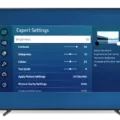Samsung TVs are known for their sleek design and innovative features, including smart TV capabilities. One important aspect of using a Samsung TV is knowing where to find the power button. The power button can typically be found on the front or side panel of the TV itself, integrated into the TV’s remote control, or even accessible through a mobile app designed specifically for Samsung TVs.
If you’re looking for the power button on the TV itself, it is usually located on the front or side panel. It may be a physical button that you can press, or it could be a touch-sensitive button that you can tap to power the TV on or off. Some newer Samsung TV models may also have a small LED indicator next to the power button, which can provide visual feedback when the TV is turned on or off.
Another option for powering on or off your Samsung TV is through the TV’s remote control. The power button is typically located near the top of the remote, and it may be labeled with a power icon or the word “Power.” Simply press this button to turn the TV on or off.
For those who prefer to control their Samsung TV using their mobile devices, Samsung offers a mobile app called SmartThings. This app allows you to connect your smartphone or tablet to your Samsung TV and control various functions, including powering the TV on or off. Simply open the app, select your TV, and look for the power button within the app’s interface.
It’s important to note that the exact location of the power button may vary slightly depending on the model and year of your Samsung TV. It’s always a good idea to consult your TV’s user manual or visit Samsung’s website for specific instructions and information about your particular model.
The power button on a Samsung TV can be found on the front or side panel of the TV itself, integrated into the TV’s remote control, or accessible through a mobile app. Knowing where to find the power button is essential for turning the TV on or off and enjoying your favorite shows and content.
Where Is The Power Button On My Samsung Smart TV?
The power button on a Samsung Smart TV can be located in multiple places, depending on the model and design:
1. Front Panel: On some Samsung Smart TVs, the power button is located on the front panel of the TV itself. Look for a physical button, often labeled with a power symbol (a circle with a vertical line).
2. Side Panel: In certain models, the power button may be situated on the side panel of the TV. Check the edges of the TV for a button or a small control panel that includes the power button.
3. Integrated Remote Control: Many Samsung Smart TVs come with a remote control that has a built-in power button. Look for a dedicated button with a power symbol, usually located at the top or bottom of the remote.
4. Mobile App: If you have a Samsung Smart TV with integrated Wi-Fi capabilities, you may be able to control the power function through a mobile app. Download the official Samsung Smart View app or any compatible remote control app for Samsung TVs, and you should find a power button within the app’s interface.
Remember that the exact location of the power button can vary depending on the specific model and year of your Samsung Smart TV. If you’re having trouble locating it, refer to the user manual or visit the Samsung support website for your TV model’s documentation.

How To Turn On The Samsung TV With No Buttons Without A Remote?
To turn on a Samsung TV without buttons or a remote control, you can use the following methods:
1. Mobile App: If your Samsung TV supports it, you can download the Samsung SmartThings app on your mobile device. Connect your TV to the same Wi-Fi network as your mobile device, open the app, and navigate to the TV controls. From there, you can power on your TV.
2. HDMI-CEC: HDMI-CEC (Consumer Electronics Control) allows devices connected via HDMI to control each other. Ensure that your TV and connected devices (such as a cable/satellite box or gaming console) support HDMI-CEC, and enable it in your TV’s settings. Using the HDMI-CEC functionality, powering on one device can automatically power on the TV.
3. Universal Remote or IR Blaster: If you have a universal remote control or an IR blaster, you can program it to control your Samsung TV. Follow the instructions provided with the remote or IR blaster to set it up and configure it to work with your TV.
4. Power Source: Some Samsung TVs have a physical power button located on the back or side of the TV. If your TV has this button, simply press it to turn on the TV.
5. Voice Control: If your Samsung TV supports voice control, you can use a compatible voice assistant device, such as Amazon Alexa or Google Assistant, to turn on the TV. Make sure your TV and voice assistant device are connected and configured properly.
Remember, the availability of these methods may vary depending on the model and features of your Samsung TV. Refer to your TV’s user manual or contact Samsung support for specific instructions related to your TV model.
How Do I Turn My TV On Without A Remote?
To turn on your TV without a remote, you can follow these steps:
1. Locate the power button: Look for a power button on the TV itself. It is usually located either on the front or side panel. The button might be labeled “Power” or have a symbol that resembles a circle with a vertical line.
2. Press the power button: Once you have located the power button, press it firmly. Hold it down for a few seconds until you see the TV screen light up or hear a beep sound. This indicates that the TV is turning on.
3. Adjust the volume and channels: If you want to change the volume or switch channels, you will need to locate the control buttons on the TV. These buttons are usually located near the power button or on the side panel. Look for buttons labeled “Volume Up/Down” or “Channel Up/Down” and press them accordingly.
4. Use the menu button: If you need to access the TV’s menu options, look for a button labeled “Menu” on the TV itself. Press it to bring up the on-screen menu, which you can navigate using the control buttons mentioned earlier.
It’s important to note that the exact location and labeling of the power button and other control buttons may vary depending on the make and model of your TV. If you’re having trouble finding the buttons or operating your TV without a remote, consult the user manual or contact the manufacturer for further assistance.
In summary, to turn on your TV without a remote, locate the power button on the TV itself, press it firmly, and use the control buttons to adjust volume, change channels, and access the menu options if needed.
Conclusion
Samsung TVs offer a variety of options for turning them on and off. The power button can be located on the front or side panel of the TV itself, integrated into the TV’s remote control, or even accessible through a mobile app designed for Samsung TVs. The process of turning the TV on or off may vary depending on the specific model, but generally, pressing and holding the power button will initiate the desired action. Additionally, some Samsung TVs may have a separate power button on the back panel or a knob that can be turned to control the power. Samsung TVs provide convenient and user-friendly methods for powering on and off, ensuring a seamless and enjoyable viewing experience.