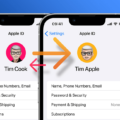The fuse in your Samsung TV is a vital component that helps protect the device from electrical surges and potential damage. However, there may be instances when the fuse blows, resulting in a loss of power to your TV. In this article, we will discuss how to identify a blown fuse and provide steps to reset your Samsung TV.
One of the first signs of a blown fuse is a visible gap in the fuse wire or a dark or metallic smear inside the glass. If you notice any of these signs, it is likely that your fuse needs to be replaced. It is important to ensure that your cable and outlet are working properly before proceeding.
To reset your Samsung TV, start by powering off your Smart TV and disconnecting the plug from the outlet. Leave it unplugged for about 30 seconds to allow any residual power to dissipate. During this time, you can also unplug any power boards or surge protectors that the TV may have been connected to.
After the 30-second interval, reconnect the plug to the outlet and press the power button on your TV. This should initiate the reset process. However, if your TV does not turn on or if the issue persists, you may need to perform a more thorough reset.
To perform a full reset, navigate to the settings menu on your Samsung TV. Select the “General” option and then choose “Reset.” You may be prompted to enter a 4-digit number on the PIN screen to confirm the reset. Follow the on-screen instructions to complete the reset process.
If you are still experiencing issues after resetting your TV, you may consider requesting remote support from Samsung. To do this, select the “Support” option in the settings menu and then choose “Remote Management.” Follow the prompts to request remote assistance, and a Samsung technician will be able to assist you further.
The black screen of death is another common issue that Samsung TV owners may encounter. This issue can be caused by a variety of factors, including hardware or software problems, power issues, or faulty HDMI connections. If you are experiencing a black screen, it is recommended to check all the cables and connections to ensure they are secure.
If the issue persists, you may need to perform a reset as mentioned earlier. Additionally, you can try unplugging the TV from the power source for a few minutes and then plugging it back in. This can help reset the power supply and potentially resolve the black screen issue.
If you are facing issues with your Samsung TV, such as a blown fuse or a black screen, there are steps you can take to troubleshoot and resolve the problem. Start by checking the fuse for any visible signs of damage and ensure that your cables and connections are secure. Resetting your TV can often help resolve common issues, but if the problem persists, contacting Samsung for remote support may be necessary.
How Do I Know If My TV Blew A Fuse?
To determine if your TV has blown a fuse, you can follow these steps:
1. Check the power: Ensure that the TV is properly plugged into a functioning power outlet and that the power switch is turned on. If the TV still doesn’t turn on, proceed to the next step.
2. Look for signs of a blown fuse: Examine the fuse wire inside the TV’s power plug. If you see a visible gap in the wire or notice a dark or metallic smear inside the glass, it indicates that the fuse has blown. This is a clear indication that the fuse needs to be replaced.
3. Test the fuse: To confirm if the fuse is indeed blown, you can use a multimeter set to the continuity or resistance mode. Place the multimeter’s probes on the two ends of the fuse and check if there is a continuous circuit or if the resistance reading is zero. If there is no continuity or the resistance reading is infinite, the fuse is blown and should be replaced.
4. Replace the fuse: Once you have confirmed that the fuse is blown, you will need to replace it. Ensure that you use a fuse with the same specifications as the original one. You can find this information on the fuse itself or in the TV’s manual. Carefully remove the blown fuse and insert the new one in its place.
5. Test the TV: After replacing the fuse, plug the TV back into the power outlet and turn it on. If the TV powers on successfully, it means that the blown fuse was the cause of the issue. However, if the TV still doesn’t turn on, there may be other underlying problems that require further troubleshooting or professional assistance.
Remember to always exercise caution when working with electronics and electricity. If you are unsure about replacing the fuse or encounter any difficulties, it’s best to consult a professional technician or contact the manufacturer for guidance.
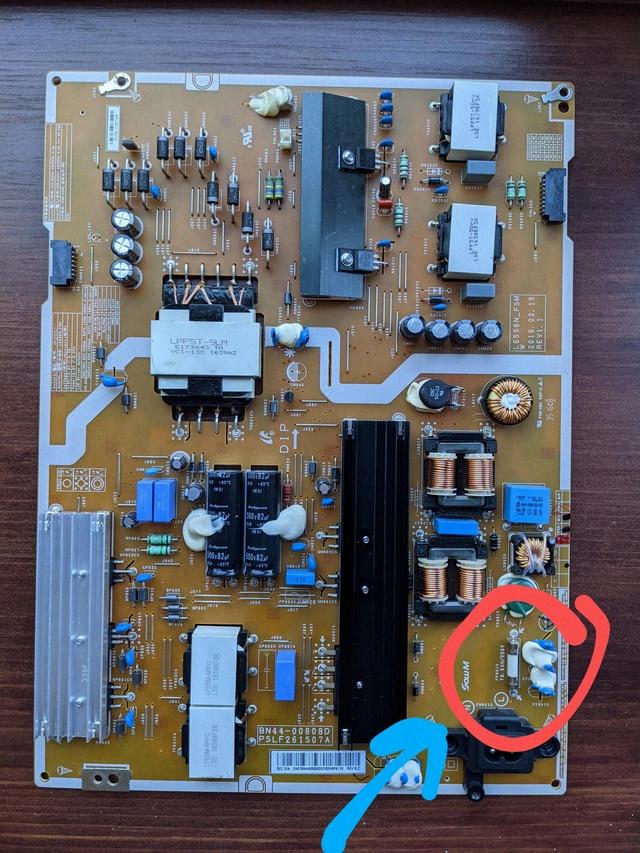
What Causes A Samsung TV To Not Turn On?
There can be several reasons why a Samsung TV may not turn on. Here are some possible causes:
1. Power Issues:
– Check if the power cable is securely connected to both the TV and the outlet.
– Ensure that the outlet itself is working properly by plugging in another device.
– If you are using a power board or surge protector, unplug the TV and plug it directly into a known working outlet.
2. Faulty Remote or Control Panel:
– Test the TV by using both the remote control and the control panel on the TV itself.
– If the TV turns on using the control panel but not the remote, the remote may need new batteries or require reprogramming.
– If the TV does not respond to either the remote or the control panel, there may be an issue with the TV’s internal circuits.
3. Software or Firmware Issues:
– In some cases, the TV’s software or firmware may have become corrupted, preventing it from turning on.
– Try performing a power cycle by unplugging the TV from the power source for 30 seconds and then plugging it back in.
– If this doesn’t resolve the issue, check for any available software or firmware updates for your TV model and follow the manufacturer’s instructions to install them.
4. Defective Power Supply:
– If none of the above steps work, there may be a problem with the TV’s power supply.
– This could be due to a faulty power board or other internal components.
– In such cases, it is recommended to contact Samsung support or a professional technician to diagnose and repair the issue.
Remember, these are just some common causes of a Samsung TV not turning on. If the problem persists or if you are unsure about troubleshooting the issue yourself, it is always best to seek professional assistance.
How Do I Fix An Unresponsive Samsung TV?
To fix an unresponsive Samsung TV, you can try the following steps:
1. Power off your Smart TV: Disconnect the plug from the outlet and wait for about a minute.
2. Reconnect the plug: After the minute has passed, plug the TV back into the outlet.
3. Press the power button: On your TV, press the power button to turn it on again.
4. Reset your TV: Navigate to the menu on your TV by using the remote control. Select “General” and then choose “Reset.”
5. Enter a PIN number: On the PIN screen, enter a 4-digit number. This will allow you to proceed with the reset.
6. Request remote support: If the issue persists, you can request remote support from Samsung. Go to the Support menu on your TV and select “Remote Management.”
By following these steps, you should be able to fix an unresponsive Samsung TV. If the problem continues, it may be necessary to contact Samsung customer support for further assistance.
What Is The Black Screen Of Death On A Samsung TV?
The black screen of death on a Samsung TV refers to a frustrating issue where the TV screen remains completely black, displaying no picture or video. This problem can occur for various reasons and can be quite bothersome for users who are unable to enjoy their favorite shows or use the TV’s apps.
Possible causes of the black screen of death on a Samsung TV can include:
1. Hardware issues:
– Faulty power supply: If the power supply to the TV is not stable or if there is a problem with the power board, it can result in the black screen.
– Damaged display panel: A damaged or malfunctioning display panel can also cause the screen to go black.
2. Software issues:
– Firmware update problems: Sometimes, an incomplete or unsuccessful firmware update can lead to the black screen issue.
– Software glitches: Bugs or glitches in the TV’s software can cause the screen to go black.
– Incompatible apps: Certain apps installed on the TV may not be compatible with the software, leading to conflicts and resulting in a black screen.
3. Power problems:
– Power surge: A sudden surge in power can cause the TV to go into a protective mode, resulting in a black screen.
– Power outage: If there is a power outage, the TV may not turn on properly and display a black screen.
4. HDMI connection issues:
– Loose or faulty HDMI cable: If the HDMI cable connecting the TV to a peripheral device, such as a cable box or gaming console, is loose or defective, it can cause the screen to go black.
– HDMI handshake problems: Sometimes, there can be compatibility issues between the TV and the connected device, leading to a black screen.
To troubleshoot the black screen of death on a Samsung TV, you can try the following steps:
1. Check the power supply: Ensure that the TV is properly plugged in and that there are no issues with the power source. Try connecting the TV to a different power outlet to rule out power problems.
2. Restart the TV: Turn off the TV, unplug it from the power source, wait for a few minutes, and then plug it back in and turn it on.
3. Check HDMI connections: Ensure that all HDMI cables are securely connected to both the TV and the connected devices. Try using a different HDMI cable or port to determine if the issue lies with the cable or port.
4. Update firmware: If the TV allows, check for any available firmware updates and install them. This can help resolve any software-related issues.
5. Factory reset: If all else fails, you can try performing a factory reset on the TV. However, keep in mind that this will erase all settings and personal data, so it should be used as a last resort.
If the black screen of death issue persists even after trying these troubleshooting steps, it is recommended to contact Samsung customer support or seek professional assistance for further diagnosis and repair.
Conclusion
If you are experiencing issues with your Samsung TV, such as a black screen or no power, it is important to check the fuse. A blown fuse can be easily identified by a visible gap in the wire or a dark or metallic smear inside the glass. If you notice these signs, the fuse needs to be replaced.
To troubleshoot further, ensure that all the cabling is firmly inserted and that your cable and outlet are working properly. Unplug the TV for 30 seconds and try plugging it directly into a known working outlet, bypassing any power boards or surge protectors.
If the issue persists, you may need to reset your Samsung TV. Power off the TV and disconnect the plug from the outlet for about a minute. Reconnect the plug and press the power button on your TV. From the menu, go to General > Reset and enter a 4-digit number on the PIN screen. You can also seek remote support by going to Support > Remote Management.
Remember, a black screen or power issues can be caused by various factors, including hardware or software problems, power fluctuations, or HDMI connection issues. If the problem persists after checking the fuse and following the troubleshooting steps, it may be necessary to contact Samsung customer support or seek professional assistance.