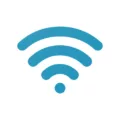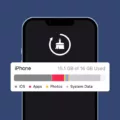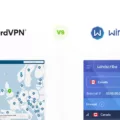Running Bash scripts on Windows can be a powerful tool for developers and system administrators. With the introduction of the Windows Subsystem for Linux (WSL), it has become even easier to execute Bash scripts on a Windows machine. In this article, we will explore the steps to run a Bash script on Windows and unleash the potential of this versatile scripting language.
To begin, you will need to install WSL on your Windows computer. This can be done by going to the Settings menu, selecting Update & Security, and then choosing For developers. Enable Developer mode and select the option to enable Windows Subsystem for Linux. Once done, restart your computer to complete the installation.
After the restart, you can open the Command Prompt or PowerShell and type “bash” to access the Bash environment. This will launch the Linux terminal on your Windows machine, allowing you to run Bash scripts seamlessly.
Now, let’s dive into the steps to run a Bash script using WSL:
Step 1: Locate the Bash script that you want to run. It could be a file with a .sh extension or a script written within a text file.
Step 2: Right-click on the Bash script file and choose Properties from the context menu.
Step 3: In the Properties window, navigate to the Permissions tab.
Step 4: Look for the option that says “Allow executing file as a program” and select it.
Step 5: Once you have enabled the execution permission, close the Properties window.
Step 6: Go back to the Bash script file, right-click on it, and choose “Run in the terminal.”
Step 7: The terminal will open, and you will see the Bash script executing. You can monitor the progress and any output generated by the script within the terminal window.
By following these steps, you can effortlessly run Bash scripts on your Windows machine using the WSL environment. This opens up a world of possibilities for automating tasks, managing servers, and enhancing your workflow.
Bash scripting provides a wide range of functionalities, including file manipulation, text processing, system administration, and much more. With the ability to run Bash scripts on Windows, you can harness the power of this scripting language and leverage its capabilities to streamline your work processes.
Running Bash scripts on Windows using WSL is a great way to utilize the strengths of both operating systems. By following the step-by-step guide outlined in this article, you can easily execute Bash scripts and unlock the potential of this versatile scripting language on your Windows machine. So go ahead, explore the world of Bash scripting, and discover the numerous benefits it can offer in your day-to-day tasks.
How Do I Run A .sh Script?
To run a .sh script, you can follow these steps:
1. Select the .sh file: Use your mouse to locate the .sh file that you want to run.
2. Right-click on the file: Once you have found the .sh file, right-click on it to open a context menu.
3. Choose Properties: In the context menu, you will see an option called “Properties.” Click on it to open the properties window.
4. Click on the Permissions tab: Within the properties window, there will be multiple tabs. Look for the one labeled “Permissions” and click on it.
5. Select “Allow executing file as a program”: In the permissions tab, you will find a section that allows you to change the file’s permissions. Look for an option that says “Allow executing file as a program” and check the box next to it.
6. Prompt for execution: Now, when you click on the .sh file, you should be prompted with a dialog box.
7. Choose “Run in the terminal”: In the dialog box, you will have various options for executing the script. Select the option that says “Run in the terminal” and click on it.
8. Execute the script: After choosing the execution option, the .sh script will be executed in the terminal.
By following these steps, you can run a .sh script on your system. It is important to note that you may need appropriate permissions to execute the script, and your system should have a terminal installed for the script to run correctly.
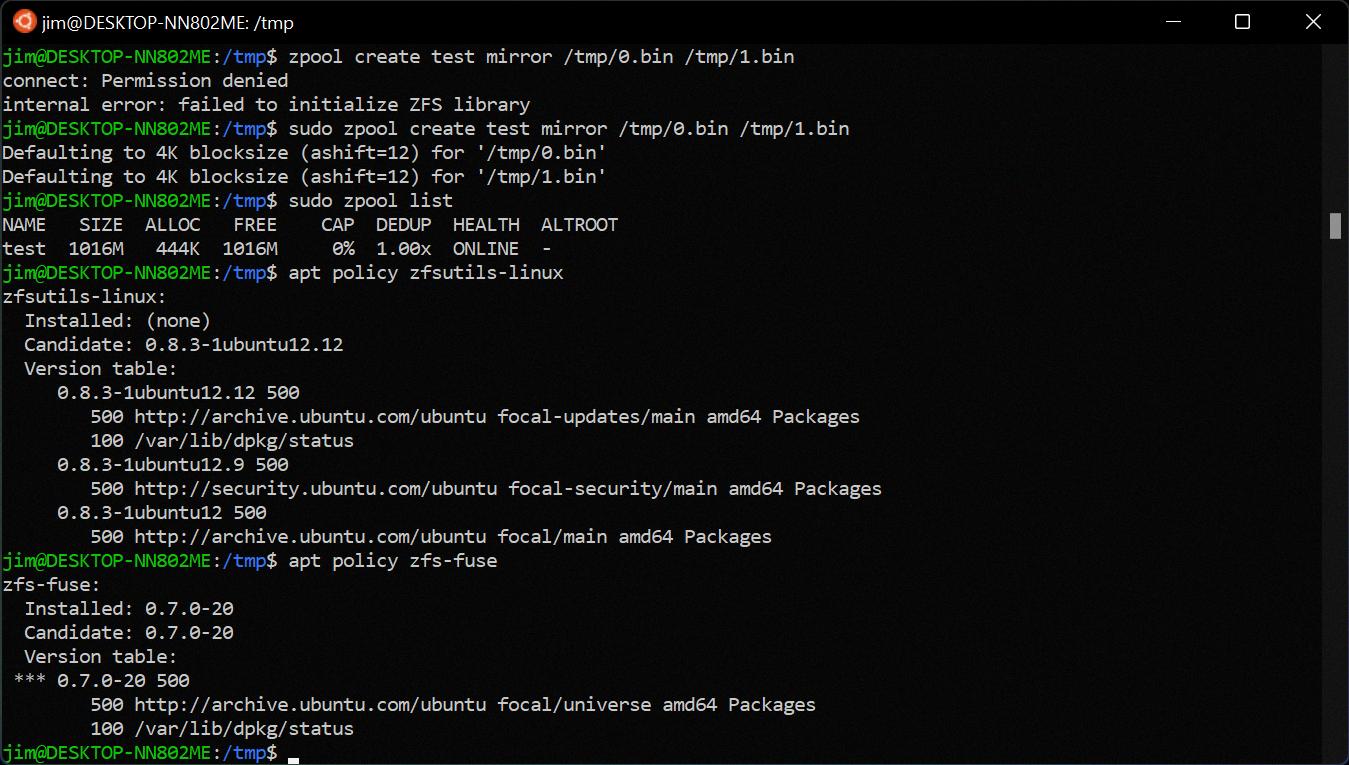
How Do I Open A .sh File In Windows?
To open a .sh file in Windows, you can use the Windows Subsystem for Linux (WSL) feature. WSL allows you to run a full-fledged Linux environment directly on your Windows computer, which includes the ability to execute .sh (shell) scripts. Here’s a step-by-step guide on how to do it:
1. Install WSL on your Windows computer:
– Go to “Settings” by clicking on the Windows Start button and selecting the gear icon.
– In the Settings window, click on “Update & Security.”
– In the left sidebar, select “For developers.”
– Under “Use developer features,” choose the “Developer mode” option.
– You might be prompted to enable Windows Subsystem for Linux. If so, click “Yes.”
– Allow your computer to restart to complete the WSL installation.
2. Once your computer restarts, you’ll have access to BASH, a Linux command-line interface, in the Command Prompt or PowerShell.
3. Run the .sh file in Command Prompt or PowerShell:
– Open Command Prompt or PowerShell by searching for it in the Windows Start menu.
– Navigate to the directory where your .sh file is located. You can use the `cd` command to change directories.
– Once you’re in the correct directory, execute the .sh file by typing its name, including the .sh extension. For example, if your file is named “script.sh,” you would run `./script.sh`.
– Press Enter to execute the script.
Alternatively, you can also run the .sh file by directly invoking the WSL environment:
– Open the Command Prompt or PowerShell.
– Type `wsl` and press Enter to enter the WSL environment.
– Navigate to the directory where your .sh file is located using standard Linux commands like `cd`.
– Execute the .sh file by typing its name, including the .sh extension. For example, if your file is named “script.sh,” you would run `./script.sh`.
– Press Enter to execute the script.
By following these steps, you’ll be able to open and run .sh files on your Windows computer using the Windows Subsystem for Linux.
How Do I Run Bash In Windows PowerShell?
To run bash in Windows PowerShell, you first need to enable the Windows Subsystem for Linux (WSL). Here’s a step-by-step guide:
1. Right-click on the Start menu and select “Settings”.
2. In the Settings window, click on “Update & Security”.
3. In the left sidebar, select “For developers”.
4. In the “Use developer features” section, click on the “Developer mode” radio button.
5. A confirmation dialog will appear. Click on “Yes” to enable developer mode.
6. Scroll down to the “Use Windows Subsystem for Linux” option and click on the checkbox to enable it.
7. A dialog box will pop up asking to install WSL components. Click on “Install” to proceed.
8. Once the installation is complete, restart your computer.
Now that you have enabled WSL, you can run bash in Windows PowerShell by following these steps:
1. Right-click on the Start menu and select “Windows PowerShell (Admin)”.
2. In the PowerShell window, type “bash” (without quotes) and press Enter.
3. Windows will launch the WSL environment, and you will be in the bash shell.
That’s it! You have successfully launched bash in Windows PowerShell. You can now use all the commands and utilities available in the bash shell.
How Do I Run Bash On Windows 11?
To run Bash on Windows 11, you can follow these steps:
1. Start by accessing the Start menu search bar and type in ‘terminal.’ This will allow you to find and launch the Windows Terminal as an administrator.
2. Once you have opened the Windows Terminal, ensure that you are running it as an administrator. This is important for the installation process.
3. In the Windows Terminal, you will see a command line interface. Here, you need to enter the following command: wsl –install. This command will initiate the installation of Windows Subsystem for Linux (WSL) on your Windows 11 system.
4. Once you enter the command, the installation process will begin. It may take some time, as it involves downloading and configuring the necessary files for WSL.
5. After the installation is complete, you will be prompted to restart your PC. It is essential to restart your computer to finalize the installation process.
6. Once your PC has restarted, you can now access and run Bash on Windows 11. To start Bash, you can open the Windows Terminal and select the WSL distribution of your choice. This will open a Bash shell, allowing you to execute Linux commands and utilize the Linux environment on your Windows 11 system.
In summary, to run Bash on Windows 11, you need to install Windows Subsystem for Linux (WSL) by using the command ‘wsl –install’ in the Windows Terminal. After a restart, you can access and run Bash by selecting the WSL distribution in the Windows Terminal.
Conclusion
Running a Bash script on Windows can be achieved through various methods, such as using the GUI or utilizing the Windows Subsystem for Linux (WSL).
If you prefer a graphical approach, you can simply select the desired .sh file with your mouse, right-click on it, and choose “Properties.” In the Permissions tab, select “Allow executing file as a program.” Then, click on the file name and select “Run in the terminal.” This will execute the .sh file in the terminal window.
Alternatively, you can install WSL on your Windows computer by going to Settings > Update & Security > For developers and enabling it. After restarting your computer, you can access BASH through the Command Prompt or PowerShell. From there, you can navigate to the location of your .sh file and run it using the appropriate command.
It’s worth noting that running Bash scripts on Windows using WSL provides a more comprehensive and seamless experience, as it allows you to leverage the full power of Linux command-line tools and utilities. This is particularly advantageous for developers and system administrators accustomed to working with Linux environments.
The ability to run Bash scripts on Windows expands the compatibility and flexibility of the operating system, enabling users to utilize a wide range of scripts and tools from both the Windows and Linux ecosystems. Whether you choose to use the GUI or the WSL approach, you can execute Bash scripts efficiently and effortlessly on your Windows machine.