Resetting Bluetooth on an Android device can be a simple solution to fix connectivity issues with other devices. Whether you’re experiencing disconnections, pairing problems, or other Bluetooth-related problems, resetting Bluetooth settings can often resolve these issues. In this article, we will guide you through the steps to reset Bluetooth on an Android device.
Step 1: Restart Both Phones
The first step in troubleshooting Bluetooth connection problems is to restart both your Android phone and the device you’re trying to connect to. This simple action can help refresh the connection and resolve any temporary glitches.
Step 2: Remove Bluetooth Cache
Clearing the Bluetooth cache on your Android device can also help resolve connectivity issues. To do this, follow these steps:
1. Go to Settings on your Android phone or tablet.
2. Tap on System.
3. Select Reset options.
4. Tap on Reset Wi-Fi, mobile, & Bluetooth.
5. Enter your phone’s PIN if prompted.
This will clear the Bluetooth cache on your Android device.
Step 3: Unpair the Device
If you’re having trouble connecting to a specific device, unpairing and then re-pairing it can often fix the issue. Here’s how to unpair a Bluetooth device on Android:
1. Go to Settings on your Android device.
2. Navigate to Connected devices or Connection preferences.
3. Tap on Bluetooth.
4. Tap on the appropriate device name or the settings icon (usually represented by three dots or a gear icon).
5. Tap on ‘Forget’ or ‘Unpair’ to remove the device from your Bluetooth paired list.
Step 4: Turn on the Discoverable Feature
If you’re having trouble discovering or connecting to your Android device from another device, make sure the Bluetooth discoverable feature is turned on. Here’s how to do it:
1. Go to Settings on your Android device.
2. Navigate to Connected devices or Connection preferences.
3. Tap on Bluetooth.
4. Turn on the Bluetooth toggle if it’s not already enabled.
5. Look for an option called ‘Visibility’ or ‘Discoverable’ and enable it.
This will make your Android device discoverable to other devices.
Step 5: Reset Bluetooth Settings
If none of the above steps have resolved your Bluetooth issues, you can try resetting all Bluetooth settings on your Android device. Here’s how to do it:
1. Go to Settings on your Android device.
2. Tap on System.
3. Select Reset options.
4. Tap on Reset Wi-Fi, mobile, & Bluetooth.
5. Enter your phone’s PIN if prompted.
This will reset all Bluetooth settings on your Android device.
Step 6: Update the Software
Sometimes, Bluetooth issues can be caused by outdated software. Make sure your Android device is running the latest software version. To check for updates, follow these steps:
1. Go to Settings on your Android device.
2. Tap on System.
3. Select Advanced.
4. Tap on System update.
5. If an update is available, follow the on-screen instructions to download and install it.
By following these steps, you should be able to reset Bluetooth on your Android device and resolve any connectivity issues you may be experiencing. Remember to restart both devices, clear the Bluetooth cache, unpair and re-pair devices if necessary, turn on the discoverable feature, reset Bluetooth settings, and update the software if needed.
How Do I Fix My Bluetooth On My Android Phone?
To fix Bluetooth issues on your Android phone, follow these steps:
1. Restart both phones: Begin by restarting your Android phone and also the device you are trying to connect to. This simple step can often resolve connectivity problems.
2. Remove Bluetooth cache: Clearing the Bluetooth cache can help fix any corrupt or outdated data that may be causing issues. To do this, go to the Settings app on your Android phone, then find the Apps or Application Manager option. Look for the Bluetooth app and tap on it. From there, select “Storage” or “Storage & cache” and choose the option to clear the cache.
3. Unpair the device: If you have previously paired the device you are trying to connect to, unpairing and then re-pairing it can sometimes solve the problem. Go to the Bluetooth settings on your Android phone, find the paired device, and select the option to “Forget” or “Unpair” it. Then, try pairing the devices again.
4. Turn on the Discoverable feature: Make sure the device you are trying to connect to is set to “Discoverable” mode. This allows your Android phone to find and connect to it. Refer to the device’s manual or settings to enable this feature.
5. Reset Bluetooth settings: If the above steps don’t work, you can try resetting your Bluetooth settings. Go to the Bluetooth settings on your Android phone and look for the option to “Reset” or “Reset network settings.” Keep in mind that this will also reset other network settings, so you may need to re-enter Wi-Fi passwords or other network configurations.
6. Update the software: Ensure that your Android phone has the latest software updates installed. Manufacturers often release updates that include bug fixes and improvements, which can resolve Bluetooth issues. Go to the Settings app, find the “Software Update” or “System Update” section, and check for any available updates.
By following these steps, you should be able to fix Bluetooth issues on your Android phone and establish a stable connection with other devices.
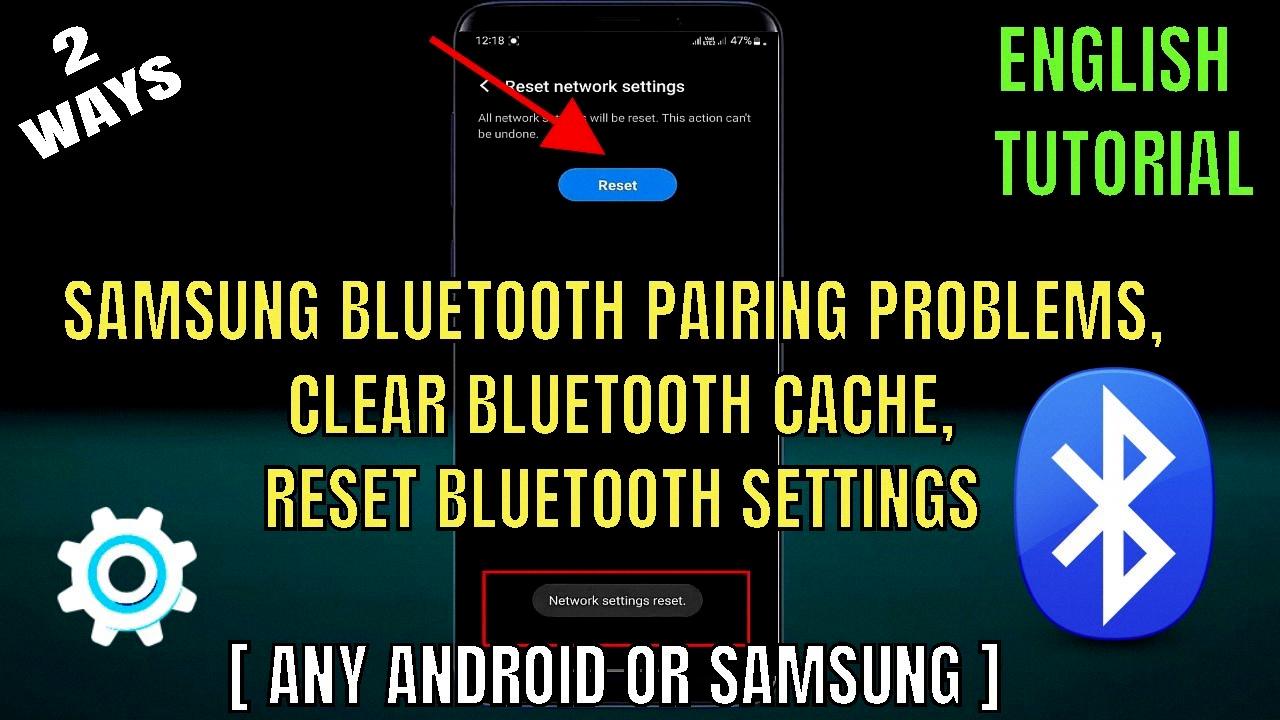
How Do You Force A Bluetooth Reset?
To force a Bluetooth reset on your Android device, follow these steps:
1. Open the settings on your Android phone or tablet.
2. Look for the “System” option and tap on it.
3. Scroll down and tap on “Advanced”.
4. Under the “Advanced” settings, you will find “Reset options”. Tap on it.
5. In the “Reset options” menu, look for “Reset Wi-Fi, mobile, & Bluetooth” and tap on it.
6. A confirmation message will appear, informing you that this action will reset your Wi-Fi, mobile data, and Bluetooth settings. Tap on “Reset settings” to proceed.
7. If your phone has a PIN or password set, you will be prompted to enter it for security purposes.
8. Once you enter the PIN or password, the Bluetooth settings on your device will be reset.
By following these steps, you will be able to force a Bluetooth reset on your Android device. This can be useful if you are experiencing issues with your Bluetooth connection or if you want to clear any existing pairing information and start fresh.
What Does Clearing Bluetooth Cache Do?
Clearing the Bluetooth cache on your Android device can help resolve various connectivity issues that you may be experiencing. When you connect your device to a Bluetooth device, such as a headset or speaker, your device stores information about that connection in its cache. Over time, this cache can become cluttered and cause problems with your Bluetooth connections.
Clearing the Bluetooth cache essentially resets the Bluetooth settings on your device. It removes all the stored connection information and starts fresh. This can be beneficial in several ways:
1. Resolving connection issues: Clearing the Bluetooth cache can help fix problems like frequent disconnections, difficulty in pairing, or devices not being recognized by your Android device. By resetting the Bluetooth settings, any glitches or conflicts in the connection information can be eliminated.
2. Improving performance: A cluttered Bluetooth cache can impact the performance of your device’s Bluetooth functionality. Clearing the cache can optimize the Bluetooth system, potentially leading to smoother and more reliable connections.
3. Enhancing device compatibility: Sometimes, outdated or conflicting Bluetooth connection information can hinder compatibility with certain devices. Clearing the cache can help ensure that your Android device is ready to establish connections with a wide range of Bluetooth devices.
To clear the Bluetooth cache on your Android device, follow these steps:
1. Open the Settings app on your Android device.
2. Scroll down and tap on “Apps” or “Applications.”
3. Depending on your device, you may need to tap on “See all apps” or “App Manager” to view all installed apps.
4. Look for and tap on the app called “Bluetooth” or “Bluetooth Share.”
5. Tap on “Storage” or “Storage & cache.”
6. tap on “Clear cache.”
Please note that clearing the Bluetooth cache will not delete any of your personal data or settings. It only removes the temporary files related to Bluetooth connections. After clearing the cache, you may need to re-pair your Bluetooth devices.
Remember, these instructions may vary slightly depending on your Android device’s version and manufacturer.
How Do I Clear My Bluetooth Connection?
To clear your Bluetooth connection on an Android device, follow these steps:
1. Open the Settings app on your Android device.
2. Scroll down and tap on “Connected devices” or “Connections.”
3. Look for and tap on “Bluetooth” or a Bluetooth icon.
4. You should see a list of paired devices. Tap on the device name that you want to clear the connection for.
5. Once you are on the device details page, tap on the settings icon (usually represented by three vertical dots or a gear icon).
6. From the options that appear, select “Forget” or “Unpair.” This will remove the device from the list of paired devices and clear the Bluetooth connection.
Alternatively, you can follow these steps:
1. Swipe down from the top of your Android device’s home screen to access the notification panel.
2. Look for the Bluetooth icon and long-press on it. This will take you directly to the Bluetooth settings.
3. Once in the Bluetooth settings, locate the device you want to clear the connection for and tap on it.
4. On the device details page, tap on the settings icon (usually represented by three vertical dots or a gear icon).
5. Choose the option to “Forget” or “Unpair.” This will remove the device from the list of paired devices and clear the Bluetooth connection.
Remember, clearing the Bluetooth connection will remove the device from your list of paired devices, and you will need to re-pair it if you want to use it again in the future.
Conclusion
If you’re experiencing issues with your Bluetooth connection on your Android device, resetting the Bluetooth settings can often help resolve the problem. This can be done by rebooting your phone, clearing the Bluetooth cache, unpairing the device, and turning on the discoverable feature. Additionally, updating your software to the latest version can also fix any bugs or compatibility issues that may be causing the Bluetooth disconnection.
If these steps do not solve the problem, you can try resetting the Wi-Fi, mobile, and Bluetooth settings on your Android device. This can be done by going to the Settings menu, selecting System, tapping on Advanced, and choosing Reset options. From there, you can select Reset Wi-Fi, mobile, & Bluetooth and enter your phone’s PIN if prompted.
Furthermore, if you have a specific Bluetooth device that is causing issues, you can delete the paired connection on your Android device. To do this, navigate to the Bluetooth settings, tap on the appropriate device name or the settings icon, and select “Forget” or “Unpair”.
It’s worth mentioning that clearing the Bluetooth data cache or resetting Bluetooth settings will not harm your device or any connected Bluetooth devices. These steps are safe and can often help resolve Bluetooth connection problems.
If you’re experiencing Bluetooth disconnection issues on your Android device, resetting the Bluetooth settings, updating your software, and deleting paired connections can be effective troubleshooting steps. By following these instructions, you should be able to improve your Bluetooth connectivity and enjoy a seamless wireless experience.








