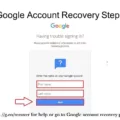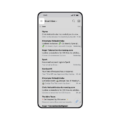How to Remove the Battery on an Android Phone
If you own an Android phone, you might be wondering how to remove the battery. While most modern smartphones have non-removable batteries, there are still some models that allow you to easily remove and replace the battery. In this article, we will guide you through the process of removing the battery on an Android phone.
Before we begin, it’s important to note that not all Android phones have removable batteries. If your phone doesn’t have a removable back panel, it means the battery is built-in and cannot be easily removed. In that case, we recommend consulting the user manual or contacting the manufacturer for guidance.
For phones with removable batteries, the process is relatively simple. Here’s a step-by-step guide:
1. Power off your phone: Before removing the battery, it’s important to turn off your phone completely. This will prevent any potential damage to the device or data loss.
2. Locate the battery cover: Look for a small notch or groove on the edge of your phone. This is usually at the bottom or backside of the device. It indicates where you can pry open the battery cover.
3. Use a tool or your fingernail: Once you’ve located the battery cover, you can use a small tool like a guitar pick or a paperclip to gently pry it open. Alternatively, you can use your fingernail if it’s long enough. Be careful not to apply too much force, as you don’t want to damage the cover or the phone.
4. Remove the battery: Once the cover is open, you should see the battery inside. Carefully lift the battery from its compartment, making sure not to touch any other components of the phone. If the battery is stuck, try gently wiggling it back and forth until it comes loose.
5. Replace the battery (if needed): If you’re removing the battery for replacement or troubleshooting purposes, you can insert a new battery in the same compartment. Make sure it’s properly aligned and fits snugly. If you don’t have a replacement battery, you can skip this step and re-insert the same battery.
6. Put the battery cover back on: Once you’ve finished removing or replacing the battery, it’s time to put the cover back on. Align the cover with the edges of the phone and gently press it down until it clicks into place. Make sure it’s securely attached and there are no gaps or loose ends.
And that’s it! You have successfully removed the battery on your Android phone. Remember to power on your phone again to resume normal usage. If you encounter any difficulties or have specific concerns, we advise reaching out to the manufacturer or seeking professional assistance.
Removing the battery on an Android phone can be a straightforward process for devices with removable batteries. By following the steps outlined in this article, you can safely remove and replace the battery when necessary. However, it’s important to note that not all Android phones have removable batteries, so it’s crucial to check your device’s specifications before attempting to remove the battery.
How Do I Remove The Battery From My Samsung Android Phone?
To remove the battery from your Samsung Android phone, follow these steps:
1. Locate the battery cover on the back of your phone. It is usually at the bottom of the device.
– The battery cover is the panel that protects the battery and other internal components.
2. Depending on your specific Samsung model, you may need to use a small tool, such as a SIM card ejector tool or a small flat-head screwdriver, to pry open the battery cover. Insert the tool into the small notch or groove on the side of the cover.
3. Gently apply pressure and lift the battery cover away from the phone. Be careful not to apply excessive force, as you don’t want to damage the cover or the phone.
4. Once the battery cover is removed, you will see the battery inside. It is usually located near the top of the phone’s back panel.
5. To remove the battery, gently lift it from its compartment. You may need to use your fingers or a tool to carefully lift it out.
6. If you are replacing the battery, ensure that you have a compatible replacement battery before proceeding.
To reassemble your Samsung Android phone:
1. Align the battery correctly in its compartment, ensuring the metal contacts on the battery align with the corresponding contacts in the phone.
2. Place the battery cover back onto the phone, starting from the bottom and working your way up. Make sure it fits securely and snaps into place.
3. Press down on the battery cover to ensure it is properly attached and there are no gaps or loose areas.
And that’s it! You have successfully removed and reinserted the battery in your Samsung Android phone.
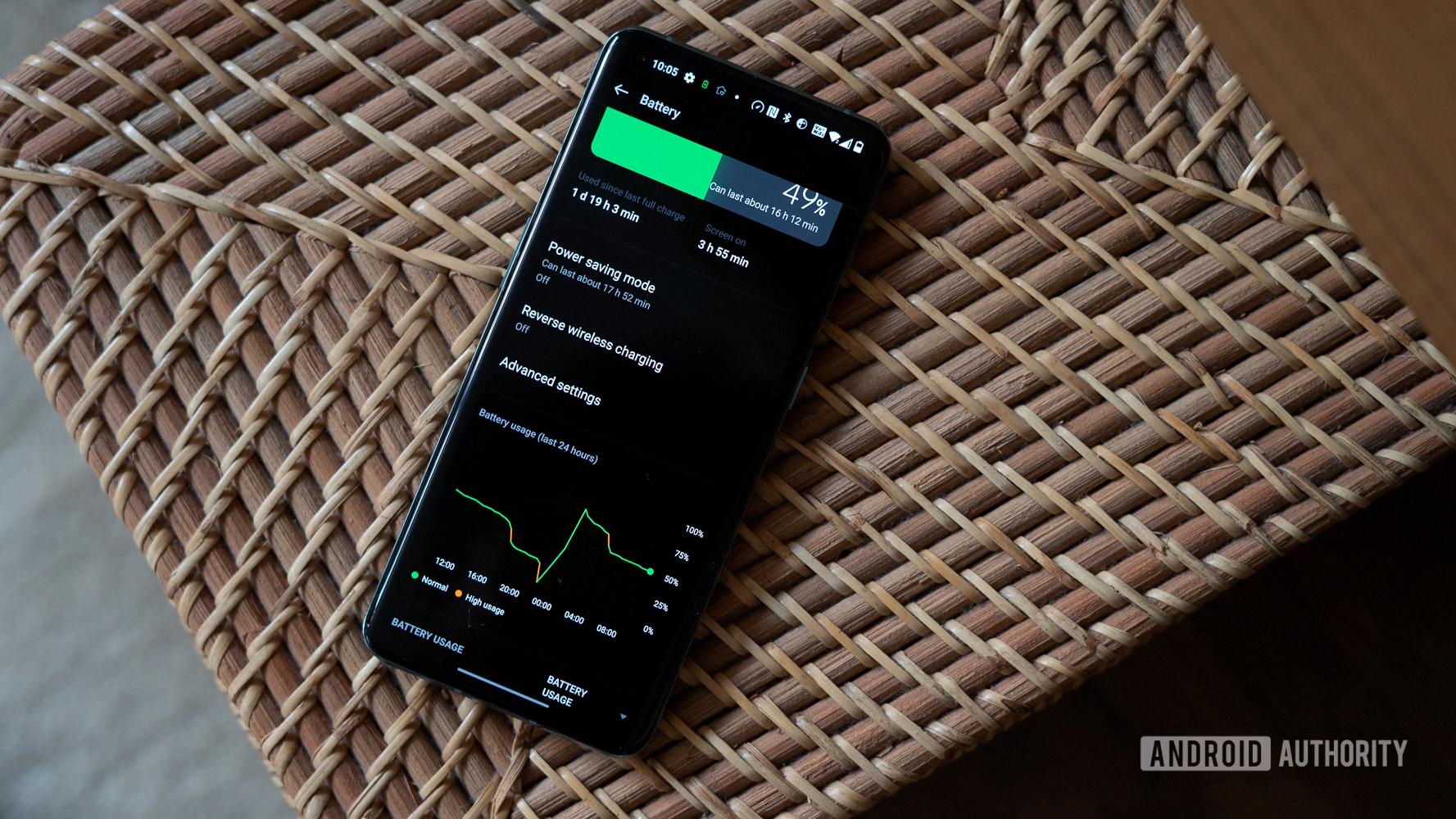
Do Androids Have Removable Battery?
Some Android smartphones do have removable batteries. However, it is important to note that the trend in recent years has been towards non-removable batteries.
Having a removable battery allows users to easily replace the battery when it no longer holds a charge or becomes faulty, without having to replace the entire phone. This can be convenient and cost-effective for users in the long run.
Budget smartphones are more likely to have removable batteries, as they tend to offer more flexibility and affordability. These devices are often targeted towards users who prioritize practicality and cost-effectiveness over the latest features and design.
On the other hand, flagship smartphones and higher-end devices usually come with non-removable batteries. This is because manufacturers aim to create sleek and slim designs, and non-removable batteries contribute to this aesthetic. Additionally, non-removable batteries often have larger capacities, which can provide longer battery life.
While it is not as common as it used to be, there are still a few Android smartphones on the market that offer removable batteries. These devices may be suitable for users who prefer the convenience of being able to swap out the battery themselves.
To summarize, while the majority of Android smartphones now come with non-removable batteries, there are still some options available with removable batteries, particularly in the budget smartphone segment.
Conclusion
Removing the battery from an Android phone can vary depending on the model. However, most smartphones with removable batteries have a simple process for removing and replacing them. In the case of the Samsung Galaxy S5, for example, you can easily open the battery cover by gently prying it off. Once the cover is removed, you can simply pop out the battery if you need to replace it or perform any maintenance. To put the back cover back on, you just need to align it properly and gently press it back into place. It’s important to note that not all Android phones have removable batteries, as many newer models feature sealed designs. However, if you prefer a phone with a removable battery, there are options available, although they may be more common in budget devices. Ultimately, the choice of whether to have a removable battery or not depends on your personal preference and needs.