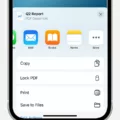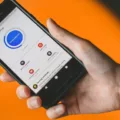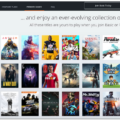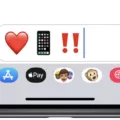PDF (Portable Document Format) is a widely used file format that allows documents to be viewed and shared across different platforms and devices. It provides a convenient way to distribute and access information, especially when it comes to documents that need to maintain their formatting and layout.
When it comes to opening PDF files on an Android device, the Chrome browser offers a seamless and user-friendly experience. By default, the Chrome browser on Android doesn’t have a built-in PDF viewer, but you can easily enable it to open PDF files directly in Chrome.
To do this, follow these simple steps:
1. Open the Chrome browser on your Android device.
2. Tap on the three-dot menu icon in the top-right corner of the screen.
3. From the drop-down menu, select “Settings”.
4. In the Settings menu, scroll down and tap on “Privacy and Security”.
5. Under the “Privacy and Security” section, tap on “Site Settings”.
6. Scroll down and tap on “Additional Content Settings”.
7. Look for the “PDF Documents” option and tap on it.
8. Toggle the switch next to “Open PDF files in the default PDF viewer application” to enable or disable it according to your preference.
Enabling this option will allow you to open PDF files directly within the Chrome browser on your Android device. This eliminates the need for a separate PDF viewer application, providing a more streamlined and integrated experience.
However, if you prefer to use a different PDF viewer app on your Android device, you can change the default PDF viewer settings. Here’s how:
1. Go to the “Settings” app on your Android device.
2. Scroll down and tap on “Apps” or “Applications” (the exact wording may vary depending on your device).
3. Find the default PDF viewer app from the list of installed apps.
4. Tap on the PDF viewer app you want to make your new default.
5. Scroll down to the “Defaults” section within the app settings.
6. Tap on the “Default” tab.
7. Select your desired PDF viewer app from the list of available options.
By changing the default PDF viewer, you can ensure that any PDF files you open on your Android device will automatically be opened in your preferred PDF viewer app.
Opening PDF files in Chrome on an Android device is a straightforward process. By enabling the “Open PDF files in the default PDF viewer application” option in Chrome’s settings, you can view PDF files directly within the browser. Alternatively, you can change the default PDF viewer app on your Android device to use a different PDF viewer application.
How Do I Make PDF Files Open In Chrome?
To make PDF files open in Chrome, follow these steps:
1. Open the Chrome browser on your computer.
2. Click on the three-dot menu icon in the top-right corner of the browser window.
3. Select “Settings” from the drop-down menu.
4. In the Settings tab, scroll down and click on “Privacy and security” in the left-hand menu.
5. Under the “Privacy and security” section, click on “Site settings”.
6. Scroll down and click on “Additional content settings”.
7. In the “Additional content settings” menu, click on “PDF documents”.
8. You will see a toggle switch with the option to “Open PDF files in the default PDF viewer application”. Make sure this switch is turned off.
9. Below the toggle switch, you will see a list of options for handling PDF documents. Select the option “Open PDF in Chrome”.
10. Close the Settings tab.
From now on, when you click on a PDF file while using Chrome, it will automatically open within the browser instead of being downloaded or opened in a separate PDF viewer application.
Please note that these instructions may vary slightly depending on the version of Chrome you are using.
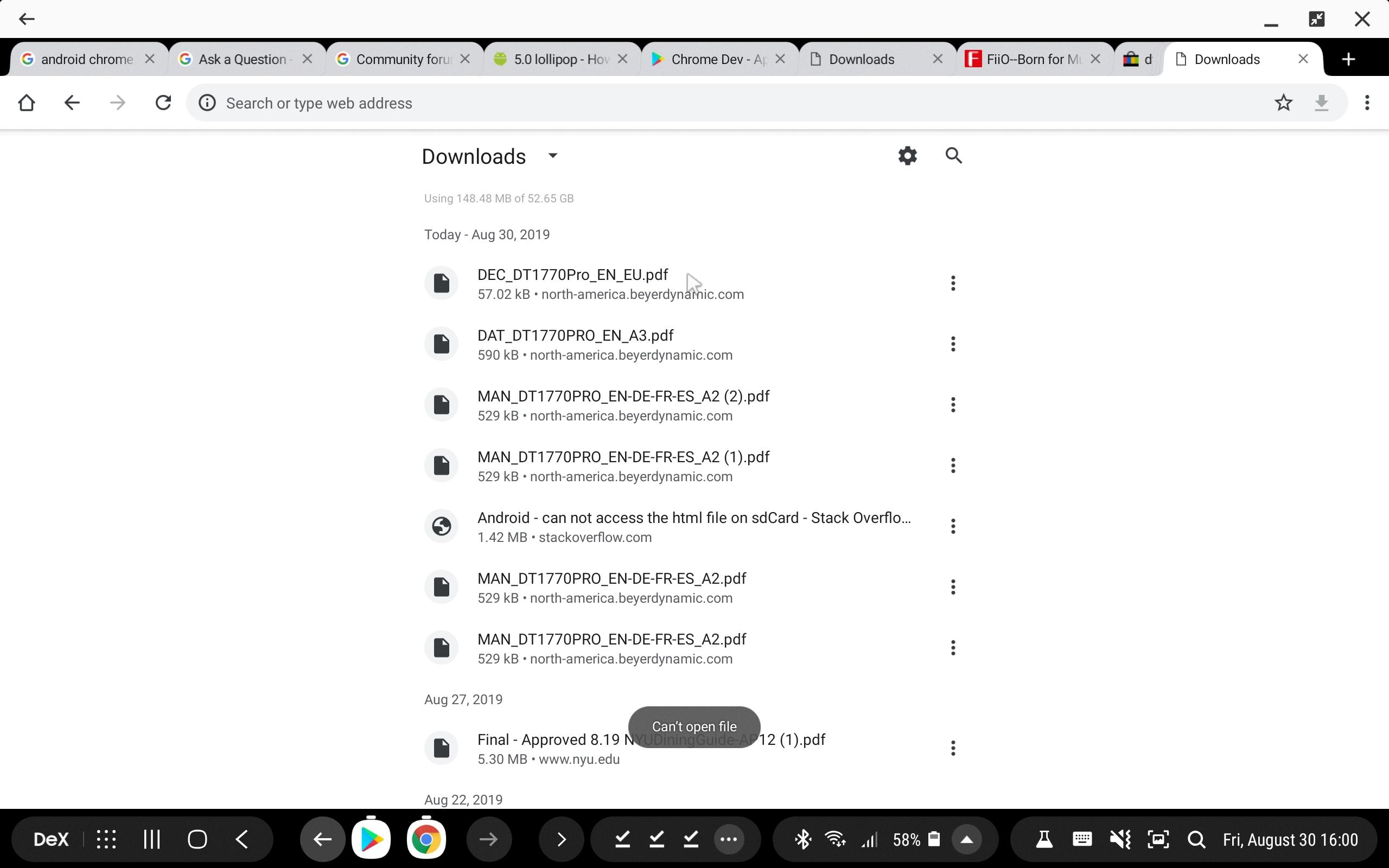
Why Chrome Is Not Opening PDF Links On Android?
On Android devices, the Chrome browser does not have a built-in PDF viewer due to its lack of support for plug-ins. This means that when you click on a PDF link, Chrome is unable to open and display the PDF file directly within the browser. Instead, you will need to install a separate PDF viewer app on your Android device in order to view PDF files.
There are a few reasons why Chrome does not have a PDF viewer on Android:
1. Plug-in support: The Android version of Chrome does not support plug-ins, which are additional software components that can be added to enhance browser functionality. Since PDF viewing requires a plug-in, Chrome cannot natively display PDF files.
2. Security concerns: Plug-ins can introduce security vulnerabilities, making the browser more susceptible to attacks. By not supporting plug-ins, Chrome on Android prioritizes security and reduces the risk of potential threats.
So, in order to open and view PDF links on Android devices, you will need to follow these steps:
1. Install a PDF viewer app: Search for a PDF viewer app on the Google Play Store or any other trusted source. Some popular options include Adobe Acrobat Reader, Google PDF Viewer, and Xodo PDF Reader & Editor. Download and install the app of your choice.
2. Configure default app settings: Once the PDF viewer app is installed, you may be prompted to set it as the default app for opening PDF files. If not, you can manually configure this in your device settings. Go to “Settings” > “Apps” or “Applications” > “Default apps” > “Opening links” or “Opening files” (the exact menu names may vary depending on your device). Select your preferred PDF viewer app as the default for opening PDF files.
Now, when you click on a PDF link in the Chrome browser on your Android device, it should open the PDF file using the PDF viewer app that you have installed.
Bullet list summarizing the steps:
– Install a PDF viewer app from the Google Play Store or a trusted source.
– Set the PDF viewer app as the default app for opening PDF files.
– Click on a PDF link in the Chrome browser to open the PDF file using the PDF viewer app.
How Do I Change The Open PDF On My Android?
To change the default PDF viewer on your Android device, follow these steps:
1. Open the Settings app on your Android phone or tablet. You can usually find it in the app drawer or by swiping down and tapping the gear icon.
2. In the Settings menu, scroll down and look for the “Apps” or “Applications” option. It might be under a different name depending on your device.
3. Tap on “Apps” or “Applications” to open the app settings.
4. In the app settings, you’ll see a list of all the apps installed on your device. Scroll through the list or use the search bar to find the default PDF viewer app that you want to change.
5. Once you’ve located the PDF viewer app, tap on it to open its settings.
6. In the app settings, look for the “Defaults” or “Open by default” option. This is where you can change the default app for opening PDF files.
7. Tap on the “Defaults” or “Open by default” option to view the current default settings for the app.
8. In the default settings, you’ll see a list of actions or file types that the app can open. Look for the “PDF” or “PDF files” option and tap on it.
9. You’ll be presented with a list of apps that are capable of opening PDF files. Select the app you want to set as the new default PDF viewer.
10. Once you’ve selected the new default app, you can exit the settings menu.
From now on, whenever you open a PDF file on your Android device, it will automatically be opened with the new default PDF viewer that you have chosen.
If you ever want to change the default PDF viewer again, you can repeat these steps and select a different app as the default.
How Do I Change The Default PDF Viewer In Chrome?
To change the default PDF viewer in Chrome, you can follow these steps:
1. Open Chrome and type “chrome://settings/content” in the address bar.
2. Press Enter to access the content settings.
3. Scroll down to the bottom of the page until you see the “PDF Documents” section.
4. Here, you will find the option “Open PDF files in the default PDF viewer application.”
5. To change the default PDF viewer, simply select or deselect the checkbox next to this option.
6. If the checkbox is selected, Chrome will use the default PDF viewer application installed on your computer to open PDF files. If it is deselected, Chrome will download the PDF files instead.
7. Once you have made your desired selection, close the settings tab.
By following these steps, you can easily change the default PDF viewer in Chrome.
Conclusion
When it comes to viewing PDF files on an Android device, the Chrome Browser APP does not have a built-in PDF viewer. Therefore, in order to read PDF files on an Android device, you will need to install a PDF viewer application. One option is to use the Google PDF viewer, which can be set as the default PDF viewer on most Android phones. To do this, go to Settings > Apps and find the default PDF viewer app. Tap on it and scroll down to Defaults. Then, select the Google PDF viewer as the new default.
Additionally, if you prefer to view PDF files directly in the Chrome Browser, you can enable the “Open PDF files in the default PDF viewer application” option in the Chrome settings. To access this, type or paste chrome://settings/content into the address bar, scroll down to “PDF Documents,” and select or deselect the check box accordingly.
Whether you choose to use a separate PDF viewer app or enable the Chrome Browser’s PDF viewer option, you will be able to conveniently view and access PDF files on your Android device.