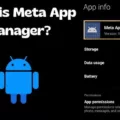Mounting a BIN file in Windows 10 can be a simple process if you follow the right steps. In this article, we will guide you through the process of mounting a BIN file to a virtual drive on your computer.
First, you need to find a virtual drive software that allows you to mount BIN files. There are several options available such as Daemon Tools, Alcohol 120%, and PowerISO. Choose the one that suits your needs and download and install it on your computer.
Once you have installed the virtual drive software, start the program. You will typically find its icon on your desktop or in the Start menu. Double-click on the icon to launch the software.
Next, you need to choose the CUE file associated with the BIN file you want to mount. The CUE file contains the necessary information for the virtual drive software to correctly mount the BIN file. In most cases, the CUE file will be located in the same folder as the BIN file. Navigate to the folder and select the CUE file.
After selecting the CUE file, choose the “mount” option in the virtual drive software. This will initiate the process of mounting the BIN file to a virtual drive. The virtual drive will appear as a new drive letter in your computer’s file explorer.
Now, you can open the mounted BIN file on your computer. Simply navigate to the virtual drive in the file explorer and double-click on it to access its contents. You can now view and use the files contained within the BIN file as if they were on a physical disc.
In case you don’t have a virtual drive software installed, you can still open a BIN file in Windows 10. Simply right-click on the BIN file and select the “Open with” option. From the list of programs, choose the one you want to use to open the file. If the program is not listed, you can search for it using the search box at the top of the “Open with” window.
Mounting a BIN file in Windows 10 is a straightforward process. By following the steps outlined above, you can easily mount a BIN file to a virtual drive and access its contents on your computer. Whether you choose to use virtual drive software or open the file directly, you can enjoy the convenience of accessing BIN files in Windows 10.
How Do I Mount A .BIN File In Windows?
To mount a .BIN file in Windows, you can follow these steps:
1. Find virtual drive software: First, you need to find a virtual drive software that allows you to create a virtual disc drive on your computer. There are various options available, such as Daemon Tools, Alcohol 120%, or PowerISO.
2. Install and start the software: Once you have chosen a virtual drive software, download and install it on your computer. After installation, start the software by clicking on its icon or finding it in the start menu.
3. Choose the CUE file: In order to mount the .BIN file, you will need a corresponding CUE file. The CUE file contains information about the disc layout and helps the virtual drive software properly mount the .BIN file. Make sure you have both the .BIN and CUE files in the same location on your computer.
4. Mount the .BIN file: Within the virtual drive software, you usually have the option to mount or load an image file. This is where you choose the .BIN file you want to mount. Navigate to the location where your .BIN and CUE files are stored, select the .BIN file, and click on the “Mount” or “Load” button.
5. Open the disc on your computer: Once the .BIN file is successfully mounted, it will appear as a virtual disc drive on your computer. You can double-click on the virtual drive to open and access the contents of the .BIN file, just like you would with a physical disc.
By following these steps, you can easily mount a .BIN file in Windows using virtual drive software. Remember to unmount or eject the virtual drive when you are finished using the .BIN file.
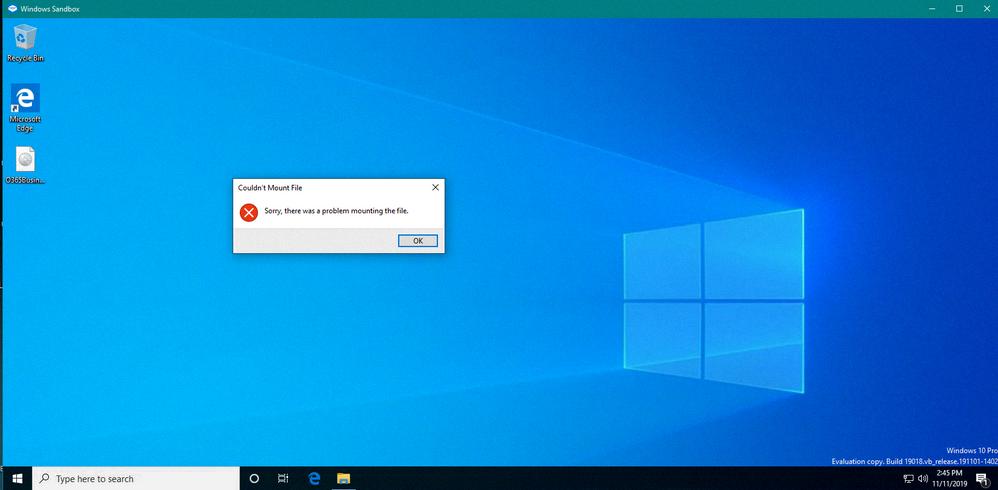
How Do I Run A BIN File In Windows 10?
To run a BIN file in Windows 10, follow these steps:
1. Right-click on the BIN file you want to open.
2. From the context menu that appears, select “Open with” to see a list of programs.
3. If the program you want to use is listed, click on it to open the BIN file. If the program is not listed, proceed to the next step.
4. Click on the “Choose another app” option at the bottom of the list to open the “How do you want to open this file?” window.
5. In the “How do you want to open this file?” window, you can either select a program from the list or click on “More apps” to see additional options.
6. If the program you want to use is listed, click on it to select it. If the program is not listed or you prefer to use a different program, proceed to the next step.
7. Click on the “Look for another app on this PC” option at the bottom of the list to manually locate the program’s executable file.
8. In the file explorer window that opens, navigate to the location where the program’s executable file is stored. Select the file and click “Open” to associate the program with the BIN file.
9. Once you have selected the program, check the box that says “Always use this app to open .bin files” if you want Windows to remember your preference for future BIN files.
10. click “OK” to open the BIN file with the selected program.
Please note that BIN files can contain various types of data, such as disk images or binary data. The program you choose to open the BIN file should be compatible with the type of data contained within it.
How Do I Open A .BIN File?
To open a .BIN file on an Android device, you can use the Android File Manager. Here’s a step-by-step guide:
1. Locate the File Manager icon on your Android device. It is usually represented by a folder or file icon and can be found either on your home screen or in the app drawer.
2. Tap on the File Manager icon to open it. This will give you access to all the storage folders on your device.
3. Look for the .BIN file you want to open. Depending on where you have saved the file, it could be in the internal storage or on an external SD card.
4. Once you have located the .BIN file, tap on it. This will prompt your device to try and open the file.
5. If your device has a compatible app installed that can open .BIN files, it will open automatically. The content of the .BIN file will be displayed on your screen.
6. If your device doesn’t have a built-in app to open .BIN files, you may need to download a third-party app from the Google Play Store. Look for apps specifically designed to handle .BIN files, such as BIN File Opener or similar.
7. Install the app of your choice and then try opening the .BIN file again. This time, your device should recognize the file extension and open it with the newly installed app.
Remember that not all .BIN files can be opened directly on an Android device. Some .BIN files may require specific software or tools to be opened on a computer. If you encounter any issues or the file doesn’t open as expected, you may need to seek alternative methods or consult the file’s source for further guidance.
How Do I Open A CUE File In Windows 10?
To open a CUE file in Windows 10, you can use various software programs that support this file format. Here are the steps to open a CUE file using two popular options: PowerISO and Daemon Tools.
Using PowerISO:
1. Download and install PowerISO if you haven’t already done so.
2. Launch PowerISO by double-clicking its icon.
3. Click on the “Open” button in the toolbar or go to “File” and select “Open” from the drop-down menu.
4. Locate and select the CUE file you want to open.
5. PowerISO will open the selected CUE file and display its contents, which may include multiple files or disc images.
6. If you want to extract the files from the CUE file, click on the “Extract” button in the toolbar. This will open the “Extract BIN file” dialog.
7. Choose the destination folder where you want to save the extracted files and click on the “OK” button. PowerISO will extract the files from the CUE file and save them in the specified folder.
Using Daemon Tools:
1. Download and install Daemon Tools if you haven’t already done so.
2. Launch Daemon Tools by double-clicking its icon.
3. Right-click on the Daemon Tools icon in the system tray (bottom-right corner of the screen) and select “Virtual Devices” > “Add SCSI Virtual Drive” or “Add DT Virtual Drive” (depending on the version).
4. A new virtual drive will be created. Right-click on it and select “Mount” from the context menu.
5. Browse your computer to locate and select the CUE file you want to open.
6. Daemon Tools will mount the CUE file as a virtual disc, and you will be able to access its contents through the virtual drive in Windows Explorer or any other file manager.
These are two commonly used methods to open CUE files in Windows 10. By following these steps, you should be able to access the contents of the CUE file and extract or use them as needed.
Conclusion
Mounting a BIN file in Windows 10 is a fairly straightforward process. You will need to find a virtual drive software that allows you to mount the BIN file. Once you have the software installed, you can open it and choose the CUE file associated with the BIN file. After selecting the CUE file, you can then choose the “mount” option to mount the BIN file to a virtual drive.
Once the BIN file is mounted, you can open it on your computer by right-clicking on the file and selecting the “Open with” option. From there, you can choose the program you want to use to open the file. If the program is not listed, you can search for it using the search box in the “Open with” window.
Alternatively, you can also open a BIN file using PowerISO. To do this, you need to run PowerISO and click on the “Open” button on the toolbar or choose “File > Open” from the menu. Then, select the BIN or CUE file you want to open. PowerISO will then list all the files within the BIN file. You can extract these files by clicking on the “Extract” button on the toolbar and selecting the “Extract BIN file” option.
Opening and mounting a BIN file in Windows 10 is a simple process as long as you have the necessary virtual drive software or PowerISO installed on your computer.