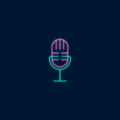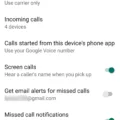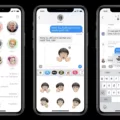One of the common issues that Android users may encounter is when the media sound is not working on their device. This can be a frustrating problem, especially if you rely on your phone for media playback or notifications. Fortunately, there are several solutions that you can try to fix this issue.
Firstly, check the volume settings on your Android device. Sometimes, the media volume may be turned down or muted, which can result in no sound coming from your device. To adjust the volume settings, navigate to the Settings menu and tap on the “Sounds and vibration” option. From there, tap on “Volume” and adjust the Media slider to increase the volume.
Another possible reason for the media sound not working on your Android device is the Do Not Disturb (DND) mode. DND mode can silence all notifications and sounds on your device, including media playback. To check if DND mode is enabled, swipe down from the top of your screen to access the Quick Settings panel. Look for the DND icon and tap on it to disable it. Alternatively, you can go to the Settings menu, tap on “Sounds,” and then tap on “Do Not Disturb” to turn it off.
If adjusting the volume settings and disabling DND mode do not resolve the issue, you can try restarting your Android device. Sometimes, a simple restart can help fix various software glitches that may be causing the media sound to not work. Press and hold the power button on your device, then select the “Restart” option to restart your phone.
If none of the above solutions work, there may be a more complex issue with your device’s audio system. In this case, you can try clearing the cache of the media apps that you are using, such as music or video players. To do this, go to the Settings menu and tap on “Apps” or “Applications.” Find the media app that you are using, tap on it, and then select the “Storage” option. From there, you can clear the cache of the app.
If clearing the app cache does not solve the problem, you can also try updating the software on your Android device. Software updates often include bug fixes and improvements that can address various issues, including audio problems. To check for software updates, go to the Settings menu, tap on “System,” and then select “Software update” or “About phone” to check for updates.
In some cases, the media sound not working on your Android device may be a hardware issue. If you have tried all the software solutions and the problem persists, it is recommended to contact the manufacturer or bring your device to a professional technician for further assistance.
When the media sound is not working on your Android device, there are several solutions that you can try. These include adjusting the volume settings, disabling Do Not Disturb mode, restarting your device, clearing the app cache, and updating the software. If the problem persists, it may be a hardware issue and professional assistance may be necessary.
Why Is There No Sound On My Android Media Player?
There could be several reasons why there is no sound on your Android Media Player. Here are some possible causes:
1. Volume settings: Check if the volume is turned up on your device. You can adjust the volume by using the physical volume buttons on the side of your device or by going into the settings menu and adjusting the volume slider.
2. Silent mode: Ensure that your device is not in silent mode or on Do Not Disturb mode. Sometimes, users accidentally enable these modes, which can mute all sounds on the device. Check the settings or notification panel to see if silent or Do Not Disturb mode is activated.
3. Headphone connection: If you are using headphones, make sure they are properly connected to the audio jack. Sometimes, loose or faulty headphone connections can result in no sound.
4. Audio output settings: Verify that the correct audio output is selected. Android devices often have multiple audio output options, such as speakers, headphones, or Bluetooth devices. Ensure that the correct output device is chosen in the settings menu.
5. App-specific settings: Some media player apps have their own volume controls or settings that may override the device’s volume settings. Check the specific app’s settings to ensure that the sound is not muted or turned down within the app itself.
6. Software update or glitch: It’s possible that a software update or glitch has caused the sound issue. Restarting the device or performing a software update can help resolve any software-related problems.
If none of these solutions work, it is advisable to seek further assistance from the device manufacturer or a technical support professional.
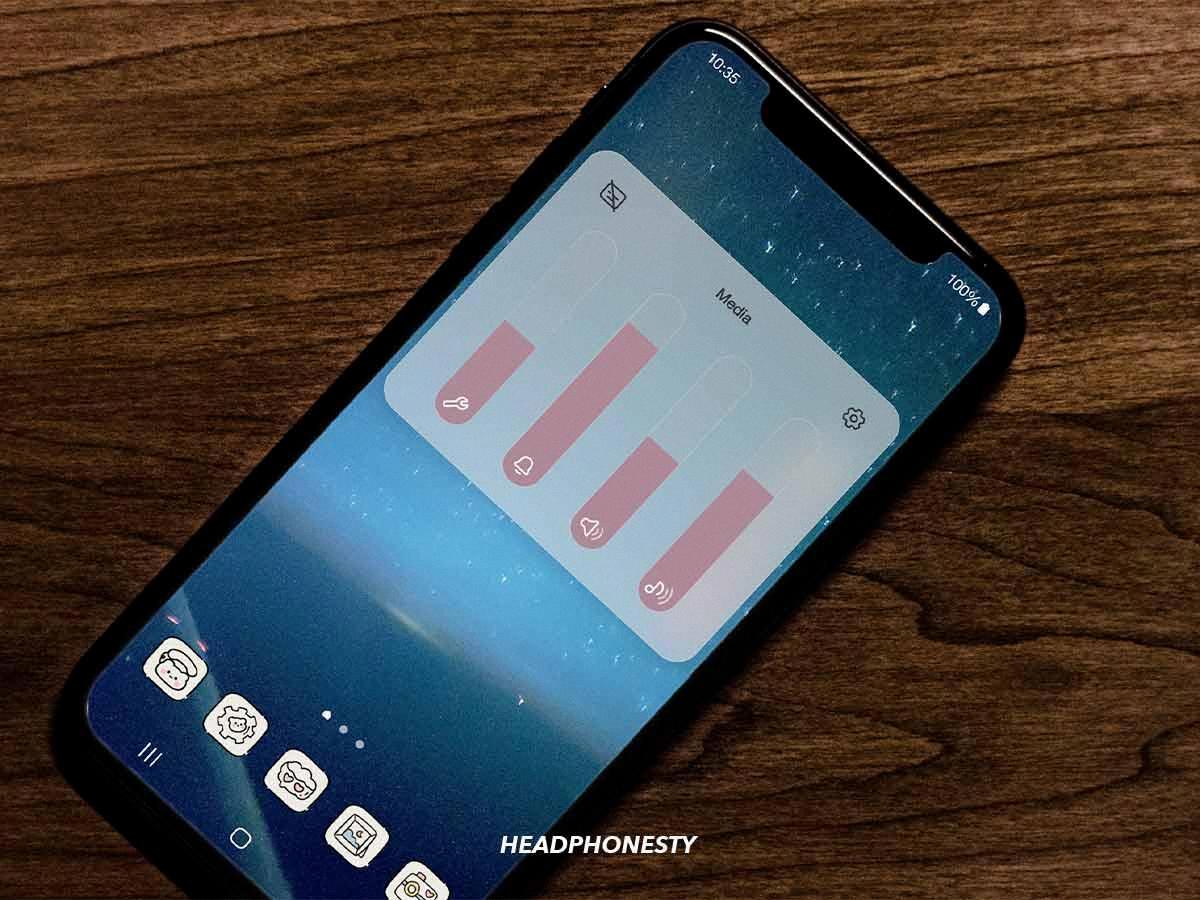
How Do I Get My Media Volume Back On?
To get your media volume back on your Android device, you can follow these steps:
1. Navigate to the Settings menu on your device. This can usually be found by swiping down from the top of the screen and tapping the gear icon, or by locating the Settings app in your app drawer.
2. In the Settings menu, scroll or search for the option labeled “Sounds and vibration.” This option may be located under a different name depending on your device model or Android version.
3. Tap on “Sounds and vibration” to access the sound settings on your device.
4. Within the sound settings, look for the option labeled “Volume.” This option allows you to control the volume levels for various types of sounds on your device.
5. Tap on “Volume” to access the volume settings.
6. In the volume settings, you should see a slider labeled “Media.” This slider controls the volume level specifically for media playback, such as videos, music, or games.
7. Move the Media slider to the right to increase the volume. You can adjust it to your desired level by sliding your finger along the slider.
8. As you move the slider, you should hear the volume increasing. You can also test the volume by playing some media on your device while adjusting the slider.
By following these steps, you should be able to get your media volume back on and enjoy your favorite media content at the desired volume level on your Android device.
Here is a summary of the steps:
1. Go to Settings.
2. Tap on Sounds and vibration.
3. Look for the Volume option.
4. Tap on Volume.
5. Locate the Media slider.
6. Move the Media slider to the right to increase the volume.
7. Test the volume by playing media on your device.
Remember, these steps may vary slightly depending on your device model and Android version, but the general process should be similar.
Why Does My Android Suddenly Have No Sound?
There can be several reasons why your Android device suddenly has no sound. Here are some possible causes:
1. Volume settings: Check if the volume on your device is turned up. You can adjust the volume by using the volume buttons on the side of your phone or by going to Settings > Sounds > Volume.
2. Silent or vibrate mode: Ensure that your phone is not on silent or vibrate mode. You can check this by looking at the notification bar at the top of your screen. If you see a bell with a line through it or a vibration icon, your phone is in silent or vibrate mode. Change it by using the volume buttons or by going to the Quick Settings panel.
3. Do Not Disturb mode: If your phone is in Do Not Disturb (DND) mode, you may not hear any sounds. Check your DND settings by swiping down from the top of the screen to access the Quick Settings panel. If the DND icon is highlighted, tap on it to turn it off. Alternatively, you can go to Settings > Sounds > Do Not Disturb and disable it from there.
4. Media volume: Ensure that the media volume is turned up. Sometimes, the media volume is separate from the ringer or call volume. You can adjust the media volume by playing a video or music and using the volume buttons.
5. Headphone mode: If you’re using headphones or have recently unplugged them, your phone might still be in headphone mode. This can cause the sound to not come out of the speakers. Plug in and then unplug your headphones to see if the issue resolves.
6. Software glitch: In some cases, a software glitch may be causing the sound issue. Restarting your phone can help resolve such glitches. Hold down the power button and select “Restart” or “Reboot” from the options that appear.
7. Speaker or hardware issue: If none of the above solutions work, it’s possible that there is a problem with your phone’s speaker or other hardware components. In this case, you may need to contact the manufacturer or visit a service center for further assistance.
It’s worth noting that the steps and options mentioned above may vary slightly depending on the make and model of your Android device.
Conclusion
Android devices offer a wide range of features and capabilities, including the ability to adjust volume settings and troubleshoot sound issues. By checking the volume settings and ensuring that the device is not in Do Not Disturb mode, users can easily fix any speaker or volume problems they may be experiencing. Additionally, exploring the sound and vibration settings in the device’s Settings menu allows users to customize their audio experience to their preferences. Android provides a user-friendly platform for managing and troubleshooting sound-related issues, ensuring that users can enjoy optimal sound quality on their devices.