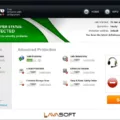User profiles are an integral part of the Windows operating system, providing a personalized space for each user on a computer. These profiles store various settings, preferences, and files specific to individual users. In Windows, user profiles are stored in the file system, with each user having their own dedicated profile folder.
The location of user profiles can vary depending on the version of Windows being used. However, regardless of the specific location, the purpose remains the same – to store user-specific data and settings.
In Windows NT, the system registry files are typically stored in the %SystemRoot%\System32\Config directory. Within the registry, user-specific settings are stored in the HKEY_CURRENT_USER hive. This hive contains configuration information and preferences specific to the currently logged-in user. It is important to note that this hive is critical and should be handled with care.
To access the registry, you can press the Win + R keys on your keyboard, type “regedit” in the Run dialog, and click OK. This will open the Registry Editor, where you can navigate to the user profiles.
Inside the registry, you will find the ProfileList key, which contains information about each user profile on the system. Each user profile is identified by a unique Security Identifier (SID). To locate a specific user profile, you need to find the key with a name identical to the SID associated with that user.
Once you have located the user profile key, you can modify various settings and preferences specific to that user. One important value to note is the ProfileImagePath, which specifies the location of the user’s profile folder in the file system.
By modifying the user profile settings in the registry, you can customize various aspects of the user experience, such as desktop settings, application preferences, and more. It is crucial to be cautious when making changes to the registry, as improper modifications can cause system instability or other issues.
User profiles are an essential part of the Windows operating system, providing a dedicated space for each user to store their settings and files. These profiles are stored in the file system, with their locations varying depending on the version of Windows. The registry plays a vital role in managing user profiles, with user-specific settings stored in the HKEY_CURRENT_USER hive. By accessing the registry, you can modify various aspects of user profiles and customize the user experience.
Where Are User Profiles Located?
User profiles are located in the file system within a dedicated directory called “Profiles”. Each user has their own profile folder, which serves as a container for various applications and system components. These profile folders are stored on a per-user basis, ensuring that each user has their own separate space for personal data and configurations.
To be more specific, the Profiles directory contains a set of profile folders, with each folder representing a unique user. These folders are typically named after the respective user’s username or display name. Within each profile folder, you will find sub-folders and files related to that particular user’s applications and settings.
The purpose of the user-profile folder is to provide a centralized location for applications and system components to store user-specific data. This includes documents, preferences, settings, and other personalized information. By keeping user profiles separate, the system ensures that each user has their own isolated environment, allowing them to customize their experience without affecting other users.
User profiles are located in the Profiles directory within the file system. Each user has their own profile folder, which contains personal data, configurations, and other user-specific information. This setup ensures a personalized and isolated experience for each user on the system.
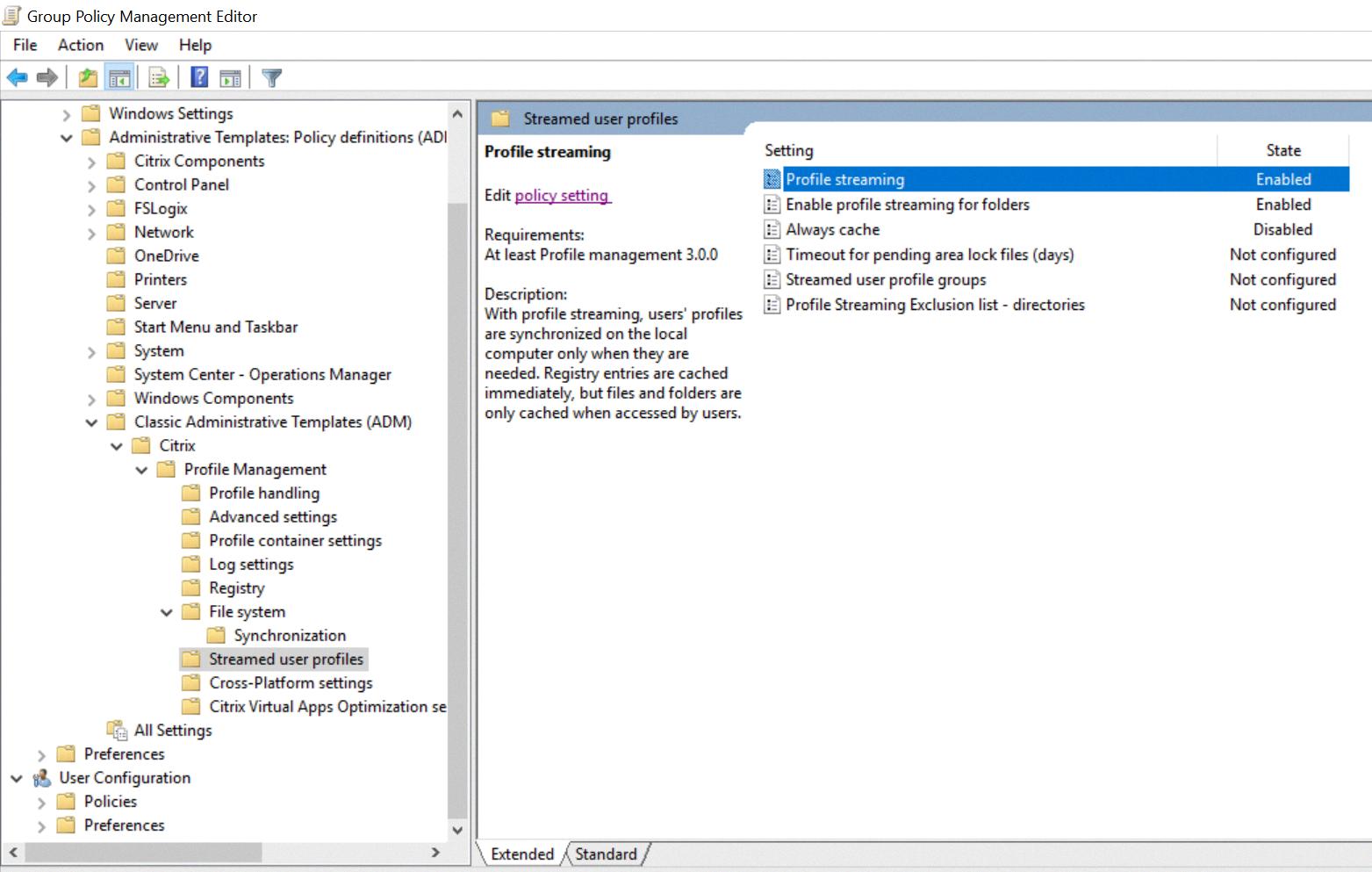
Where Is User Data Stored In Registry?
User data is stored in the system registry, a crucial component of the Windows operating system. However, the exact location of user data in the registry may vary depending on the version of Windows being used. In Windows NT, for example, the user-specific registry hive, known as HKEY_CURRENT_USER, is stored in a file called Ntuser.dat. This file is typically located in the %SystemRoot%\System32\Config directory.
It’s important to note that the %SystemRoot% variable represents the location of the Windows installation directory, which may vary from system to system. By default, it is usually “C:\Windows” on most installations.
To summarize:
– User data in the Windows registry is stored in the HKEY_CURRENT_USER hive.
– The HKEY_CURRENT_USER hive is stored in a file called Ntuser.dat.
– The default location for Ntuser.dat is %SystemRoot%\System32\Config.
– The %SystemRoot% variable represents the Windows installation directory, often “C:\Windows”.
Understanding the location of user data in the registry is essential for managing and troubleshooting Windows systems effectively.
Which Registry File Holds Users Profile Settings And Data?
The registry file that holds user profile settings and data is the HKEY_CURRENT_USER hive. This hive is specific to each individual user and contains settings and preferences that are unique to their username in Windows. It stores information such as desktop settings, application settings, file associations, and other user-related configuration data.
On the other hand, the HKEY_LOCAL_MACHINE hive, also abbreviated as HKLM, contains system-wide settings and configurations. This hive holds passwords, boot files, software installation files, and security settings. It is crucial for the overall functioning of the operating system.
To summarize:
HKEY_CURRENT_USER:
– Holds user-specific settings and preferences
– Contains desktop settings, application settings, file associations, etc.
HKEY_LOCAL_MACHINE (HKLM):
– Holds system-wide settings and configurations
– Contains passwords, boot files, software installation files, security settings, etc.
How Do I Change My User Profile Path In Registry?
To change your user profile path in the registry, follow these steps:
1. Press the Windows key and R at the same time to open the Run dialog box.
2. Type “regedit” (without quotes) in the Run dialog box and click OK. This will open the Registry Editor.
3. Inside the Registry Editor, navigate to the following key: HKEY_LOCAL_MACHINE\SOFTWARE\Microsoft\Windows NT\CurrentVersion\ProfileList
4. Look for the key name that matches the SID (Security Identifier) of your user account. You can find the SID by going to Control Panel > User Accounts > User Accounts > Manage User Accounts. Select your account and click on Properties. The SID will be displayed in the Properties window.
5. Once you have located the correct key in the ProfileList, right-click on the ProfileImagePath value in the right pane and select Modify.
6. In the Edit String dialog box, enter the new path for your user profile. Make sure to use the correct syntax, including the drive letter and the complete path to the new location.
7. Click OK to save the changes.
8. Close the Registry Editor.
Please note that modifying the registry can be risky, and any mistakes can cause system instability or other issues. It is always recommended to create a backup of your registry before making any changes.
Conclusion
User profiles are an essential component of the Windows operating system. They provide a dedicated space for each user to store their personal files, settings, and preferences. These profiles are stored in the Profiles directory on the local machine, with each user having their own folder.
The user-profile folder serves as a container for applications and system components to populate with sub-folders and user-specific data. It includes documents, configuration files, and other user-related information. This organization allows for a personalized experience for each user, as they can customize their settings and have their own files readily accessible.
The location and structure of user profiles may vary depending on the version of Windows being used. However, the purpose remains the same – to provide a separate space for each user to store their data and settings.
Additionally, user profiles are closely linked to the Windows registry. The registry stores various system settings and configurations, including user-specific information. The HKEY_CURRENT_USER hive in the registry contains settings specific to the currently logged-in user, while the HKEY_LOCAL_MACHINE hive contains critical system data.
Understanding user profiles and their relationship with the registry is crucial for system administrators and developers. It allows them to manage user-specific settings, troubleshoot issues, and ensure a smooth user experience.
User profiles play a vital role in providing a personalized and organized environment for users on Windows systems. They allow for individual customization and ensure that each user’s files and settings are kept separate and easily accessible.