Is your keyboard on your Android device acting up? Are you experiencing laggy and slow input when typing? This can be frustrating and hinder your productivity. But fear not, as there are several possible solutions to this issue. In this article, we will explore some of the common causes of keyboard lag on Android devices and provide step-by-step instructions on how to fix them.
One possible cause of keyboard lag is an outdated or corrupted keyboard driver. The driver is responsible for facilitating communication between your device and the keyboard hardware. If the driver is outdated or corrupted, it can lead to input lag. To resolve this issue, you can try updating or reinstalling the keyboard driver on your Android device. Here’s how:
Step 1: Go to the Settings menu on your Android device.
Step 2: Scroll down and tap on “System” or “About Phone”, depending on your device.
Step 3: Look for the “Software Updates” or “System Updates” option and tap on it.
Step 4: If an update is available, follow the prompts to download and install it. This may include updating the keyboard driver.
Step 5: If there are no updates available, you can try reinstalling the keyboard driver. To do this, go back to the Settings menu and tap on “Apps” or “Application Manager”.
Step 6: Scroll through the list of installed apps and find the keyboard app that you are using. It is typically named “Keyboard” or may have the name of the keyboard app you have installed, such as Gboard or SwiftKey.
Step 7: Tap on the keyboard app and then select “Storage”.
Step 8: Tap on “Clear Cache” to clear the temporary files stored by the app.
Step 9: Next, tap on “Clear Data” to remove any corrupted app data.
Step 10: Restart your Android device and check if the keyboard lag issue has been resolved.
Another possible cause of keyboard lag is insufficient storage space on your device. If your device is running low on storage, it can affect the performance of the keyboard app. To free up storage space, you can try deleting unnecessary files, uninstalling unused apps, or moving files to an external storage device.
Additionally, having too many open apps or programs running in the background can also cause keyboard lag. Close any unnecessary apps or programs that are running to free up system resources.
Poor battery health can also impact the performance of your device, including the keyboard. If your device’s battery is old or damaged, it may not provide enough power for smooth operation. Consider replacing the battery if you suspect this to be the issue.
Lastly, running an older operating system on your Android device can also contribute to keyboard lag. Check for any available system updates and install them to ensure that you have the latest software version, which may include bug fixes and performance improvements.
If you are experiencing keyboard lag on your Android device, there are several possible causes and solutions. Updating or reinstalling the keyboard driver, clearing the keyboard app’s cache and data, freeing up storage space, closing unnecessary apps, checking battery health, and installing system updates can all help resolve the issue. Give these solutions a try and see if they improve the performance of your keyboard.
Why Is My Keyboard Lagging?
There can be several reasons why your keyboard is lagging. Here are some possible causes:
1. Outdated or incompatible keyboard driver: The driver software that allows your computer to communicate with your keyboard may be outdated or incompatible with your operating system. This can result in keyboard lag. Updating or reinstalling the keyboard driver may resolve the issue.
2. Software conflicts: Certain software or applications running on your computer may conflict with the keyboard driver, causing it to lag. This can happen if multiple programs are trying to access the keyboard simultaneously or if there are compatibility issues. Closing unnecessary programs or troubleshooting software conflicts may help resolve the lag.
3. Hardware issues: Physical problems with your keyboard or its connection to the computer can also cause lag. Check for loose or damaged cables, and ensure that the keyboard is properly connected to the computer. Additionally, try connecting the keyboard to a different USB port to rule out any port-specific issues.
4. Resource-intensive processes: If your computer is running resource-intensive processes or applications in the background, it can affect the responsiveness of your keyboard. Check the Task Manager (Windows) or Activity Monitor (Mac) to see if any processes are using a significant amount of system resources. Closing unnecessary processes can help alleviate keyboard lag.
5. Wireless interference: If you are using a wireless keyboard, interference from other wireless devices or physical obstacles between the keyboard and the receiver can cause lag. Ensure that there are no other wireless devices operating on the same frequency nearby, and try moving closer to the receiver to improve the signal quality.
6. Low battery or power issues: If you are using a wireless keyboard, low battery power can cause lag. Replace the batteries or recharge the keyboard if necessary. Additionally, using a USB-powered keyboard with insufficient power supply can also lead to lag. Ensure that the keyboard is connected to a powered USB port.
7. Software or system glitches: Occasionally, software bugs or system glitches can cause keyboard lag. Keeping your operating system and applications up to date with the latest patches and updates can help prevent such issues. Performing a system restart or a full system scan for malware can also help resolve any software-related problems.
If you are experiencing keyboard lag, it is recommended to try these troubleshooting steps to identify and resolve the underlying cause.
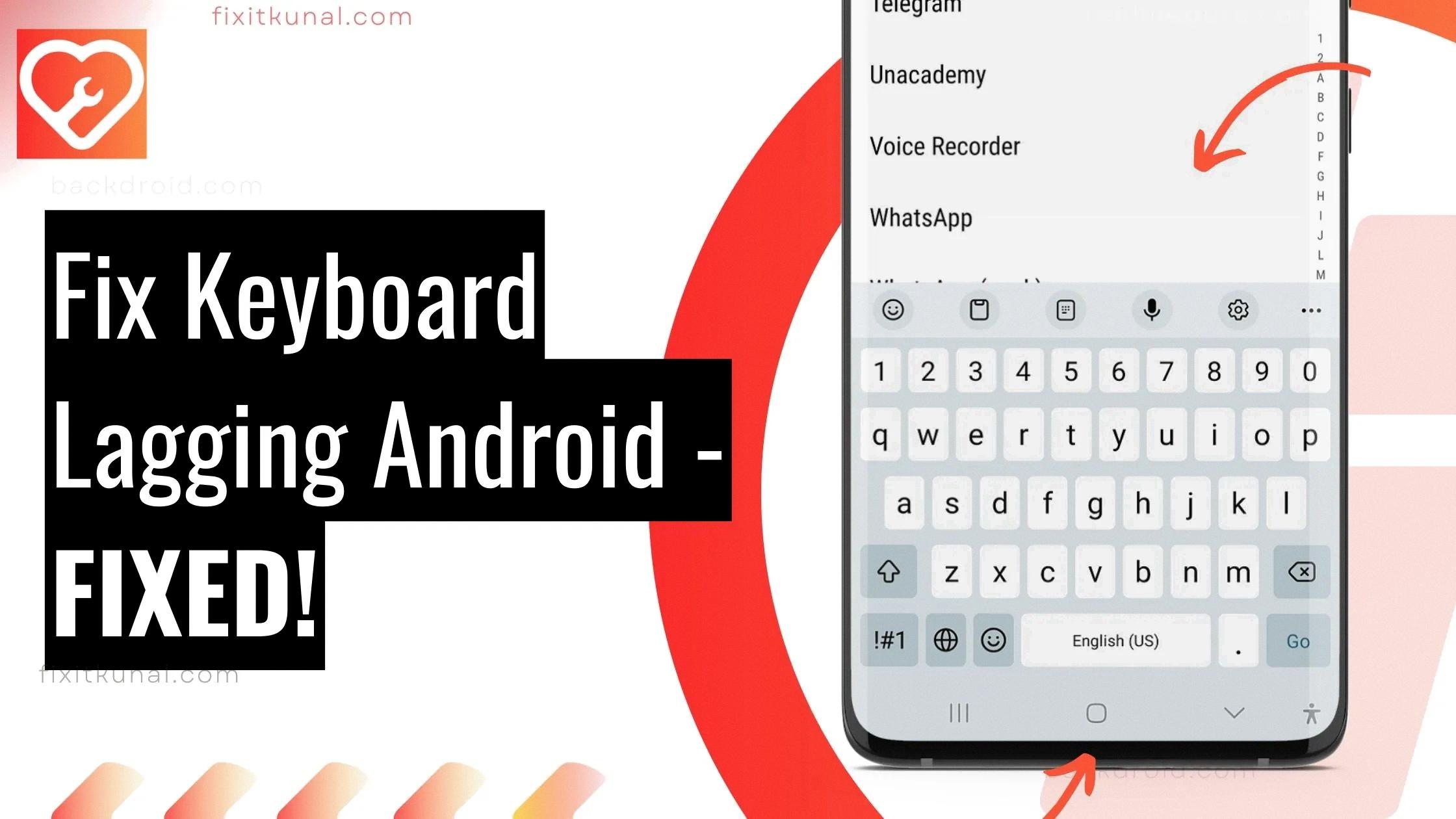
Why Is My Samsung Keyboard Lagging?
There could be several reasons why your Samsung keyboard is lagging. Here are some possible causes:
1. Cached Data: Over time, cached data can accumulate on your device, including data related to the keyboard app. This can slow down the keyboard’s performance. Clearing the cache can help resolve this issue.
2. Software Updates: Outdated software can lead to performance issues, including keyboard lag. Make sure that your device and keyboard app are up to date by checking for software updates in the settings.
3. Third-Party Apps: Certain third-party apps installed on your device may conflict with the keyboard app, causing it to lag. Try uninstalling recently installed apps to see if the issue resolves.
4. Keyboard Settings: Sometimes, specific keyboard settings can cause lag. Go to your device’s settings and navigate to the keyboard settings. Try disabling any unnecessary features or customizations to see if that improves performance.
5. Default Keyboard: If you’re using a third-party keyboard app, it may not be optimized for your Samsung device. Switching back to the default Samsung keyboard can help resolve any compatibility issues.
6. Low Device Storage: Insufficient device storage can affect the overall performance of your phone, including the keyboard. Delete unnecessary files or apps to free up space and improve keyboard responsiveness.
7. Hardware Issues: In some cases, the keyboard lag may be due to hardware problems, such as a faulty touchscreen or a malfunctioning keypad. If none of the above solutions work, it may be necessary to contact Samsung support or visit a service center for further assistance.
Remember, these are general troubleshooting steps, and the specific solution may vary depending on your device model and software version.
Why Is My Android Keyboard Acting Up?
There can be several reasons why your Android keyboard is acting up. Here are some possible causes:
1. Software Glitches: Like any other app, keyboard apps can encounter glitches or bugs that may cause them to malfunction. These issues can range from minor software hiccups to more serious conflicts with other apps or system updates.
2. Outdated Keyboard App: If you haven’t updated your keyboard app for a long time, it may not be fully compatible with your Android device or the latest operating system version. This can lead to performance issues and erratic behavior.
3. Insufficient Storage: If your device is running low on storage space, it can affect the performance of various apps, including the keyboard. Limited storage can cause the keyboard to lag, freeze, or crash frequently.
4. Corrupted App Data: Over time, the app data for your keyboard app can become corrupted, leading to various issues. This can happen due to unexpected app shutdowns, interrupted updates, or other factors.
5. Overloaded Cache: The keyboard app uses cache to store temporary data for faster access. However, if the cache becomes overloaded with excessive data, it can slow down the app and cause it to malfunction.
6. Third-Party Apps: Some third-party apps, such as antivirus or security apps, can interfere with the normal functioning of the keyboard. These apps may have aggressive permissions or settings that conflict with the keyboard app.
7. Keyboard Settings: It’s possible that you have unintentionally changed some settings in the keyboard app, which are now causing it to behave differently. This can include changes to auto-correction, dictionary settings, or language preferences.
8. Hardware Issues: In rare cases, the keyboard issues may be related to hardware problems, such as a faulty touch screen or a damaged physical keyboard (if applicable).
To troubleshoot and resolve these issues, you can try the following steps:
– Update your keyboard app to the latest version from the Google Play Store.
– Clear the cache and app data of the keyboard app in your device settings.
– Free up storage space on your Android device by deleting unnecessary files, apps, or media.
– Restart your device to refresh the system and clear any temporary glitches.
– Disable or uninstall any third-party apps that may be interfering with the keyboard.
– Reset the keyboard settings to their default values and reconfigure as needed.
– If the issue persists, consider trying a different keyboard app to see if the problem is specific to the current app.
Note: The exact steps to perform these actions may vary depending on your Android device model and operating system version.
Why Is My Android Phone Lagging?
There can be several reasons why your Android phone is lagging. Here are some possible explanations:
1. Insufficient storage space: If your device is running low on storage, it can result in lagging. When your phone’s storage is full, it may struggle to run apps smoothly. To fix this, you can free up space by deleting unnecessary files, apps, or media from your device.
2. Too many open apps or programs: Having numerous apps running in the background can consume your phone’s resources, leading to lag. Make sure to close unused apps or use a task manager to end unnecessary processes.
3. Poor battery health: A deteriorating battery can impact your phone’s performance. When the battery health declines, your device may struggle to deliver power efficiently, causing lagging issues. Consider replacing the battery if it is old or damaged.
4. Running an older operating system: Outdated software may not be optimized for the latest apps and functionalities, leading to lags. It is advisable to keep your Android operating system up to date to benefit from performance improvements and bug fixes.
5. Resource-intensive apps: Some apps are more resource-intensive than others, which can cause lagging on older or low-end devices. Graphics-heavy games or apps that constantly run in the background may put a strain on your phone’s resources. Closing or uninstalling such apps might help.
6. Overheating: If your phone gets too hot, it can slow down performance to prevent damage. Overheating can be caused by excessive usage, poor ventilation, or running demanding apps for extended periods. Allow your device to cool down and avoid using it while charging to prevent overheating.
7. Hardware limitations: Older or low-end Android devices may have hardware limitations that can result in lagging. These devices may not have the processing power or RAM needed to handle demanding apps or newer operating systems efficiently.
Lagging on an Android phone can be caused by insufficient storage space, too many open apps, poor battery health, running an older operating system, resource-intensive apps, overheating, or hardware limitations. By addressing these factors, you can potentially improve your phone’s performance and reduce lag.
Conclusion
If you are experiencing a laggy keyboard on your Android device, there are several potential causes that you should consider. One possible reason for this issue is an outdated or corrupt keyboard driver. Updating or reinstalling the keyboard driver can help resolve any communication problems between your keyboard and the operating system, thereby improving input responsiveness.
Another factor to consider is the cache and data of the keyboard app itself. Over time, the app data and cache can become overloaded or corrupted, leading to performance issues. Clearing the keyboard’s cache and app data can help reset the app and potentially resolve any lag or unresponsiveness.
Additionally, it’s important to ensure that your device has sufficient storage space. If the storage is running low, it can impact the overall performance of your device, including the keyboard. Deleting unnecessary files or apps can free up space and potentially improve keyboard performance.
Running too many open apps or programs simultaneously can also cause your keyboard to lag. Closing unused apps and programs can free up system resources and alleviate any performance issues.
Poor battery health can also affect the overall performance of your device, including the keyboard. If your battery is not holding a charge well, it may not provide enough power for the device to function optimally. Consider replacing the battery if necessary.
Lastly, running an older operating system can sometimes lead to compatibility issues with certain apps, including the keyboard. Keeping your device’s operating system up to date with the latest software updates can help resolve any compatibility issues and improve overall performance.
By considering these factors and taking appropriate actions, you can address the laggy keyboard issue on your Android device and enjoy a smoother typing experience.








