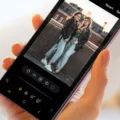NFC (Near Field Communication) is a technology that allows devices to communicate wirelessly when they are in close proximity to each other. This technology is commonly used for contactless payments, data sharing, and other convenient applications. If you’re wondering whether your phone has NFC capabilities, here’s how you can find out.
First, open the settings on your phone. Depending on your device, the settings app may have a different appearance, but you can usually find it by either swiping down from the top of the screen and tapping the gear icon or by locating the settings app in your app drawer.
Once you’re in the settings, you can search for NFC by typing it into the search bar at the top of the screen. This will help you quickly locate the NFC settings if they are available on your phone.
Next, tap on the NFC option and make sure it is turned on. If you can’t find the NFC option in your settings, unfortunately, it means that your phone does not have NFC capabilities and cannot make contactless payments or use NFC-enabled features.
If your phone does have NFC, you can start using it by bringing your phone close to an NFC tag or device. This could be a payment terminal, an NFC-enabled smartphone, or any other compatible device. Make sure to bring your phone within a few millimeters of the tag or device until it touches or is very close to it.
When you successfully establish an NFC connection, your phone should display a notice indicating the NFC connection or activity on your screen. This could be a pop-up notification, a vibration, or an indicator in your status bar.
Keep in mind that some NFC features may require additional setup or configuration. For example, if you want to use NFC for contactless payments, you may need to set up a mobile payment app and link it to your bank account or credit card.
NFC is a useful technology that allows devices to communicate wirelessly when they are in close proximity to each other. You can check if your phone has NFC capabilities by going to the settings and searching for NFC. If you can’t find NFC in your settings, your phone does not support NFC. If you do have NFC, you can start using it by bringing your phone close to an NFC tag or device.
How Do I Know If My Phone Supports NFC?
To determine if your phone supports NFC (Near Field Communication), you can follow these steps:
1. Open the Settings app on your phone.
2. In the search bar within the Settings app, type “NFC”.
3. Look for an option related to NFC settings or connectivity.
4. Tap on the NFC option and turn it on if it’s available.
If you are unable to find the NFC option in your phone’s settings, it means that your phone does not have NFC capabilities. NFC is a hardware feature that needs to be present in your device for it to support contactless payments and other NFC-related functionalities.
Bullet list summary:
– Open the Settings app on your phone.
– Search for “NFC” in the settings search bar.
– Look for an NFC option or related settings.
– Enable NFC if available.
– If you can’t find NFC, your phone does not have NFC capabilities.
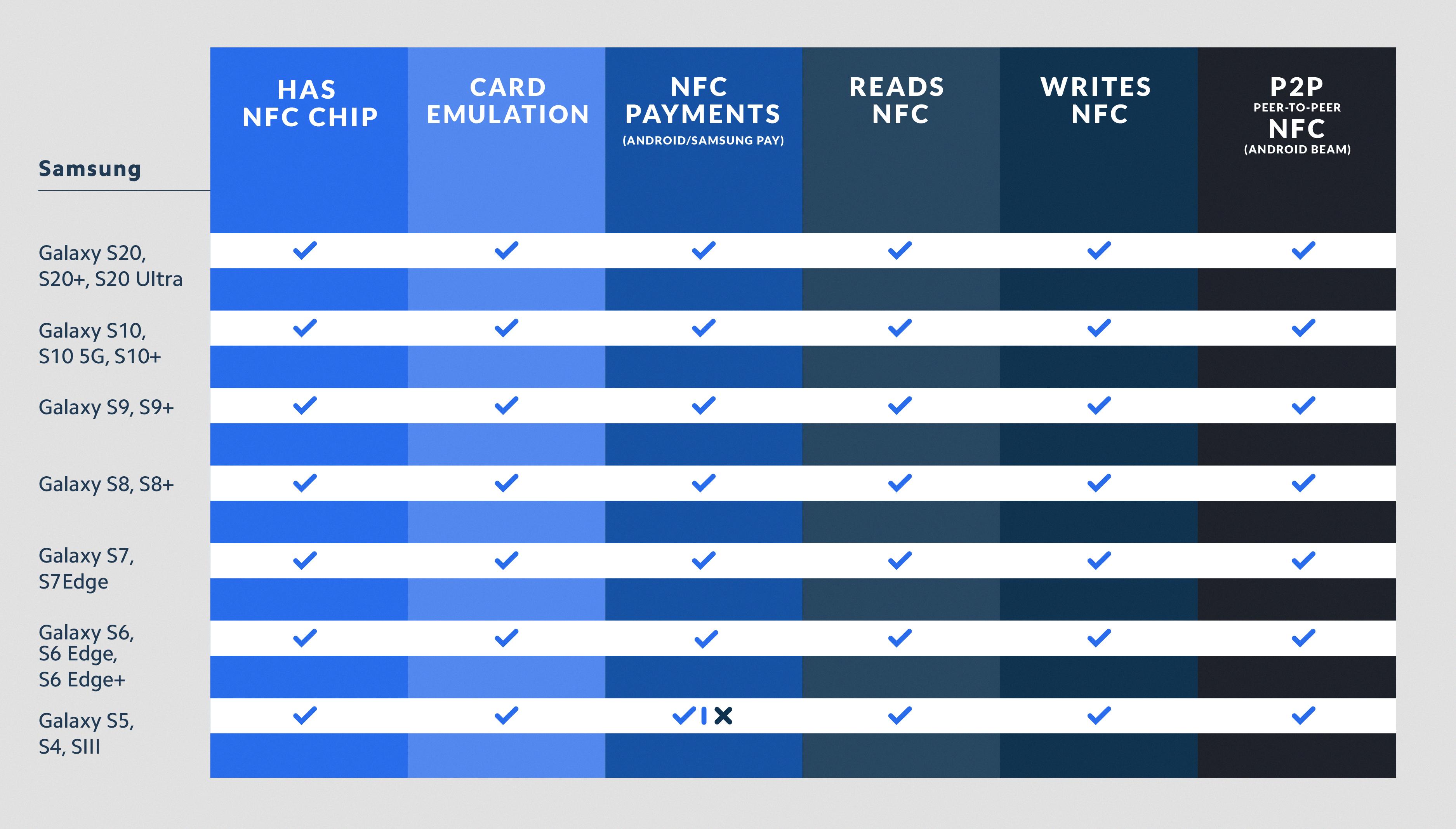
Can I Add NFC To My Phone?
It is possible to add NFC (Near Field Communication) functionality to your phone, depending on its specifications and capabilities. NFC is a technology that enables short-range communication between devices, allowing them to exchange data or perform specific actions when they are in close proximity to each other.
Here are a few things to consider when adding NFC to your phone:
1. Hardware Compatibility:
– Check if your phone has built-in NFC hardware. Some smartphones come with NFC capabilities, while others may not have this feature. You can usually find this information in your phone’s specifications or settings menu.
– If your phone does not have NFC hardware, it may not be possible to add NFC functionality.
2. Software Support:
– Make sure your phone’s operating system supports NFC. Most modern smartphones running on Android or iOS have native support for NFC.
– Check if your phone’s software is up to date. Sometimes, software updates can bring new features or enhancements, including NFC support.
3. NFC Accessories:
– If your phone has NFC hardware, you can utilize NFC accessories such as NFC tags or NFC-enabled cases to enhance its functionality.
– NFC tags are small, programmable stickers or keychains that can be used to automate tasks or trigger actions on your phone. For example, you can program an NFC tag to launch a specific app, toggle certain settings, or even make a payment.
– NFC-enabled cases or sleeves can be attached to your phone to add NFC functionality if it doesn’t have built-in NFC hardware.
4. Third-Party Apps:
– There are various NFC-related apps available on app stores that can expand the capabilities of your phone’s NFC functionality.
– These apps can provide additional features like reading and writing NFC tags, sharing content with other NFC-enabled devices, or accessing specific services through NFC.
Please note that the availability and functionality of NFC features may vary depending on your phone model, operating system version, and region. It is always recommended to consult your phone’s user manual or contact the manufacturer for accurate information regarding NFC compatibility and usage.
If your phone has built-in NFC hardware and is supported by the operating system, you can easily use NFC functionality. Additionally, you can explore NFC accessories or third-party apps to enhance the capabilities of your phone’s NFC technology.
Can I Get NFC On A Phone That Doesn’t Have It?
It is possible to add NFC (Near Field Communication) support to a smartphone that does not have it by using external NFC readers. These readers can be connected to the smartphone either through a USB or Bluetooth connection.
By using an external NFC reader, you can enable your smartphone to communicate with other NFC-enabled devices and perform various tasks such as making contactless payments, transferring data, and accessing NFC-enabled services.
To add NFC functionality to a phone without built-in support, you will need to purchase an external NFC reader that is compatible with your smartphone’s operating system. These external readers are typically small and portable devices that can be easily connected to your smartphone.
Once connected, the external NFC reader will allow your smartphone to send and receive NFC signals, just like a smartphone with built-in NFC support. You can then use various NFC-enabled apps and services, such as mobile payment apps or NFC-based access control systems.
To summarize, if your smartphone does not have built-in NFC support, you can still add NFC functionality by using external NFC readers that can be connected via USB or Bluetooth. These external readers enable your phone to communicate with other NFC-enabled devices and access NFC-based services.
How Do You Check If My Phone’s NFC Is Working?
To check if your phone’s NFC is working, you can follow these steps:
1. Go to the settings on your Android smartphone. You can usually find the settings app in your app drawer or by swiping down from the top of the screen and tapping the gear icon.
2. In the settings menu, look for an option called “Wireless & Networks” or something similar. Tap on it to access the wireless and network settings.
3. Within the wireless and network settings, you should see an option for “NFC” or “NFC and payment”. Tap on it to open the NFC settings.
4. On the NFC settings page, you will find a toggle switch or a checkbox to enable or disable NFC. Make sure the toggle switch is turned on or the checkbox is ticked to enable NFC.
5. Once NFC is enabled, you can test if it’s working by bringing your Android smartphone close to an NFC tag or device. The distance between your phone and the tag/device should be a few millimeters or until they touch.
6. As you bring your phone close to the NFC tag/device, you should receive a notification or a prompt on your screen indicating that an NFC connection or activity has been detected.
7. If you see the notification or prompt, it means that your phone’s NFC is working properly. You can now use NFC to interact with compatible tags or devices for various purposes like making payments, transferring data, or triggering actions.
In summary, to check if your phone’s NFC is working, go to the settings, enable NFC, and then bring your phone close to an NFC tag or device to see if it detects the connection.
Conclusion
NFC (Near Field Communication) is a feature that allows smartphones to make contactless payments and interact with other devices in close proximity. To check if your phone has NFC, go to Settings and search for “NFC”. If you find it, turn it on. If not, your phone may not support NFC.
If your phone does not have NFC, you may still be able to add NFC support through external NFC readers that can be connected via USB or Bluetooth. However, this would require additional hardware and may not be available for all smartphones.
To use NFC on your Android phone, make sure NFC is enabled in the settings. Then, bring your phone close to an NFC tag or device until it touches or is a few millimeters away. You should receive a notice indicating the NFC connection or activity on your screen.
NFC Tools is a mobile application available for both iOS and Android platforms. It can be downloaded from the respective app stores in both free and pro versions, offering various features and functionality related to NFC.
NFC can enhance the functionality of your phone by enabling contactless payments and interaction with compatible devices. However, it is important to check if your phone has NFC support before expecting these features.