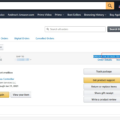The Amazon Firestick is a popular streaming device that many people use to access their favorite movies, TV shows, and apps on their television screens. But is the Firestick really an Android device?
Well, the answer is both yes and no. The Firestick does not run on the traditional Android operating system that you would find on a smartphone or tablet. Instead, it uses a modified version of Android called Fire OS. This operating system is built on the same open-source framework as Android but has been customized by Amazon to work specifically with their devices.
So, while the Firestick does not technically run on Android, it does have many similarities. In fact, if you’re familiar with using Android devices, you’ll find that navigating the Firestick feels quite familiar. You can download and install apps, browse the internet, and even use voice commands with the built-in Alexa voice assistant.
One of the main differences between the Firestick and traditional Android devices is the app store. Instead of the Google Play Store, the Firestick uses the Amazon Appstore. This means that if you want to install third-party apps on your Firestick, you’ll need to find them in the Amazon Appstore rather than the Google Play Store.
But don’t worry, there are still plenty of apps available in the Amazon Appstore to keep you entertained. You can find popular streaming services like Netflix, Hulu, and Disney+ as well as a wide range of other apps and games.
If you’re looking to mirror your Android device’s screen onto your Firestick, you’re in luck. The Firestick supports screen mirroring, which allows you to see the entire screen of your Android device on your TV. Simply enable screen mirroring on your Firestick by holding down the HOME button on your remote and selecting Mirroring. Then, enable screen mirroring on your Android device and select your Firestick from the list of available devices.
While the Amazon Firestick does not run on the traditional Android operating system, it does share many similarities and is built on the same open-source framework. It offers a familiar user experience and a wide range of apps and features to enhance your streaming experience. So whether you’re a fan of Android or not, the Firestick is definitely worth considering as a streaming device for your TV.
Is Firestick The Same As Android TV?
Firestick is not the same as Android TV. While both devices are used for streaming media content on your television, they have different operating systems and app stores.
Here are the key differences between Firestick and Android TV:
1. Operating System:
– Firestick: Firestick devices run on the Fire OS, which is a modified version of the Android operating system developed by Amazon.
– Android TV: Android TV devices run on the official Android TV operating system developed by Google. It is specifically designed for televisions and supports a more streamlined user interface.
2. App Store:
– Firestick: Fire TV devices use the Amazon Appstore, which offers a selection of apps, games, and media specifically curated for Firestick and other Amazon devices.
– Android TV: Android TV devices use the Google Play Store, which provides a wide range of apps, games, and media designed for Android TV. The Google Play Store offers a larger selection compared to the Amazon Appstore.
3. User Interface:
– Firestick: The user interface on Firestick devices is heavily focused on Amazon Prime content and services. It provides easy access to Amazon Prime Video, Prime Music, and other Amazon services.
– Android TV: The user interface on Android TV devices provides a more holistic experience, allowing users to access a variety of streaming services and apps, including Netflix, Hulu, YouTube, and more. It offers a more customizable and versatile interface.
4. Integration with Other Devices:
– Firestick: Firestick devices are closely integrated with Amazon’s ecosystem, allowing seamless integration with other Amazon devices such as Echo speakers for voice commands and control.
– Android TV: Android TV devices can be integrated with other Google services and devices, such as Google Assistant for voice commands and control. They also have Chromecast built-in, allowing easy casting of media from other devices.
While both Firestick and Android TV serve the purpose of streaming media content on your TV, they differ in terms of operating systems, app stores, user interfaces, and integration with other devices. It’s important to consider these differences when choosing the right device for your needs.
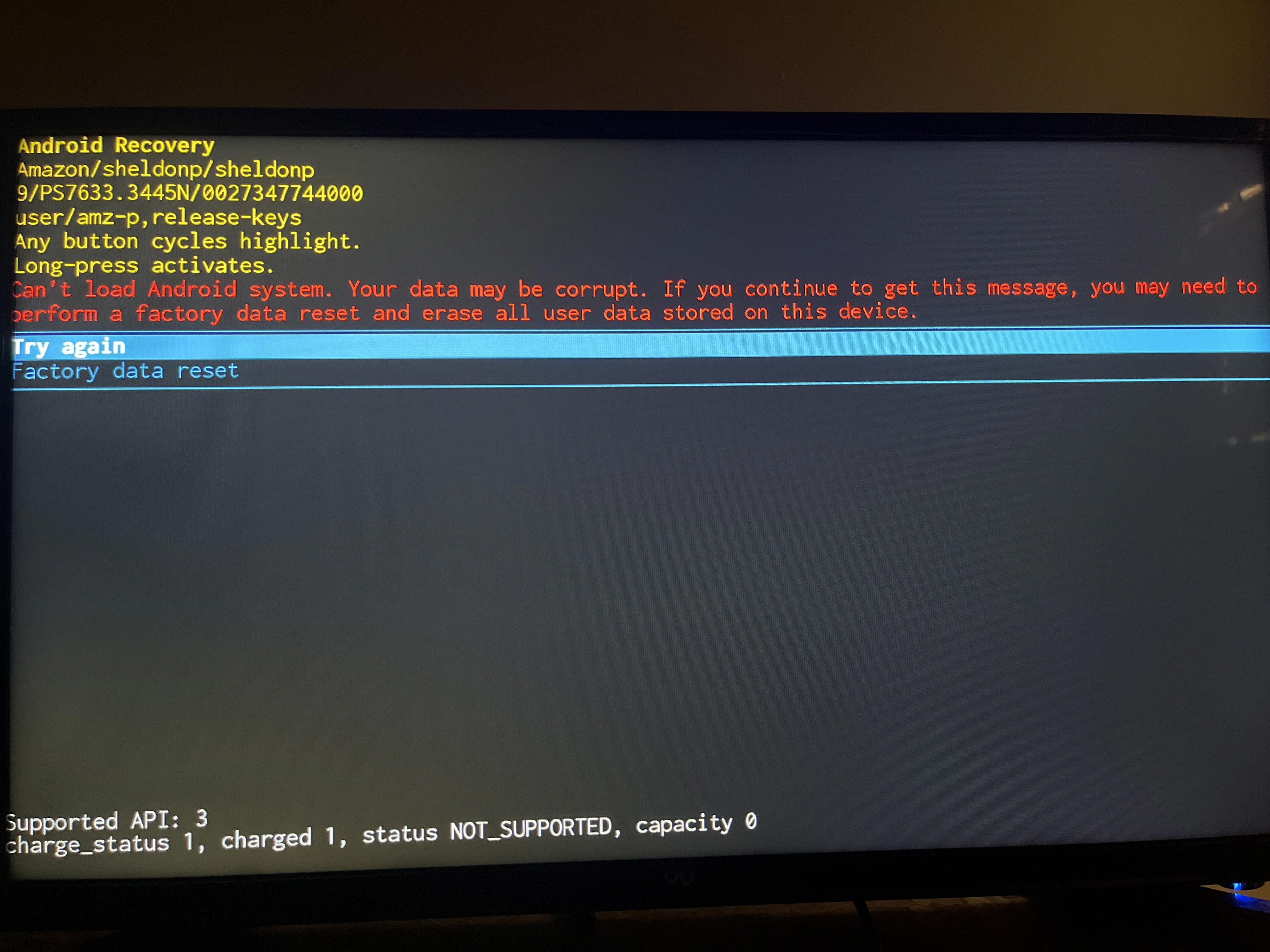
Can Firestick Install Android Apps?
Firestick can indeed install Android apps. To do this, you will need to make a few adjustments to the settings on your Firestick device. Here is a step-by-step guide to help you install compatible third-party applications on your Amazon Firestick:
1. Start by navigating to the “Settings” section on your Firestick home screen.
2. Within the settings, scroll right and select “My Fire TV” or “Device” (depending on your Firestick version).
3. Next, choose “Developer options” from the list of available options.
4. Within the developer options, you will find an option called “Apps from Unknown sources.” By default, this option is disabled, so you need to enable it.
5. Click on the “Apps from Unknown sources” option and a warning message will pop up. Simply confirm your decision by selecting “Turn On” or “Enable.”
6. Once you have enabled apps from unknown sources, you can now proceed to install Android apps on your Firestick.
7. Open the Amazon Appstore on your Firestick and search for a web browser app called “Downloader.” This app will allow you to download APK files from the internet.
8. Install and open the Downloader app on your Firestick.
9. In the Downloader app, you will see a space to enter a URL. Here, you need to type in the URL of the APK file you want to download. Make sure the APK file is compatible with Firestick.
10. After entering the URL, click on the “Go” or “Download” button to initiate the download process.
11. Once the APK file is downloaded, you will be prompted to install it. Click on the “Install” button to proceed.
12. After installation, you can choose to open the app directly or go back to your Firestick home screen and access the newly installed app from there.
It’s important to note that not all Android apps are optimized for Firestick, so you may encounter compatibility issues or experience limited functionality with certain apps. Additionally, be cautious while downloading APK files from the internet, as they may contain malware or other security risks. Make sure to only download from trusted sources.
By enabling apps from unknown sources and using the Downloader app, you can expand the range of applications available on your Amazon Firestick and enjoy a wider variety of content.
Can You Connect Android To Firestick?
It is possible to connect an Android device to a Fire TV Stick. This can be done through a feature called Screen Mirroring. By using Screen Mirroring, you can see the entire screen of your Android device on the Fire TV Stick.
To enable Screen Mirroring on the Fire TV Stick, you have two options:
1. Hold down the HOME button on your Fire TV Stick remote and select “Mirroring” from the options that appear.
2. Alternatively, you can go to the Fire TV Stick settings by navigating to Settings > Display & Sounds > Display Mirroring. From there, you can enable Screen Mirroring.
Once you have enabled Screen Mirroring on the Fire TV Stick, you can proceed to connect your Android device. The exact steps to connect may vary slightly depending on the Android device you are using, but generally, you can follow these steps:
1. Swipe down from the top of your Android device’s screen to access the notification panel.
2. Look for the Screen Mirroring or Cast option. It may be labeled differently depending on your device, but it should be related to screen sharing or casting.
3. Tap on the Screen Mirroring or Cast option to search for available devices.
4. Select your Fire TV Stick from the list of available devices.
5. Your Android device’s screen should now be mirrored on the Fire TV Stick.
Please note that both your Android device and the Fire TV Stick need to be connected to the same Wi-Fi network for Screen Mirroring to work.
Connecting an Android device to a Fire TV Stick is possible through Screen Mirroring. Enable Screen Mirroring on the Fire TV Stick, then use the Screen Mirroring or Cast option on your Android device to connect to the Fire TV Stick.
What System Does Firestick Use?
The Firestick runs on the Fire OS, which is based on the Android operating system. This means that the Firestick operates similarly to a computer or smartphone that is used for streaming. The Fire OS is an open-source platform developed by Google. Here are some key points about the system used by the Firestick:
– The Fire OS is built on the Android platform, which provides a solid foundation for the Firestick’s functionality.
– Android is an open-source operating system, which means that it is freely available for developers to modify and adapt for their own devices.
– The Fire OS has been customized by Amazon specifically for their Fire TV Stick devices, making it optimized for streaming media content.
– The Fire OS provides a user-friendly interface that is designed to make it easy for users to navigate and access their favorite streaming services and apps.
– The Fire OS also supports a wide range of apps and games, which can be downloaded and installed from the Amazon Appstore.
– The Firestick can also be connected to other devices, such as smartphones or tablets, allowing for seamless integration and control.
The Firestick uses the Fire OS, which is based on the Android operating system. This combination provides a powerful and user-friendly platform for streaming media content.
Conclusion
The Amazon Firestick does not run on the Android operating system, but rather on a modified version called Fire OS, which is built on the Android platform. While the Firestick does not have access to the Google Play Store like Android TV devices, it does have its own app store called the Amazon Appstore. However, it is possible to install compatible third-party applications on the Firestick by enabling the “Apps from Unknown sources” setting in the device’s settings. Additionally, Firestick users can utilize screen mirroring to view the entire screen of their Android devices on the Firestick. while the Firestick may not be classified as an Android device, it does share many similarities and functions in a similar manner for streaming purposes.