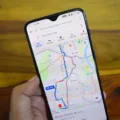How to Solve iPhone Backup Failed Notification Issue
If you’re tired of receiving constant notifications about your iPhone backup failing, there are a few steps you can take to resolve this issue. In this article, we will provide you with some solutions to help you turn off the iPhone backup failed notification.
One of the simplest ways to stop the iPhone backup failed message is to disable the iCloud Backup function. By doing this, iCloud will no longer attempt to create a backup when your iPhone is locked, plugged in, and connected to Wi-Fi. Here’s how you can do it:
1. Open the Settings app on your iPhone.
2. Tap on your Apple ID settings at the top of the screen.
3. Scroll down and select iCloud.
4. Tap on Backup.
5. Toggle off the iCloud Backup option.
By turning off iCloud Backup, you will no longer receive the backup failed notifications. However, keep in mind that this means your data will no longer be backed up to iCloud automatically. If you still want to back up your data, you can use alternative methods such as iTunes or third-party backup software.
If you’ve disabled iCloud Backup and are still receiving backup failed notifications, there are a few additional steps you can take:
1. Ensure that your iPhone is connected to a stable Wi-Fi network. Sometimes, a poor Wi-Fi connection can interrupt the backup process, resulting in the failed notification.
2. Check your upload speed to ensure it is sufficient for backing up your data. You can use various online tools or apps to test your upload speed.
3. Keep your iPhone connected to a power source and Wi-Fi for at least 24 hours. This will allow ample time for the backup process to complete without interruption.
If, after following these steps, you still encounter the iPhone backup failed notification, it may indicate a more serious issue. In this case, it is recommended to archive any important data manually and then contact Apple Support for further assistance.
It’s worth noting that if you’re unable to restore from a backup because it is corrupt or incompatible, it is essential to ensure that your computer is updated. If you receive an error stating that your iOS or iPadOS software is too old, you may need to update your device before attempting to restore the backup.
Remember, turning off the iPhone backup failed notification is only a temporary solution. It is always recommended to regularly back up your data to ensure the safety and security of your information.
How Do I Get Rid Of IPhone Backup Failed Notification?
To get rid of the iPhone backup failed notification, you can follow these steps:
1. Open the Settings app on your iPhone.
2. Scroll down and tap on your Apple ID at the top of the screen.
3. Tap on “iCloud” from the list of options.
4. Scroll down and tap on “iCloud Backup.”
5. On the next screen, toggle off the “iCloud Backup” option.
6. A pop-up will appear asking if you want to stop the current backup. Tap on “Stop” to confirm.
7. After disabling iCloud Backup, your iPhone will no longer try to create a backup when connected to Wi-Fi and plugged in.
Alternatively, you can also disable iCloud Backup from your computer:
1. Open iTunes on your computer and connect your iPhone.
2. Click on the iPhone icon in the upper left corner of iTunes.
3. In the left-hand sidebar, click on “Summary.”
4. Under the “Automatically Back Up” section, select the option “This Computer.”
5. Click on the “Apply” button at the bottom right corner of iTunes to save the changes.
By turning off iCloud Backup either on your iPhone or through iTunes, you will stop receiving the backup failed notification. However, keep in mind that disabling iCloud Backup means you won’t have automatic backups of your iPhone’s data. It’s important to regularly backup your device using other methods, like iTunes or third-party backup software, to ensure your data is protected.
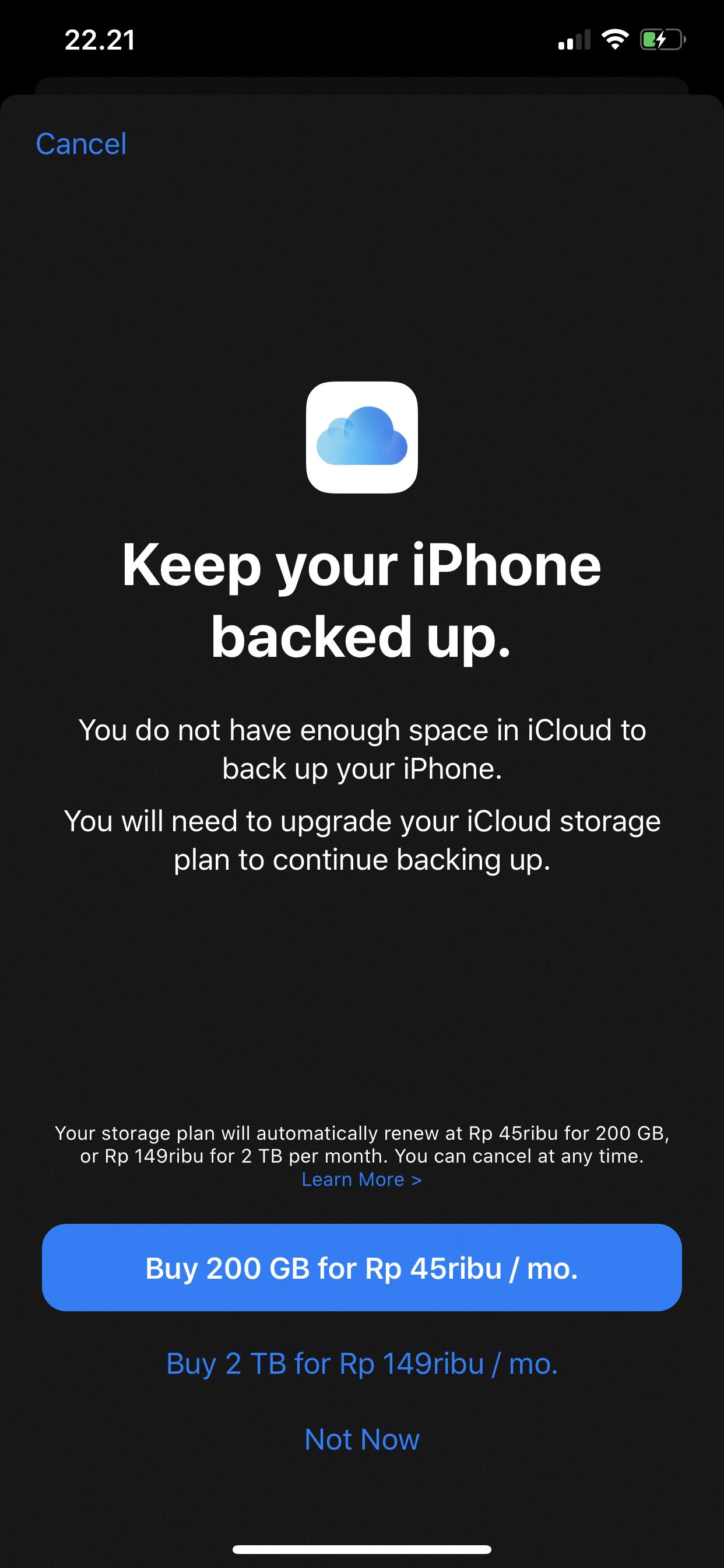
Why Does My IPhone Keep Saying Backup Failed?
There can be several reasons why your iPhone keeps saying backup failed. Here are some possible explanations:
1. Insufficient storage space: If your iPhone doesn’t have enough storage space, it won’t be able to complete the backup process. Make sure you have enough free space by deleting unnecessary files or apps.
2. Unstable Wi-Fi connection: A weak or unstable Wi-Fi connection can interrupt the backup process, causing it to fail. Check that you are connected to a stable Wi-Fi network and try again.
3. Slow internet connection: If you have a slow internet connection, the backup process may take a long time or fail altogether. Verify your internet speed and consider connecting to a faster network if possible.
4. Disabled iCloud Backup: If you have disabled iCloud Backup on your iPhone, it won’t be able to back up your data automatically. To enable iCloud Backup, go to Settings > [Your Name] > iCloud > iCloud Backup, and toggle the switch to turn it on.
5. Outdated iOS version: An outdated iOS version may cause compatibility issues with the backup process. Ensure that your iPhone is running the latest iOS version by going to Settings > General > Software Update.
6. Corrupted backup file: If the previous backup file is corrupted, it can prevent future backups from completing successfully. In this case, you may need to delete the existing backup and create a new one.
7. Other software or app conflicts: Certain software or apps may interfere with the backup process, causing it to fail. Try closing unnecessary apps running in the background or disabling any conflicting software temporarily.
8. Hardware or software issues: In rare cases, hardware or software issues on your iPhone can lead to backup failures. If none of the above solutions work, it’s advisable to contact Apple Support for further assistance.
Remember, if you have important data that needs to be preserved, it’s recommended to archive it manually or use alternative backup methods while troubleshooting the issue.
How Do I Get Rid Of The IPhone Can’t Be Backed Up Notification?
To disable the iCloud backup and get rid of the “iPhone can’t be backed up” notification, follow these steps:
1. Open the Settings app on your iPhone.
2. Tap on your Apple ID at the top of the screen.
3. In the Apple ID settings, tap on “iCloud.”
4. Scroll down and select “iCloud Backup.”
To turn off the iCloud backup:
5. Toggle the “iCloud Backup” switch to the off position. This will disable automatic backups to iCloud.
Alternatively, you can also manually back up your iPhone using iTunes on your computer. This way, you won’t receive the iCloud backup notification anymore.
To manually back up your iPhone using iTunes:
1. Connect your iPhone to your computer using a USB cable.
2. Open iTunes (if it doesn’t launch automatically).
3. Click on the iPhone icon in the top left corner of the iTunes window.
4. In the “Summary” tab, locate the “Backups” section.
5. Choose the option “This computer” under the “Automatically Back Up” section.
6. Click on the “Back Up Now” button to initiate the backup process.
By following these steps, you can disable the iCloud backup on your iPhone and remove the “iPhone can’t be backed up” notification.
Why Does My IPhone Keep Saying Cannot Restore Backup?
There are several reasons why your iPhone may keep saying “Cannot restore backup.” Here are some possible explanations:
1. Corrupt Backup: If your backup file is corrupted or incomplete, your iPhone will not be able to restore it. This can happen due to various reasons, such as interrupted backups or issues with the backup file itself.
2. Incompatible Backup: If you are trying to restore a backup from a newer iOS version onto an older iOS version, or vice versa, it may not be compatible. iOS updates can introduce changes that make backups from older versions incompatible.
3. Outdated Software: If your computer’s operating system or iTunes is not up to date, it may not be able to properly handle the backup restoration process. Make sure to update both your computer’s software and iTunes to the latest versions.
4. Insufficient Storage: If your iPhone does not have enough free storage space to accommodate the contents of the backup, the restore process may fail. Ensure that you have enough available space on your iPhone before attempting the restore.
5. Network Connection Issues: If you are restoring your backup through iCloud, a stable and reliable internet connection is crucial. Poor network connectivity or intermittent internet issues can disrupt the restore process.
6. Hardware Problems: In some cases, hardware issues with your iPhone, such as a faulty cable or port, can prevent successful backup restoration. Try using a different cable or connecting to a different USB port to rule out any hardware-related problems.
To resolve the “Cannot restore backup” issue, try the following steps:
– Update your computer’s software and iTunes to the latest versions.
– Verify that your backup file is not corrupted by checking for any error messages during the backup process.
– If your iPhone’s iOS version is too old, update it to the latest compatible version before attempting the restore.
– Ensure that your iPhone has sufficient available storage space.
– Check your internet connection and switch to a more stable network if needed.
– Test with a different cable or USB port to rule out any hardware problems.
If none of these steps work, consider reaching out to Apple Support for further assistance.
Conclusion
If you are experiencing the iPhone Backup Failed notification, there are several steps you can take to address the issue. One solution is to turn off the iCloud Backup function on your device. This will prevent iCloud from attempting to create a backup when your iPhone is locked, plugged in, and connected to Wi-Fi. Additionally, you can ensure that you are connected to a stable Wi-Fi network and that your upload speed is sufficient for the backup process. Leaving your device connected to power and Wi-Fi for an extended period of time, such as 24 hours, may also help to complete the backup successfully. If none of these solutions resolve the issue, it may be necessary to archive important data and contact Apple Support for further assistance. It is also important to ensure that your computer is updated, as outdated software may cause compatibility issues when restoring from a backup. By following these steps, you can address the iPhone Backup Failed notification and ensure the successful backup of your device’s data.