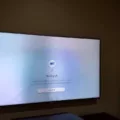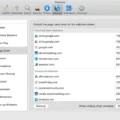Input Signal Plus is a feature that can greatly enhance the picture quality on your Samsung Smart TV. By expanding the input signal range for HDMI connections, this setting ensures that graphics appear clearer and more vibrant. Whether you’re watching movies or playing games, Input Signal Plus will make you feel like you’re truly immersed in the content.
To enable Input Signal Plus, simply navigate to the settings menu on your Samsung TV. Look for the option to expand the input signal range and activate it. Once enabled, you’ll notice a significant improvement in the quality of the visuals on your TV screen.
But that’s not all. If you’re an avid gamer, you’ll also want to turn on Game Mode. This mode reduces input lag, which means that the responsiveness of your TV when playing games will be greatly improved. You’ll experience faster and smoother gameplay, allowing you to fully enjoy your gaming sessions.
To enable Game Mode, head to the Home screen of your TV and easily toggle it on or off. It’s a simple and convenient way to optimize your gaming experience.
When it comes to picture settings for SDR content, there are four preset picture modes available. Out of the box, the ‘Movie’ picture mode is the most accurate and provides the most customization options. From the Expert Settings menu, it is recommended to keep the Contrast at ’45,’ Brightness at ‘0,’ and Sharpness at ‘0.’ These settings will ensure a balanced and visually pleasing picture quality.
If you’re experiencing any issues with your HDMI connections, there are a few troubleshooting steps you can try. First, disconnect the power cords of both the TV and the external devices for at least 10 seconds, and then reconnect them. Additionally, make sure to connect the HDMI cable to the external device first before connecting it to the TV. If the issue persists, try using another HDMI port on your TV or consider replacing the HDMI cable.
Input Signal Plus and Game Mode are two powerful features that can enhance your viewing and gaming experiences on your Samsung Smart TV. With improved picture quality and reduced input lag, you’ll be able to fully immerse yourself in your favorite content. So, go ahead and take advantage of these features to enjoy an even better entertainment experience on your Samsung TV.
What Is Input Signal Plus On Samsung Smart TV?
Input Signal Plus is a feature available on Samsung Smart TVs that enhances the picture quality by expanding the input signal range for HDMI connections. This means that when you connect external devices such as gaming consoles, Blu-ray players, or streaming devices to your TV using HDMI cables, the graphics and visuals will appear much clearer and more vibrant.
Here are some key points about Input Signal Plus:
1. Improved Picture Quality: By expanding the input signal range, Input Signal Plus enhances the overall picture quality on your Samsung Smart TV. This improvement is particularly noticeable when viewing graphics-intensive content such as video games or high-definition movies.
2. Clearer Graphics: With Input Signal Plus enabled, the graphics on your TV screen will appear sharper and more detailed. This makes the viewing experience more immersive and enjoyable, especially for gaming enthusiasts who want to feel like they are truly inside the game.
3. HDMI Connection Required: Input Signal Plus specifically applies to HDMI connections. HDMI (High-Definition Multimedia Interface) is a standard for transmitting high-quality audio and video signals between devices. To benefit from Input Signal Plus, you need to connect your external devices to your Samsung Smart TV using HDMI cables.
4. Easy to Enable: To enable Input Signal Plus on your Samsung Smart TV, you can navigate to the TV’s settings menu. Look for the “Picture” or “Display” settings, and then find the option for “Input Signal Plus.” Simply toggle this option to “On” to activate the feature. The exact location and naming of this setting may vary slightly depending on the model of your TV.
Input Signal Plus is a feature on Samsung Smart TVs that enhances the picture quality by expanding the input signal range for HDMI connections. It improves the clarity and sharpness of graphics, providing a more immersive viewing experience, especially for gaming and high-definition content.
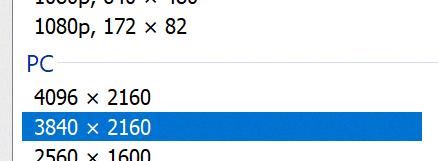
Is Game Mode Better On Or Off Samsung TV?
Game Mode on a Samsung TV is designed to enhance the gaming experience by reducing input lag. Input lag refers to the delay between pressing a button or moving a controller and seeing the corresponding action on the screen. By turning on Game Mode, you can significantly improve the responsiveness of your TV when playing games.
When Game Mode is enabled, the TV bypasses certain video processing features that can introduce additional lag. This allows the TV to prioritize fast response times, resulting in a more immediate and fluid gaming experience. However, it’s important to note that Game Mode may slightly sacrifice picture quality in order to achieve this improved responsiveness.
Here are some key points to consider when deciding whether to turn Game Mode on or off on your Samsung TV:
Benefits of Game Mode (when turned on):
1. Reduced input lag: Game Mode minimizes the delay between your actions and their display on the screen, providing a more seamless gaming experience.
2. Increased responsiveness: With lower input lag, you can react faster to in-game events and have better control over your gameplay.
3. Smooth motion: Game Mode can help prevent motion blur or stuttering, resulting in smoother visuals during fast-paced gameplay.
Drawbacks of Game Mode (when turned on):
1. Potential loss of picture quality: Enabling Game Mode may disable certain video processing features, which can result in slightly reduced image quality. However, the difference is often negligible, and most gamers prioritize responsiveness over minor visual differences.
2. Limited HDR support: Some Samsung TVs may not support high dynamic range (HDR) when Game Mode is enabled. If HDR is important to you, you may need to disable Game Mode to fully utilize this feature.
Ultimately, whether to turn on or off Game Mode on your Samsung TV depends on your personal preferences and priorities. If you value responsiveness and minimal input lag above all else, Game Mode should be enabled. However, if you prioritize picture quality or HDR support, you may choose to keep Game Mode off and accept slightly higher input lag.
Remember, Game Mode can be easily toggled on or off from the Home screen of your Samsung TV, allowing you to switch between modes based on your specific gaming needs.
What Picture Mode Is Best For Samsung TV?
For Samsung TVs, there are multiple picture modes to choose from. However, the best picture mode for most users is the ‘Movie’ mode. This mode is designed to provide the most accurate and natural-looking colors out of the box. It offers a good balance between contrast, brightness, and sharpness.
To access the picture modes, go to the settings menu on your Samsung TV. From there, navigate to the picture settings and select the ‘Picture Mode’ option. Choose the ‘Movie’ mode from the available options.
Once you have selected the ‘Movie’ mode, you can further adjust the picture settings to suit your preferences. However, we recommend starting with the default settings as they are generally well-calibrated. If you want to make some fine adjustments, you can access the ‘Expert Settings’ menu.
In the ‘Expert Settings’ menu, you can customize various picture settings. For SDR (Standard Dynamic Range) content, we suggest keeping the Contrast at around ’45’ for a balanced image. The Brightness setting should be set to ‘0’ to maintain accurate black levels. Additionally, we recommend setting the Sharpness to ‘0’ to avoid artificial enhancement that can lead to image artifacts.
It’s worth noting that the optimal picture settings may vary depending on the specific model of your Samsung TV and the viewing environment. Therefore, it’s always a good idea to experiment with different settings and make adjustments based on your personal preferences and the conditions in your viewing area.
The ‘Movie’ picture mode is generally the best choice for Samsung TVs as it provides accurate colors and a balanced picture. From the Expert Settings menu, we recommend keeping the Contrast at ’45,’ Brightness at ‘0,’ and Sharpness at ‘0’ for the most natural and pleasing image quality.
How Do I Fix The Check Device Power On My Samsung TV?
To fix the “check device power” issue on your Samsung TV, follow these steps:
1. Disconnect the power cords: Unplug the power cords of both the TV and any external devices (such as cable box, game console, or Blu-ray player) from the electrical outlet. Wait for at least 10 seconds before proceeding.
2. Reconnect the power cords: Plug the power cords back into the electrical outlet. Ensure that they are securely connected.
3. Connect the HDMI cable: If you are using HDMI to connect your external device to the TV, make sure to connect the HDMI cable to the external device first. Then, connect the other end of the HDMI cable to the appropriate HDMI port on the TV. Ensure a secure connection on both ends.
4. Try a different HDMI port: If the issue persists, try using a different HDMI port on your TV. Sometimes, a specific HDMI port may be causing the problem.
5. Replace the HDMI cable: If none of the above steps resolve the issue, it’s possible that the HDMI cable itself is faulty. Try using a different HDMI cable to connect your external device to the TV.
By following these steps, you should be able to resolve the “check device power” issue on your Samsung TV.
Conclusion
Input Signal Plus is a valuable feature on Samsung Smart TVs that enhances the picture quality by expanding the input signal range for HDMI connections. This results in clearer graphics, making your gaming experience more immersive. Additionally, enabling Game Mode further improves responsiveness by reducing input lag, ensuring a seamless gaming experience. For optimal picture settings, we recommend using the ‘Movie’ picture mode, as it offers accurate colors and allows for customization. If you encounter any issues, try disconnecting and reconnecting the power cords of the TV and external devices, as well as using a different HDMI port or replacing the HDMI cable if necessary. Input Signal Plus is a great enhancement for your Samsung Smart TV, providing a superior visual experience for all your gaming and entertainment needs.