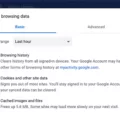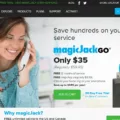The Hulu app is a popular streaming service that allows users to watch a wide variety of TV shows, movies, and original programming. It is available on various devices, including Samsung Smart TVs. However, like any app, it may need to be updated from time to time to ensure optimal performance and access to the latest features.
To update the Hulu app on your Samsung Smart TV, you can follow these steps:
1. Start by pressing the Home button on your remote control.
2. Navigate to the Apps section and select Manage Installed Applications.
3. Look for the Hulu app in the list of installed applications and select it.
4. Choose the option to update the app. This may be labeled as “Update” or “Upgrade.”
5. Wait for the update process to complete. This may take a few minutes, depending on your internet connection.
6. Once the update is finished, you can launch the Hulu app and enjoy the latest version.
It’s important to note that the update process may vary slightly depending on the model and software version of your Samsung Smart TV. However, the general steps outlined above should apply to most devices.
Updating the Hulu app on your Samsung Smart TV ensures that you have access to the latest features, bug fixes, and improvements. It also helps to maintain compatibility with any changes made to the Hulu service itself.
If you encounter any issues with the Hulu app on your Samsung Smart TV, such as freezing or crashing, you may want to consider uninstalling and reinstalling the app. This can help to resolve any software conflicts or corrupted files that may be causing the problem.
To uninstall and reinstall the Hulu app on your Samsung Smart TV, you can follow these steps:
1. Press the Home button on your remote control to go to the TV’s home screen.
2. Navigate to the Apps section and select Manage Installed Applications.
3. Look for the Hulu app in the list of installed applications and select it.
4. Choose the option to uninstall the app.
5. Once the app is uninstalled, you can go back to the Apps section and select the option to reinstall it.
6. Follow the on-screen prompts to complete the installation process.
7. Launch the Hulu app and log in with your account credentials to start streaming.
By uninstalling and reinstalling the Hulu app, you essentially start with a fresh installation, which can help to resolve any software-related issues.
Updating the Hulu app on your Samsung Smart TV is a straightforward process that ensures you have access to the latest features and improvements. If you encounter any issues with the app, consider uninstalling and reinstalling it to resolve any software conflicts. Enjoy streaming your favorite shows and movies on Hulu!
How Do I Update Hulu App On Samsung Smart TV?
To update the Hulu app on your Samsung Smart TV, follow these steps:
1. Turn on your Samsung Smart TV and make sure it is connected to the internet.
2. Press the home button on your remote control to access the Smart Hub.
3. Navigate to the “Apps” section using the arrow keys on your remote.
4. Locate and select the Hulu app from the list of installed apps.
5. Once the Hulu app is highlighted, press and hold the enter button on your remote until a sub-menu appears.
6. In the sub-menu, select “Update Apps” and press enter.
7. Your Smart TV will now check for any available updates for the Hulu app.
8. If an update is found, it will be downloaded and installed automatically. This process may take a few minutes depending on your internet connection speed.
9. After the update is complete, you can launch the updated Hulu app from the Apps section of your Smart TV.
Please note that the exact steps may vary slightly depending on the model and firmware version of your Samsung Smart TV.
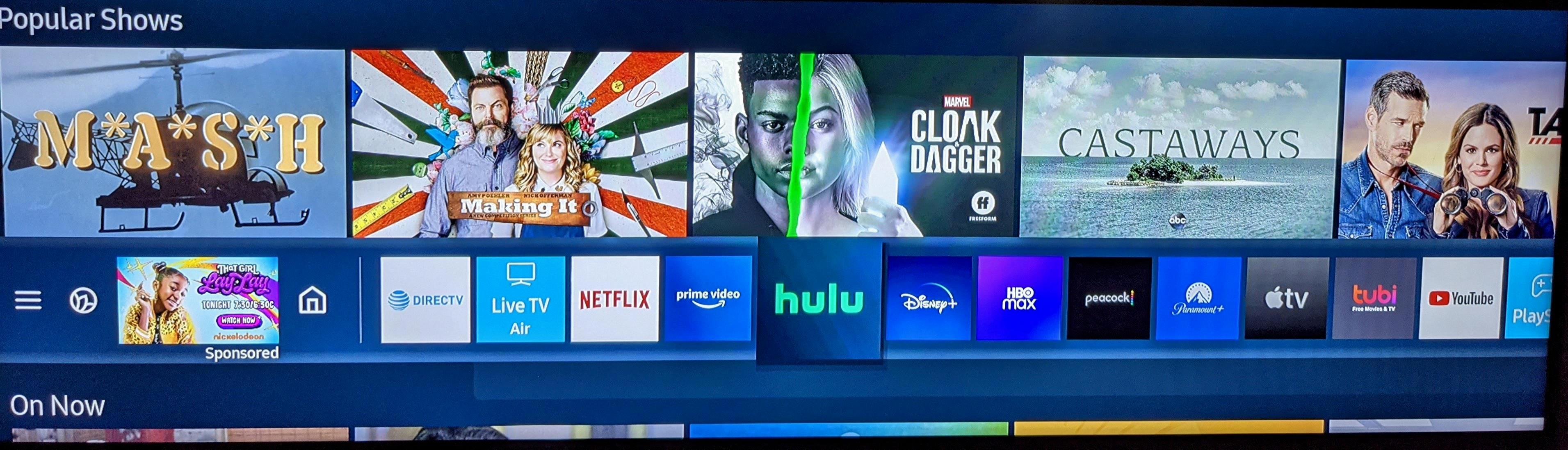
How Do I Update An App On A Samsung Smart TV?
To update an app on a Samsung Smart TV, follow these steps:
1. Turn on your Samsung Smart TV and make sure it is connected to the internet.
2. Using your TV remote, navigate to the home screen by pressing the home button.
3. Move the cursor to the top-right corner of the screen and click on the settings icon. It looks like a gear or a cogwheel.
4. In the settings menu, scroll down and select “Support” or “Support & Software”.
5. Within the support menu, click on “Software Update” or “Update Software”.
6. You will see two options: “Update Now” and “Auto Update”. If you want to manually update the apps, select “Update Now”. If you want the TV to automatically update the apps, choose “Auto Update” and make sure it is turned on.
7. If you selected “Update Now”, the TV will search for available updates. If any updates are found, it will prompt you to confirm the update. Follow the on-screen instructions to complete the update process.
8. Once the update is complete, go back to the home screen and navigate to the app you want to update.
9. Select the app and press the options button on your remote. It usually looks like three horizontal lines or dots.
10. In the options menu, look for the “Update” or “Update App” option. Select it to start the update process for that particular app.
11. The TV will download and install the latest version of the app. This may take a few moments, depending on the size of the update and your internet connection speed.
12. Once the update is finished, you can open the app and enjoy the latest features and improvements.
Please note that the steps may slightly vary depending on your Samsung Smart TV model and software version. It’s always a good idea to refer to your TV’s user manual or consult Samsung’s support website for more specific instructions.
How To Uninstall And Reinstall Hulu App On Samsung Smart TV?
To uninstall and reinstall the Hulu app on your Samsung Smart TV, please follow these step-by-step instructions:
1. Turn on your Samsung Smart TV and press the Home button on your remote control.
2. Navigate to the Apps section using the arrow keys on your remote.
3. Look for the “Manage Installed Applications” option and select it.
4. A list of installed apps will appear on the screen. Locate and select the Hulu app from the list.
5. Once you have selected the Hulu app, you will see a menu with different options. Choose the “Delete” option to uninstall the app from your Smart TV.
6. Confirm the uninstallation by selecting “OK” when prompted.
7. The uninstallation process may take a few minutes to complete. Please be patient.
8. After the Hulu app has been successfully uninstalled, return to the Apps section and select the “Samsung Apps Store” or “App Store” option.
9. In the app store, search for “Hulu” using the search bar or navigate to the entertainment category to find the Hulu app.
10. Once you find the Hulu app, select it and choose the “Install” or “Download” option to reinstall the app on your Smart TV.
11. Wait for the installation process to complete, and once it’s finished, you can launch the Hulu app and sign in with your account credentials.
12. If prompted, make sure to update the Hulu app to the latest version to ensure optimal performance and access to all features.
By following these steps, you should be able to uninstall and reinstall the Hulu app on your Samsung Smart TV.
How Do I Fix Hulu On My Samsung TV?
To fix Hulu on your Samsung TV, you can try the following methods:
1. Restart the App:
– Exit the Hulu app by pressing the Home button on your remote.
– Go to the Apps menu and locate Hulu.
– Press and hold the Enter/OK button until a sub-menu appears.
– Select “Remove” or “Delete” to uninstall the app.
– Once uninstalled, go to the app store on your Samsung TV and reinstall Hulu.
– Launch the app and check if the issue is resolved.
2. Clear Cache and Data:
– Press the Home button on your remote.
– Go to the Apps menu and locate Hulu.
– Press and hold the Enter/OK button until a sub-menu appears.
– Select “Settings” or “App Settings.”
– Look for options like “Clear Cache” and “Clear Data” and select them.
– Confirm the action and restart the Hulu app.
– Check if the issue persists.
3. Update the App:
– Press the Home button on your remote.
– Go to the Apps menu and locate Hulu.
– Press and hold the Enter/OK button until a sub-menu appears.
– Select “Update” or “Update App” to install the latest version of Hulu.
– Once updated, relaunch the app and see if it works properly.
4. Restart the TV:
– Turn off your Samsung TV and unplug it from the power source.
– Wait for about 1-2 minutes.
– Plug the TV back in and turn it on.
– Launch the Hulu app and check if it functions correctly.
5. Check Internet Connection:
– Make sure your Samsung TV is connected to a stable internet connection.
– Test your internet speed on other devices to ensure it’s not a network issue.
– If possible, connect your TV directly to the router using an Ethernet cable for a more stable connection.
6. Reset the Smart Hub:
– Press the Home button on your remote.
– Go to “Settings” and select “Support.”
– Choose “Self Diagnosis” and then “Reset Smart Hub.”
– Enter your PIN (if required) and confirm the reset.
– After the Smart Hub is reset, reinstall and launch the Hulu app.
If none of these methods resolve the issue, you may want to contact Hulu’s customer support or consult your TV manufacturer for further assistance.
Conclusion
The Hulu app on a Samsung Smart TV can sometimes encounter issues such as freezing, buffering, or not loading properly. However, there are several steps you can take to fix these problems. Firstly, make sure that your Smart TV’s software is up to date by enabling automatic updates in the settings menu. This will ensure that you have the latest version of the Hulu app installed.
If you are still experiencing issues, you can try uninstalling and reinstalling the Hulu app. To do this, go to the settings menu on your Smart TV, navigate to the app list, select Hulu, and choose the delete option. After uninstalling, you can reinstall the app by downloading it from the app store or marketplace on your Smart TV.
If the problem persists, it may be related to your internet connection. Try restarting your router by unplugging it for 60 seconds and then plugging it back in. This can help resolve any network issues that may be affecting the Hulu app.
Troubleshooting the Hulu app on a Samsung Smart TV involves ensuring that your software is up to date, reinstalling the app if necessary, and checking your internet connection. By following these steps, you should be able to resolve any issues and enjoy uninterrupted streaming on your Smart TV.