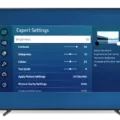Samsung TV is a popular choice for many households, offering a wide range of features and options. One of the features that may be available on your Samsung TV is SAP, or Secondary Audio Programming. SAP is an audio channel that provides alternative language tracks or descriptive audio for visually impaired viewers. However, you may find that you want to turn off SAP to return to the normal audio settings. Here’s how you can do that:
1. First, locate the remote control for your Samsung TV. It should have a variety of buttons and a directional pad.
2. Look for a button on the remote control that says “Settings” or “Menu.” This button is usually located near the top or bottom of the remote.
3. Press the “Settings” or “Menu” button to access the TV’s settings menu. You should see a list of options on the screen.
4. Use the directional pad on the remote control to navigate to the “Audio” or “Sound” settings. This option may be located under a “Settings” or “Setup” category.
5. Once you have selected the “Audio” or “Sound” settings, you should see a list of audio options. Look for an option that says “SAP” or “Secondary Audio Programming.”
6. Use the directional pad to select the “SAP” or “Secondary Audio Programming” option. You may have the choice to turn it “On” or “Off.”
7. Select the “Off” option to disable SAP and return to the normal audio settings. You may need to confirm your selection by pressing a button on the remote control, such as “OK” or “Enter.”
8. Once you have turned off SAP, you can exit the settings menu by pressing the “Menu” or “Settings” button again. Your Samsung TV should now be back to its regular audio settings.
Remember, the availability and location of the settings may vary depending on the model of your Samsung TV. If you are unable to locate the SAP option or if the steps mentioned above do not work for your particular TV model, you can refer to the user manual or contact Samsung customer support for further assistance.
Turning off SAP on your Samsung TV is a simple process that can be done through the TV’s settings menu. By following the steps outlined above, you can easily switch back to the normal audio settings and enjoy your favorite programs without any language tracks or descriptive audio.
How Do I Turn Off The SAP Feature On My TV?
To turn off the SAP (Secondary Audio Program) feature on your TV, follow these steps:
1. Locate the “Menu” button on your TV remote control and press it.
2. Use the arrow keys on the remote to navigate to the “Settings” or “Setup” menu.
3. Look for an option related to audio or language settings. It might be labeled as “Audio,” “Sound,” “Language,” or “Audio Settings.”
4. Once you find the appropriate menu, select it by pressing the corresponding button on your remote, usually labeled as “OK” or “Enter.”
5. Within the audio or language settings menu, you should see an option for “Secondary Audio Program” or “SAP.” Select this option.
6. A sub-menu will appear with different choices for the SAP feature. Look for the option to disable or turn off SAP.
7. Use the arrow keys to select the “Off” or “Disable” option, and then press “OK” or “Enter” to confirm your selection.
8. Exit the menu by pressing the “Menu” or “Exit” button on your remote.
After following these steps, the SAP feature should be turned off on your TV. This means that you will no longer receive any secondary audio programming, such as services for the visually impaired or non-English language programming. Your TV’s sound will return to normal, providing regular English sound for your programs.
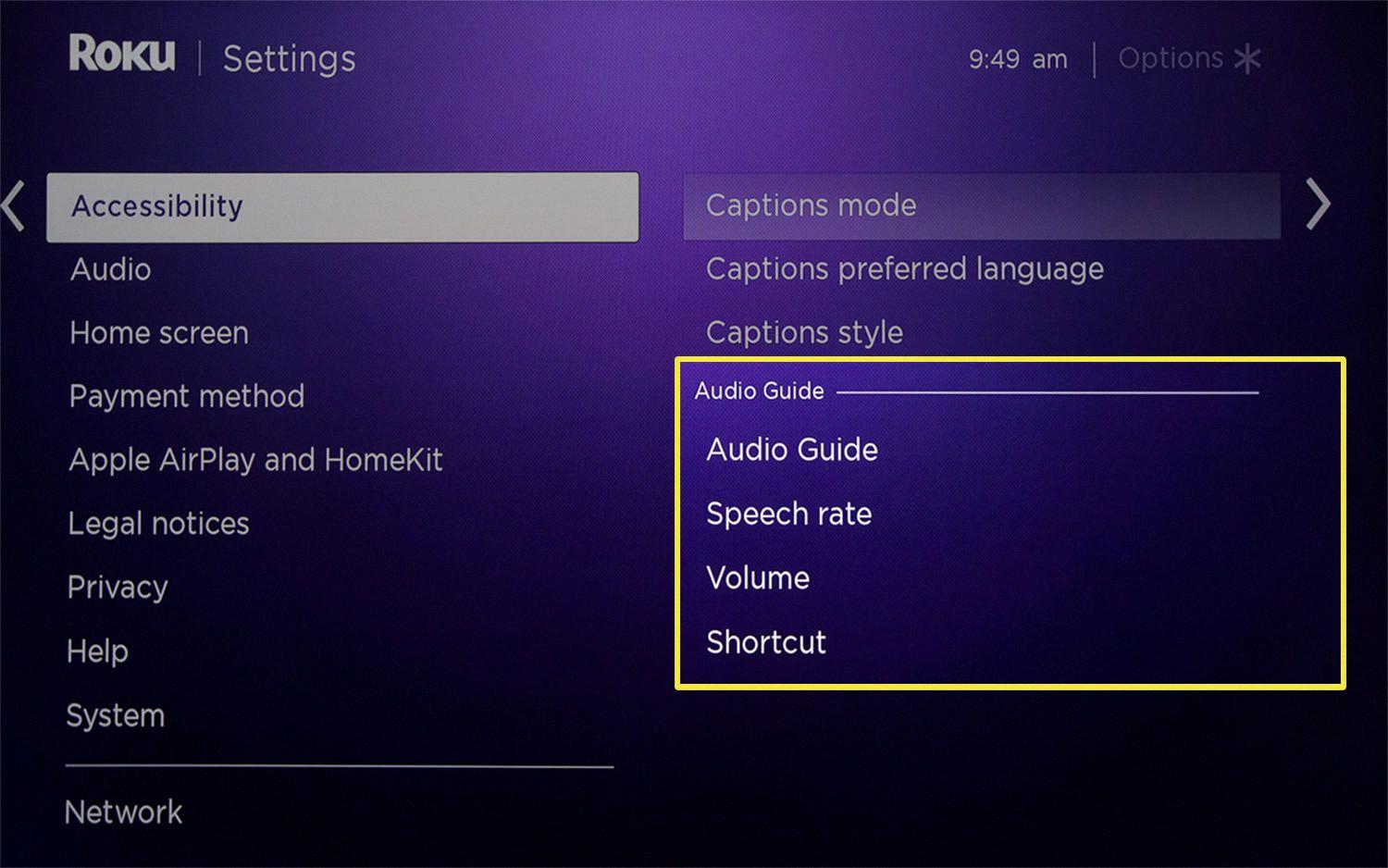
How Do I Turn Off The Narrator On My Samsung TV?
To turn off the narrator or voice guide on your Samsung Smart TV, follow these steps:
1. Using your remote control, navigate to the Settings menu. You can usually access this by pressing the Home button and selecting the Settings icon.
2. Once in the Settings menu, locate and select the General option. This may be listed as General Settings or simply General, depending on your TV model.
3. Within the General menu, look for the Accessibility option and select it. This is where you can find settings related to accessibility features, including the voice guide.
4. In the Accessibility menu, you should see an option called Voice Guide. This is the feature responsible for the narrated descriptions on your TV. Select Voice Guide to access its settings.
5. Within the Voice Guide settings, you will find the option to turn it off. The exact wording may vary, but it is usually labeled as Voice Guide or Narrator, with an On/Off toggle switch or checkbox.
6. To disable the voice guide, simply switch it off or uncheck the box. This will turn off the narrated descriptions on your Samsung TV.
7. Once you have turned off the voice guide, you can exit the settings menu and resume using your TV normally.
Please note that the steps provided above may vary slightly depending on your specific Samsung TV model and the version of its operating system. However, the general process should be similar across most Samsung Smart TVs.
In summary, to turn off the narrator or voice guide on your Samsung TV, access the Settings menu, navigate to General > Accessibility > Voice Guide, and disable the feature.
What Is SAP On A Smart TV?
SAP, which stands for Secondary Audio Programming, is a feature available on smart TVs that provides an additional audio channel for alternative language tracks or Descriptive Video Services (DVS). When activated, SAP allows viewers to select a different audio track than the default language, or to listen to audio descriptions that narrate the visual content.
The main purpose of SAP is to enhance the viewing experience for individuals who are multilingual or have visual impairments. For example, if a TV show or movie offers multiple language options, SAP enables viewers to switch to a different language track that they understand better. This is particularly useful for people who are learning a new language or who prefer watching content in their native language.
Additionally, SAP can be used for Descriptive Video Services, which provide audio descriptions of on-screen actions, settings, and characters. This is beneficial for visually impaired individuals who may not be able to fully grasp the visual elements of a program. By activating SAP, they can listen to the audio descriptions alongside the regular audio to gain a more comprehensive understanding of what is happening on the screen.
To check if SAP is available on a smart TV, viewers can look for a message displayed at the beginning of a program indicating its availability. If SAP is supported, users can access it through the TV’s settings or audio options menu.
SAP on a smart TV refers to the Secondary Audio Programming feature that offers alternative language tracks or audio descriptions for individuals who are multilingual or have visual impairments. It enhances the television viewing experience by providing additional audio channels to cater to diverse language preferences and accessibility needs.
What Is The SAP Button On A TV Remote?
The SAP button on a TV remote stands for Second Audio Program. It is a feature that allows the viewer to access audio tracks in languages other than the native language that was recorded in a program. This feature is particularly useful for individuals who may be watching a program in a language they are not fluent in or for those who prefer to listen to audio descriptions or commentary in a different language.
When the SAP button is pressed, the TV will switch to the secondary audio program, providing an alternate audio track for the program that is currently being watched. This can include options such as audio in a different language, audio descriptions for visually impaired individuals, or even commentary tracks for sports events or movies.
It is important to note that the availability of SAP depends on the source of the content being watched. In order to utilize the SAP feature, the TV must be receiving the program through an antenna or cable without a set-top box. If you are using a set-top box or streaming device, the SAP feature may not be available.
To activate the SAP feature, simply press the SAP button on your TV remote. The TV will then switch to the secondary audio program if one is available. If there are multiple audio tracks available, you can cycle through them by pressing the SAP button repeatedly until you find the desired audio track.
The SAP button on a TV remote allows users to access audio tracks in languages other than the native language of the program. It is a useful feature for individuals who require audio descriptions, prefer listening to commentary in a different language, or want to watch programs in a language they are not fluent in.
Conclusion
Samsung TVs offer a wide range of features and options that make them a popular choice for consumers. The picture quality on Samsung TVs is often praised for its vibrant colors and sharp details, providing an immersive viewing experience. The smart TV functionality allows users to easily access various streaming services and apps, expanding their entertainment options. The user interface is intuitive and user-friendly, making it easy to navigate through menus and settings. Additionally, Samsung TVs often come with a variety of connectivity options, including HDMI and USB ports, allowing users to connect their devices and enjoy their favorite content. The audio quality is also impressive, with many Samsung TVs offering immersive sound technology for a more cinematic experience. Samsung TVs are known for their high-quality performance, sleek design, and innovative features, making them a reliable choice for anyone looking to upgrade their home entertainment system.